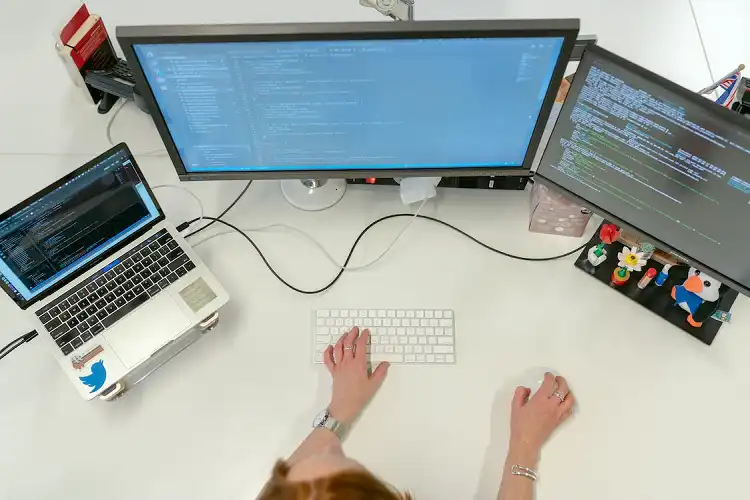EFI Shell – Cannot Find Required Map Name | Get Your System Back on Track
The combination of EFI (Extensible Firmware Interface) firmware and EFI shell helps the device to easily adapt to various hardware configurations. This is important for your device system. Despite that, it could trigger many issues on the device system including failing to find the required map name. In this article, we will be discussing the reason and troubleshooting methods for this issue. Keep reading this to know more.
In this article, we will be discussing the reason and troubleshooting methods for this issue. Keep reading this to know more.
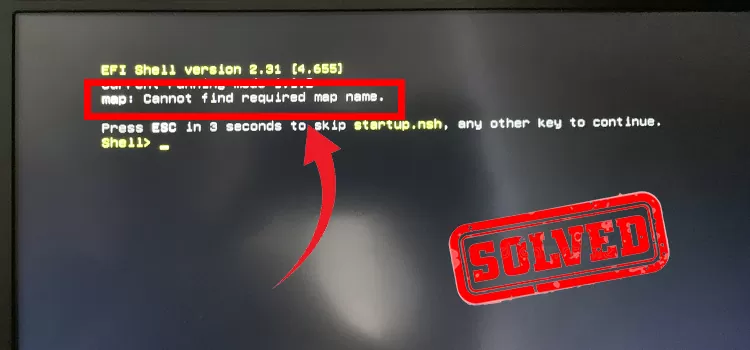
Why Can’t EFI Shell Find the Required Map Name?
This notorious issue could be triggered for many reasons on your device. The main reasons that lead you to encounter this issue are described below;
1. Low Battery for Motherboard BIOS Chip
Lesser power supply or low battery for the motherboard BIOS chip is one of the main reasons that cause boot-up issues on the device. EFI shell might fail to find the required map name for this reason. In this scenario, removing and re-inserting the CMOS (complementary metal-oxide semiconductor) battery can fix this issue.
Keep your motherboard running smoothly with this CMOS battery.
2. PC Boot Too Fast & Windows Cannot Find Drive
There is no doubt that the fast boot is a great feature that helps your device boot up faster. But the Windows OS may have failed to find the proper drive to startup and this issue could be triggered on your device. In this case, disabling the fast boot will help you to resolve this issue with your device.
3. Corrupted File on the Master Boot Record
Corrupted files on the master boot record or UEFI/BIOS settings could lead you to encounter this issue on your device. If so, resetting the UEFI/BIOS settings will be effective to resolve this issue on your device system.
How to Fix “EFI Shell Failed to Find Required Map Name” Error and Boot Your PC?
If you are facing this issue while starting up your device, you don’t need to get panicked. Some troubleshooting method is pretty much effective to resolve this issue with your device. The below-described troubleshooting methods could help you to fix this issue.
1. Turn Off the MSI Fast Boot
Every OEM (original equipment manufacturer) of the motherboard has a few specific settings that allow the motherboard to enable or disable some features. MSI fast boot is one of them. As mentioned, this feature could lead you to encounter failure to find the required map issues. So, you need to disable this feature. You have to follow these below-described steps to turn off the MSI fast boot.
Step-1
Boot your device into Advanced Startup Options by pressing the shift key and then restart the power option.
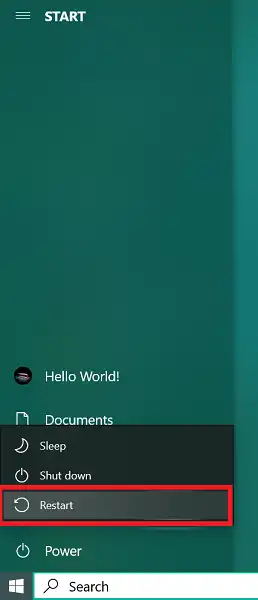
Once there, navigate through Advanced Options > Firmware Settings.
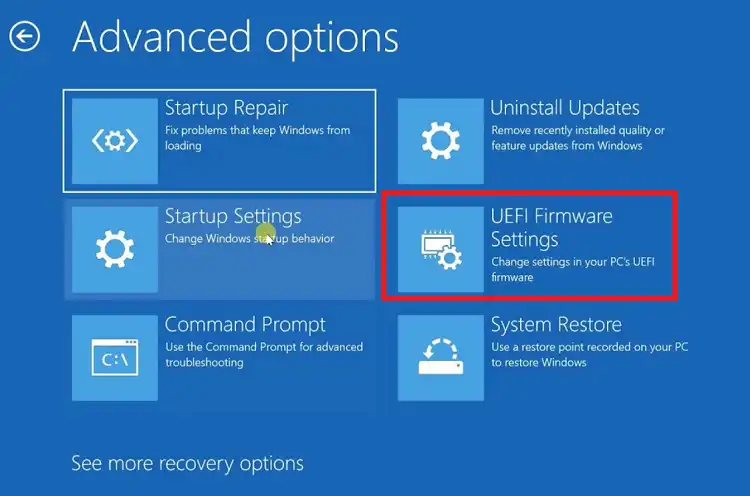
Step-2
Your device will reboot into the BIOS/UEFI where you can disable the MSI fast boot feature.
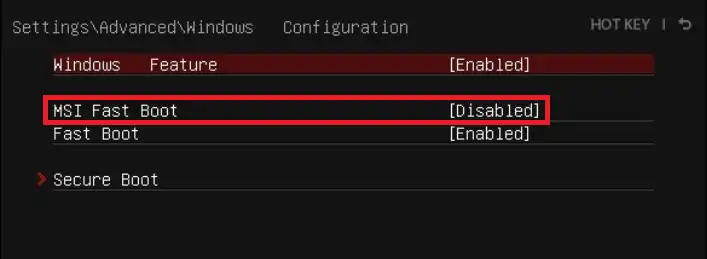
After that, check if the issue has been resolved now.
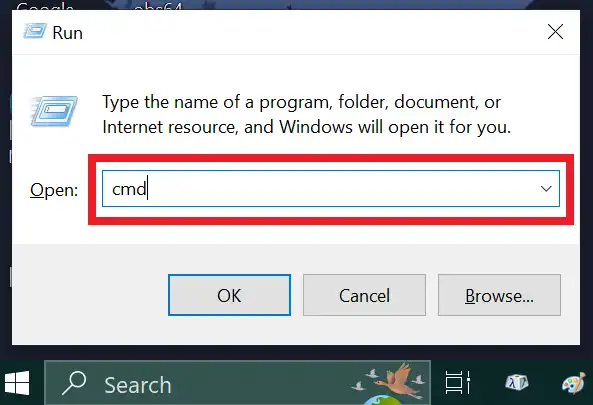
2. Run the System File Checker
If the issue has been triggered for faulty or corrupted system files, you have to run the system file checker to fix the corrupted or faulty system files. Follow these below-described steps to run the system file checker on your device;
Step-1
Press the Windows + R key to open the Run Dialog Box, type cmd in the dialog box, and then press ctrl + shift + enter to open the Command Prompt with administrative access.
Step-2
Thereafter, type the sfc/scannow command on the command prompt window and press enter to run the system file checker command. This will automatically detect and fix missing or corrupted Windows system files.
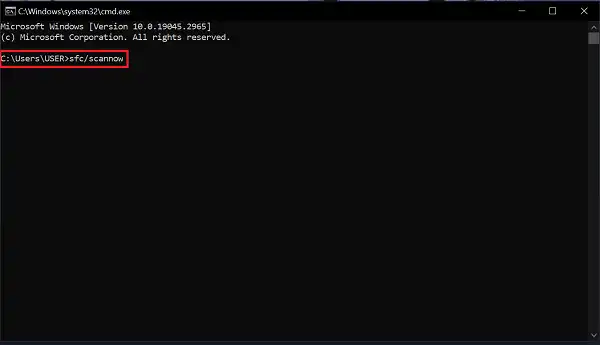
3. Check the HDD
Most possibly the issue could have been triggered by a faulty HDD port. So, changing the HDD port could be a possible solution to this EFI mapping issue. Switching SATA ports have helped some user to resolve this issue on their device. Still, there remains the fear of hardware or HDD-based issues that could trigger this mapping issue. So, it will be an intellectual act if you check the HDD and hardware-based issues and resolve them before resolving the mapping issue.
Optimize computer performance by addressing potential hardware and HDD-based issues. Resolve mapping issues with this reliable hardware solutions
4. Remove CMOS Battery
When none of the above-described troubleshooting methods doesn’t help you find the required EFI map name; then it is possible that the BIOS/UEFI configuration has to get corrupted. If so, the only viable way to resolve this is to remove the CMOS battery. It will reset all the cached configurations of BIOS/UEFI and this does imply that all HDDs are functional and working properly.
Removing the CMOS battery isn’t a hard nut to crack, you just have to shut down your device and remove all the cables from it. Thereafter, unbox the motherboard and find the tiny (watch battery-like) battery in the middle of the motherboard. Once located, remove it from the motherboard and then re-insert it into the motherboard. Now, you are all done.
Frequently Asked Questions (FAQs)
What is Bootloops?
Boot loops is a state where your device got stuck into the loop of frequent rebooting. It could cause many reasons including corrupt app files, faulty installs, malware infection, and corrupted or missing system files.
What is BSOD?
Blue screen of death or BSOD is a type of error that displays an operating system error on a blue screen. Usually, it happens as a result of issues with the driver, software, or hardware. Minidump files are created whenever BSOD happens.
How Do I Bypass Windows Boot Manager?
To bypass the Windows boot manager, you need to open the System Configuration window and go to the Boot tab. Thereafter, change the value of timeout to 0 seconds and tick on the Make all boot settings permanent, then click OK. By changing these settings, you can bypass the Windows Boot Manager.
Finishing Lines
At this point, you have already known about the reason and the possible troubleshooting methods for failing to find the required map name issue of the EFI shell on your device. Removing the CMOS battery may cause issues and for this reason, you need to be aware while doing so. That’s all for today, have a great day.
Subscribe to our newsletter
& plug into
the world of PC Hardwares
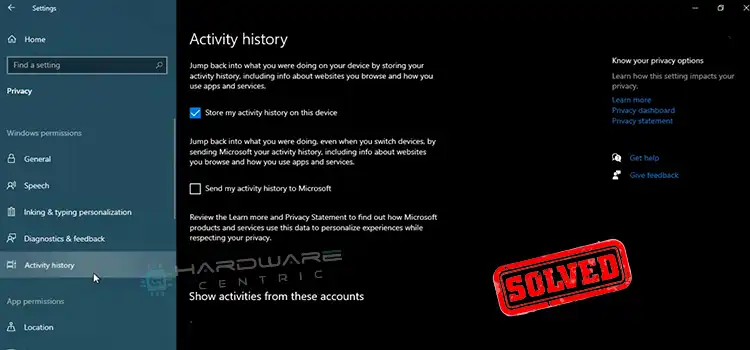

![[5 Fixes] PC Won’t Turn on After Build](https://www.hardwarecentric.com/wp-content/uploads/2022/03/PC-Wont-Turn-on-After-Build-1.jpg)