[Fix] Windows Memory Diagnostic Hardware Problems Were Detected (100% Working)
The error ‘Hardware problems were detected’ is often caused by outdated driver issues, failed hardware components, corrupt system files, RAM stick failures, and other system crashes.
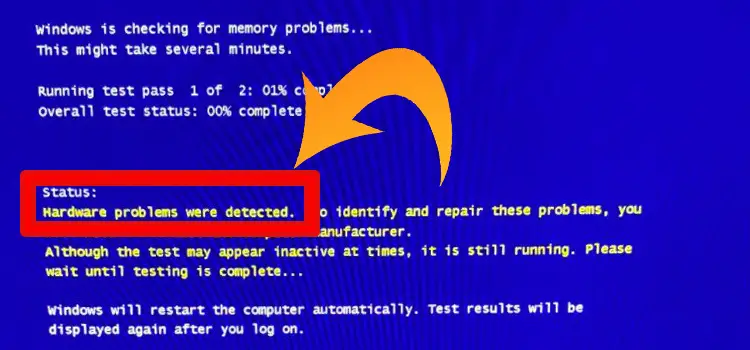
How to Troubleshoot ‘Windows Memory Diagnostic Hardware Problems Were Detected’ Issue
‘Hardware problems were detected’ after running the Windows memory diagnostics tool is reported on every recent Windows version, which is quite a common type of error. This issue is accompanied by random restarts, computer freezes, and irresponsive applications. As the name suggests, the problem is caused by hardware malfunctions, errors, and different underlying scenarios.
Here’s a shortlist of potential culprits that might be responsible for this issue and possible solutions:
1. Driver Issues
Error message with ‘Common hardware driver issue’ means a non-essential hardware component is trying to run with a partially incompatible driver. Check if there’s any update available for that specific driver and update. Make sure to restart your computer after the update. You can also try using Hardware and Devices Troubleshooter and detect the problem using recommended fix.
2. Overclocking
When overclocking, you push your processor to the highest limit by overclocking the frequencies and voltages of some of your components. Overclocking also comes with a reduction in a component’s lifespan. Undo any overclock from BIOS settings and set it back to normal frequencies and voltages.
3. RAM Stick Failure
A failing RAM stick can be the main culprit behind the error message. However, a pair of loose RAM sticks may cause the same dilemma too. Replug the RAM sticks properly and check if the issue is resolved. Many users have reported that simply replugging the RAM sticks fix many drivers and other hardware errors.
In BIOS, check if you’re using the correct XMP profile.
If that fails, before you go buy a set of new RAM sticks, run a Memtest scan and monitor the temperatures with HWMonitor to confirm if they’re damaged or not.
4. Corrupt System File
Corrupt system files affect the way a file is accessed, and its memory management. Troubleshoot or perform a repair install or clean install procedure on your Windows installation. To evaluate the computer environment post logs for troubleshooting.
5. Failing Components
Apart from RAMs, other components such as motherboard, power supply, and video card failures can also be the root of the problem. There are many PC checkup software where you can check any failing components without removing and inspecting them manually. Look for any unusual temperature rises and detect the damaged components.
To Conclude
If all of your hardware components are fine and no solutions work, all you can do is reinstall the windows or repair install. If it turns out to be ineffective, the last resort is to take it to a certified PC technician to perform some advanced checkups and detect the hardware component causing the error.
Subscribe to our newsletter
& plug into
the world of PC Hardwares
![[Explained] Can You Use DDR3 in DDR4 Slot?](https://www.hardwarecentric.com/wp-content/uploads/2023/08/Can-You-Use-DDR3-in-DDR4-Slot.webp)

![[5 Fixes] WLAN Access Rejected Incorrect Security](https://www.hardwarecentric.com/wp-content/uploads/2023/01/Wlan-Access-Rejected-Incorrect-Security.webp)

![[6 Fixes] How to Repair a ‘1720 Hard Drive That Is About to Fail’](https://www.hardwarecentric.com/wp-content/uploads/2022/01/How-to-Repair-a-1720-Hard-Drive.jpg)

