[Fix] 2 Short Beeps on Startup Lenovo Laptop (100% Working)
The beeping signal has a very specific and different meaning in every BIOS system. Finding out your BIOS is the first task for you. Then check out what is the problem with your laptop and why it will not start up from the BIOS manufacturer guideline. Mostly, this kind of beeping is caused by broken or faulty hardware.
It does not mean that you have to buy a new replacement component and change it immediately. Instead, you can check, remove, and then properly place the RAM or video adapter on your device and see if it is working or not. To know more about how to fix 2 short beeps on a startup Lenovo laptop, keep reading.

What Is the Meaning of 2 Short Beeps on Startup Lenovo Laptop
It is always frustrating for every computer user when the laptop or the desktop does not start at all. And instead, it keeps giving you beeping signals. Well, all those beeping signals mean something very significant. The type of beeping sound you hear while starting your laptop up, informs you about the status of your laptop.
However, the beeping sound you get comes from your BIOS. So, what type of beeping sound you are getting and exactly what that signal means might vary a lot, considering what BIOS you have on your PC. Now let’s have a look at what 2 short beeps on startup mean on some of the most used BIOS.
Here are the different meanings of 2 beeps for different BIOS:
1. AMI (American Megatrends) BIOS
Mostly one of the RAM sticks has got issues. In that case, removing and replacing the memory stick might solve the problem. Also, these two short beeps can be caused due to some hardware test failures as well.
2. AST BIOS
In this particular BIOS, two short beeps mean the keyboard controller has failed.
3. Compaq
Here, two short beeps mean some general errors. There is no specific data available on these errors or what this code means in this BIOS.
4. IBM Desktop
In this case, the POST error is displayed on the monitor.
5. IBM ThinkPad
If your PC has IBM Thinkpad BIOS and you get two short beeps with a message, check out what the message says and you can find the reason behind this online. And if you are lucky enough, the solution might be available there too.
But if there are no messages and the display is blank, it means the system board failed.
6. Mylex
Due to a video adapter error, you can get two short beep signals on your laptop. So it means your video adapter is not seated properly or might be broken or faulty.
7. Quadtel BIOS
In this BIOS, if your CMOS (complementary metal-oxide-semiconductor) IC is broken, you will get two short beeps. It means your CMOS RAM is faulty. And if possible, replacing the IC might solve the issue.
As now you know the different meanings of different BIOS, you can easily get the fault of your system and fix it accordingly. But do you know what is your BIOS among these? If you don’t know what is your BIOS, then don’t worry, follow the section below to identify your BIOS.
How to Know What Is My Laptop BIOS?
To know what your laptop’s BIOS is, just open RUN on your device, type msinfo32, and click OK. This should open a tab where all kinds of information about your device will be available. There you can find information about your BIOS and its current version.
Now for this process, you must be able to start your PC up. But if you do not know your BIOS name already and your PC will not start, you might have to go with a different approach. To do so, you have to open your laptop or desktop and find out the BIOS chip. And the BIOS name should be printed on it.
#How to Solve the Beeping Issue | Reasons and Solutions
Let’s solve the issue in either of the two ways.
Try a Reboot First
Before you unscrew anything and tear your laptop apart, try rebooting your laptop and see if it works. If it does not work, try pressing the power button until it shuts down, and then remove the power cord as well as the battery and wait for two minutes.
Even then if it refuses to work properly, then surely, it is a RAM or other hardware problem. Let’s elaborate.
Reason 1: RAM Issues:
Two short beeps can often indicate a problem with the laptop’s RAM (Random Access Memory). This may be due to a loose or improperly seated RAM module.
Solution: To resolve this issue, turn off the laptop, disconnect the power source, and remove the RAM modules. Carefully reseat them in their slots and ensure they are properly connected. Reboot the laptop to see if the beeping stops.
Reason 2: Graphics Card Problem:
In some cases, a malfunctioning or incorrectly installed graphics card can trigger the two short beeps.
Solution: If your laptop has a dedicated graphics card, make sure it’s securely connected to its slot. If reseating the graphics card doesn’t help, you may need to check if the card is functioning correctly or consider replacing it.
Reason 3: BIOS/UEFI Configuration Issue:
Sometimes, a misconfiguration in the BIOS or UEFI settings can lead to beeping errors during startup.
Solution: Access the BIOS/UEFI settings by pressing the designated key (often Del, F2, or F12) during startup. Check for any unusual settings and reset them to default. This might resolve the issue.
Reason 4: Faulty Hardware Component:
Two short beeps may also indicate problems with other hardware components like the CPU, motherboard, or power supply.
Solution: Diagnosing and replacing a faulty hardware component can be challenging and might require professional assistance. If you suspect a critical hardware issue, it’s advisable to contact Lenovo’s customer support or a certified technician.
Commonly Asked Questions
Why Does My Lenovo Laptop Beep Twice on Startup?
If your Lenovo laptop beeps twice shortly on Startup, it means it has found an error with the video adapter. So, either the video adapter isn’t connected to your motherboard properly, or it is broken or faulty.
Why Does My Laptop Have 2 Beeps on Startup?
If your laptop beeps twice on startup, then it is an indication of a parity error. You need to reseat or replace the memory or troubleshoot the motherboard to fix this issue.
What Do Short Beeps Mean on A Computer?
If you hear 2 short beeps on your computer, that means there has been an error in the base memory. If you hear 8 short beeps, that means the timer on your motherboard isn’t working properly. If you hear 8 short beeps, then it means there is a problem with your graphics card.
Conclusion
Figuring out the BIOS name is the key task here. Once you know what your BIOS is, you will know if you have any hardware problems. But for fixing 2 short beeps on the startup Lenovo laptop, you might have to remove some of the key components from it. So, if you are not confident enough, leave it to the professionals.
Subscribe to our newsletter
& plug into
the world of PC Hardwares
![[5 Fixes] PC Keeps Booting to BIOS](https://www.hardwarecentric.com/wp-content/uploads/2023/08/PC-Keeps-Booting-to-BIOS.webp)
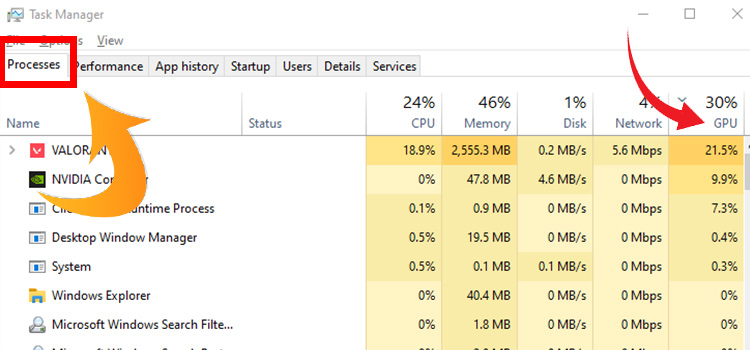
![[5 Fixes] AC Odyssey High CPU Usage Fix](https://www.hardwarecentric.com/wp-content/uploads/2023/08/AC-Odyssey-High-CPU-Usage-Fix.webp)



