[Fix] 3 Short Beeps 1 Long Beep Lenovo (100% Working)
Basically, this is an indication of a beep symptom or beep error. There are some specific beep symptoms that represent various specific hardware and software issues. In this case, for Lenovo, this beep symptom expresses that RAM is missing or undetected.
So, in this article, you will get an idea about this error and in which ways it can be solved.
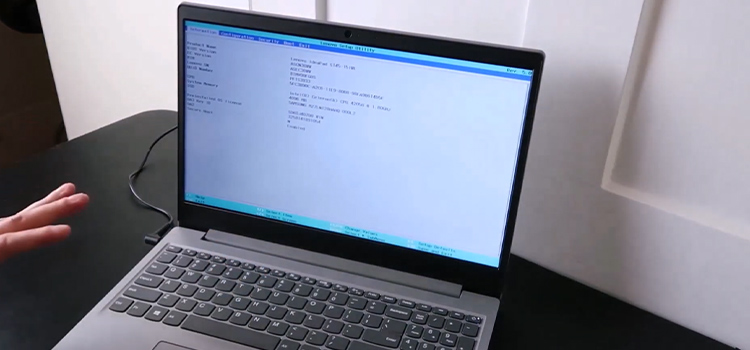
Things to Know About 3 Short 1 Long Beep
Beep symptoms are tones or a string of tones separated by short intervals without sound. Generally, this error occurs after booting up the computer. In maximum cases, when a user tries to turn on their computer, the computer does not boot up instead it plays 3 short and 1 long beep in a rhythm through the speakers and the monitor remains black (no display).
According to Lenovo ThinkCentre Beep Codes:
| Beep Code | Description | Action |
| 3 Short and 1 Long Beep | RAM have not been detected | Make sure the RAM is correctly positioned in the slots and inspect the memory subsystem. |
That means, there are some issues with the RAM that is causing such a problem. Maybe while inserting RAM in a module, it is not pressed enough. Even, it can be dead on arrival or accidentally get damaged. The RAM module can be mismatched with the RAM. Or on the other hand, the CPU may not communicate with the ram because of the unclean socket.
How to Fix the ‘3 Short Beeps 1 Long Beep Lenovo’ Issue?
Till now, you have known that this problem is related to RAM. Now, you will learn some suitable tricks to solve this problem.
1. Safeguard Before Fixing
Step 1: Before booting up your computer, unplug all wires and hard drives.
Step 2: Remove any PCIe devices such as graphics adapter cards, network interface cards, storage accelerator devices, and other high-performance peripherals.
Step 3: Remove all memory modules before attempting to use just one.
Step 4: Set a functional memory module from another functional computer to ensure activity.
2. Step-by-Step Procedure for Memory Module
Step 1: Ensure using suitable or supportable memory that your board can handle. Check your memory’s speed and capacity.
Step 2: Try the memory module one at a time if there is more.
Step 3: Confirm that the memory modules are correctly inserted into the DIMM slots and that the latches are securely attached.
Step 4: Try swapping the RAM in a different and suitable connector if one is not working.
Step 5: Verify that the memory modules are not broken or damaged.
You can test the RAM with Memtest86 to see if it is fully functional.
- First, reset the motherboard’s CMOS.
- Then connect the USB device containing Memtest86 to your computer and turn it on.
There should be no need to press anything; following a countdown, the test will begin automatically. You can also try the modules on a separate computer that is known to work.
Frequently Asked Questions and Answers (FAQs)
What do 3 short beeps mean?
If the computer continuously beeps three times, it indicates that there is a memory issue. To solve this, make sure that you have installed the RAM properly and that the RAM itself is competent for the system.
How do I fix 3 short beeps?
In this case, the problem is related to the RAM. It means the base 64 K RAM fails in a task. To fix this, insert a compatible RAM carefully so that it does not get any damage and set it properly in the connector.
What is Award BIOS beep code 1 long beep mean?
According to Award BIOS Beep Codes, 1 long beep means RAM Module is not detected as it is not inserted tightly or is damaged. The preferred solution is to replace the RAM module if the issue still occurs after reinserting the RAM.
Why is my Lenovo making beeping noises?
A single continuous beep typically signals a hardware issue with RAM that could prevent your computer from booting at all. Or the laptop can sound if several keys are pressed simultaneously on the keyboard. This is a sign of a problem called Unmanageable Key Combinations, according to Lenovo. It happens when the keyboard is receiving too many simultaneous inputs.
Conclusion
It is clear that this beep error is the outcome of RAM malfunctioning. So, installing a fully functional and suitable RAM can solve this issue. Try to clean the RAM with a soft brush and also keep the connector clean. Insert it neatly in the connector. Do not rub it on a harsh surface. You can fix this problem by following this article accordingly.
Subscribe to our newsletter
& plug into
the world of PC Hardwares
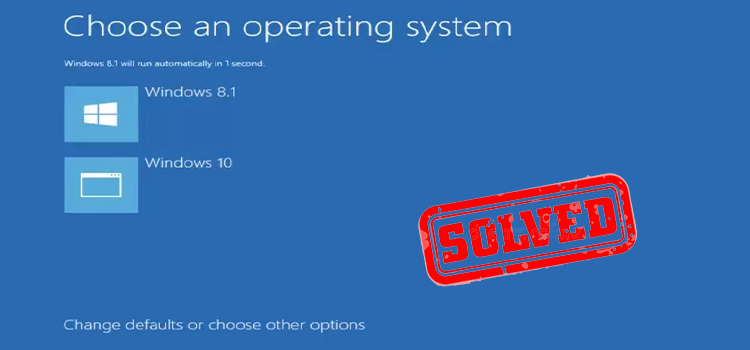

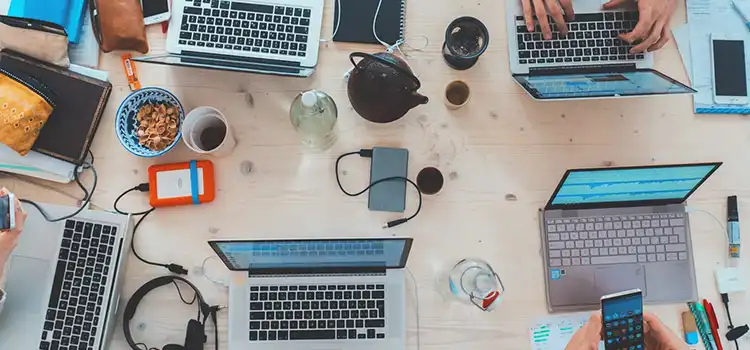

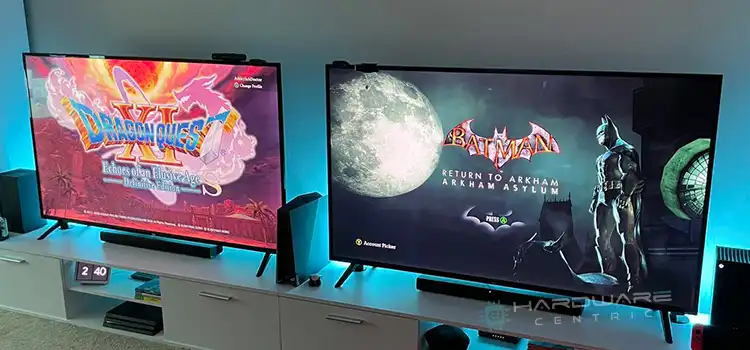
![[5 FIXES] Microphone Razer Seiren X Static Noise](https://www.hardwarecentric.com/wp-content/uploads/2023/09/razer-seiren-x-static-noise.webp)
