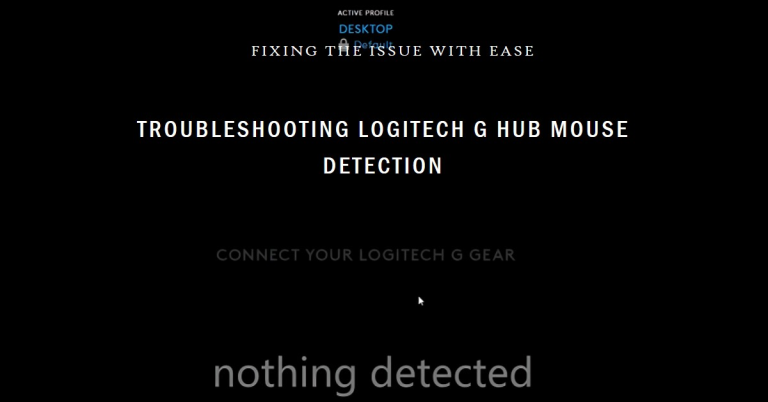NZXT Cam Not Detecting Kraken AIO Liquid Cooler | Get Your Kraken AIO Recognized Today!
NZXT’s Cam software is a powerful utility that allows users to monitor and control various aspects of their computer system, including NZXT hardware like Kraken AIO liquid coolers.
However, many NZXT users have reported that the NZXT cam is not detecting Kraken. If the NZXT Cam fails to detect your Kraken cooler, then we know how frustrating it is. It can happen due to software or hardware malfunction.
In this article, we’ll explore common reasons why NZXT Cam may not detect your Kraken and provide effective solutions to help you resolve the issue. Let’s get started below!

Why Is NZXT Cam Not Detecting Kraken AIO Liquid Cooler?
There can be different reasons (including software and hardware malfunction) why the NZXT Cam software might not detect your Kraken AIO cooler. But the most common reason for this issue is the Chipset Driver of Kraken.
However, as the Kraken AIO cooler is connected to the USB port of your computer, there is a high chance that the USB is the culprit for this issue. Here are the most possible causes:
- Loose connection
- Issues with the USB port or the connector.
- The USB driver is outdated.
- The NZXT Cam software needs an upgrade.
Now you know all the possible reasons for the issue, let’s check one by one until you find the correct one and solve the problem.
How to Get NZXT Cam to Recognize Your Kraken AIO Cooler?
Now that you know the possible reasons, let’s try the solutions below to fix the issue.
Solution 1: Update the Chipset Driver of Kraken
If you have Kraken X31, X41, X42, X52, X53, X61, X62, X63, X72, or X73 cooler and NZXT Cam is not recognizing the cooler, then it is possibly because you don’t have installed the correct chipset driver for the model of your Kraken.
Follow the steps below to update the Chipset Driver for Kraken:
Step 1: Go to this Link and download the accurate chipset driver.
Step 2: Extract the Zip folder, right-click on the AseUSB.inf file, and select Install.
Step 3: Once the driver is installed, restart your computer and check if NZXT Cam can detect Kraken now or not.
If you are still facing that the NZXT isn’t detecting the cooler, then there might be an issue with USB connections. Let’s check them below.
Solution 2: Inspect for Hardware Issues
As a loose connection can also trigger issues like Kraken is not detected by the NZXT Cam, you need to check the USB port and connectors and ensure that the cable is plugged into correctly into a working USB port on your computer.
In case the fault is with the USB port, connect your Kraken cooler to a different USB port on your motherboard. Sometimes, switching USB ports can resolve detection problems.
In rare cases, the Kraken cooler itself may have a hardware issue. Check for visible damage to the cooler and its cables. If you suspect a hardware problem, contact NZXT support for further assistance.
Solution 3: Install the Latest Version of Microsoft .NET Framework
To make the NZXT CAM software work properly, the .NET framework is crucial. If it isn’t installed on your computer, then it might not detect your cooler or other components. Installing the.NET framework is the solution to it.
Go to the website of Microsoft, download the latest version of the .NET framework, and install it on your computer.
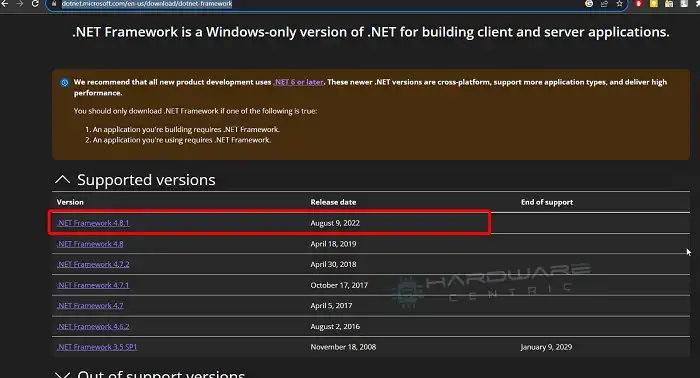
Solution 4: Update USB Drivers
An outdated USB driver can make the USB port function incorrectly. In that case, updating these drivers can resolve communication issues. Here is how you can ensure that your motherboard’s USB drivers are up to date:
Step 1: Press the “Windows” key + “R” to open the Run dialog box.
Step 2: Type “devmgmt.msc” and hit Enter to open the Device Manager.
Step 3: Expand the “Universal Serial Bus Controllers” section and look for any unrecognized or problematic devices there.
Step 4: If you find any, right-click and choose “Update driver”.
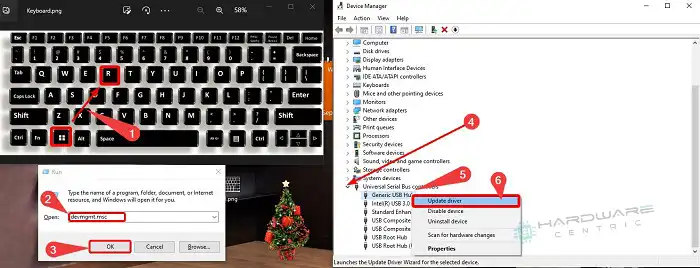
Step 5: Choose the search automatically for driver option to update the driver.
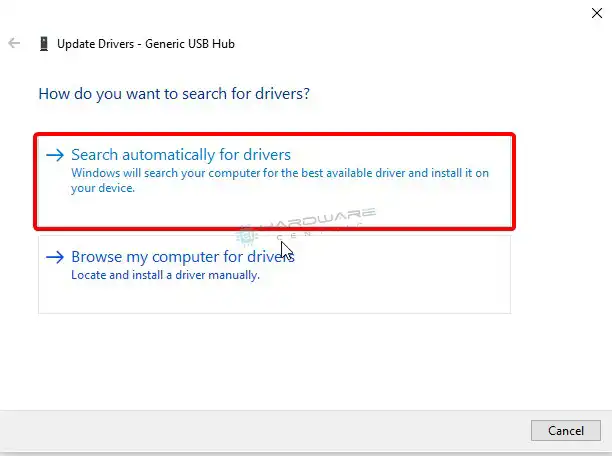
Now restart your computer and check if the NZXT Cam can now detect Kraken or not.
Solution 5: Reinstall NZXT Cam Software
If the problem is with the NZXT Cam software, then restarting the application can refresh the connection and fix issues related to it. Close NZXT Cam and all related processes from the Task Manager, then restart the software to check if the issue is solved.
If none of the above solutions work, consider uninstalling NZXT Cam completely and then reinstalling it. Here are the steps to follow –
Step 1: Press Windows + X and select Apps and Features from the menu.
Step 2: Click the software and uninstall it.
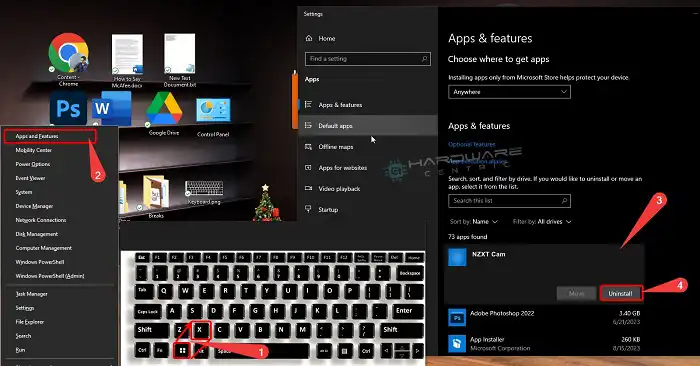
Step 3: Download NZXT CAM from their official website and install the latest version of the software.
After this, the problem with the NZXT Cam software will be resolved and it can detect your Kraken AIO cooler. But if the problem still persists and the NZXT Cam won’t show Kraken then you need to contact NZXT’s Customer Support.
Conclusion
All the possible reasons why NZXT Cam fails to detect your Kraken cooler and solutions to fix it are explained in this article. So, we hope, now you can fix the issue with the help of these solutions after reading this guide. For further assistance, our comment box is always open for you. Thanks for reading!
Subscribe to our newsletter
& plug into
the world of PC Hardwares
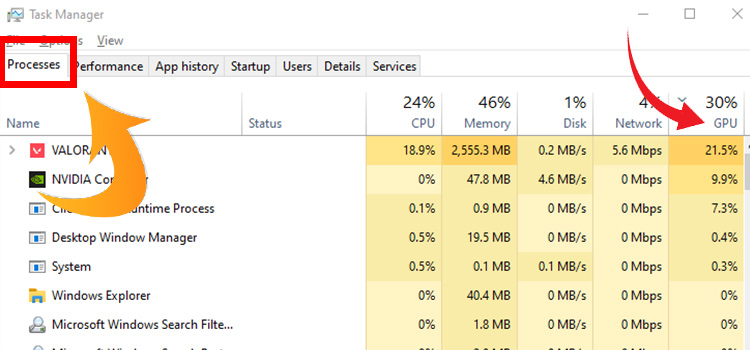
![[5 Fixes] HP Laptop Blinking White Light](https://www.hardwarecentric.com/wp-content/uploads/2023/06/HP-Laptop-Blinking-White-Light.webp)