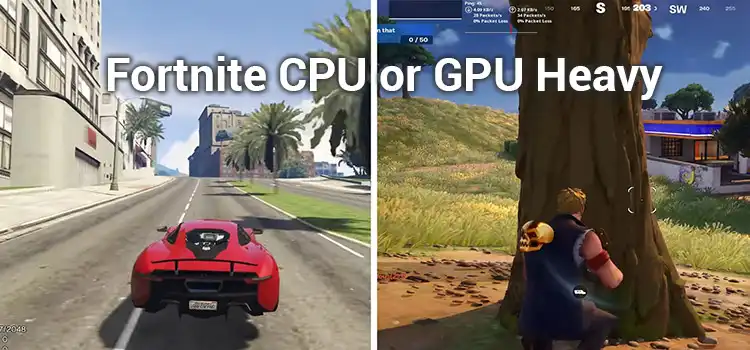How to Overclock Ryzen 5 3600? | Step by Step Guide
The latest models of AMD processors like Ryzen 5 3600 are pretty capable of boosting beyond their limits. Overclocking AMD Ryzen 5 3600 increases its overall performance and speed. It is true that you cannot exceed the speed of 4.3 GHz, yet it’s still progress.
If you want to boost your AMD Ryzen 5 3600 processor, you need to know how to overclock Ryzen 5 3600. Here, we are going to show you how you can overclock with the AMD Ryzen Master program without creating any issues.
So, stick to the post till the end!
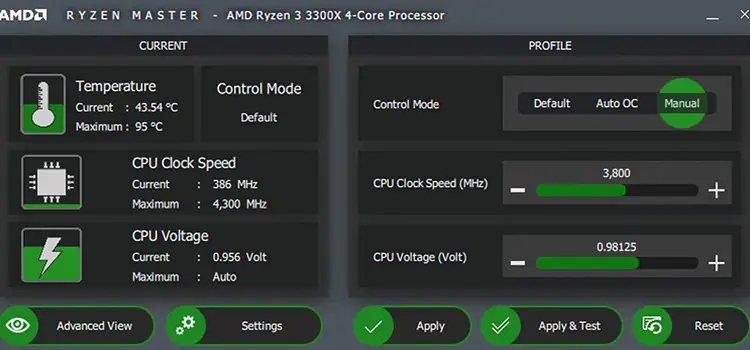
How Do You Overclock Ryzen 5 3600?
To overclock your Ryzen 5 3600 processor in a faster way, all you have to do is take the following steps. Make sure that you have taken them accordingly. So, without wasting any time, let’s get into them –
Step-1: Open AMD Ryzen Master
Open AMD Ryzen Master and run as administrator on your PC. If you don’t have installed AMD Ryzen Master, download it from here and install it.
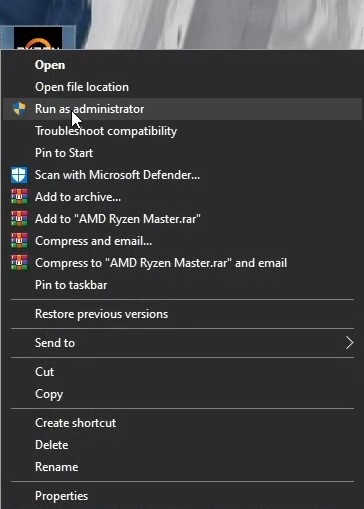
Step-2: Go to Advanced View
After opening AMD Ryzen Master, a window with a basic view will appear. You’ll find some information about your PC temperature, CPU clock speed, and CPU voltage there. Go to Advanced View, and an advanced window of AMD Ryzen Master will appear on your PC.
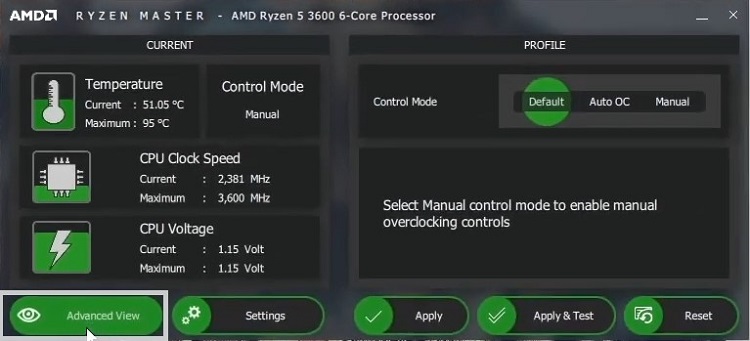
Step-3: Select a Profile.
From the advanced window, click on any profile to select a profile. It will also open a customizable window.
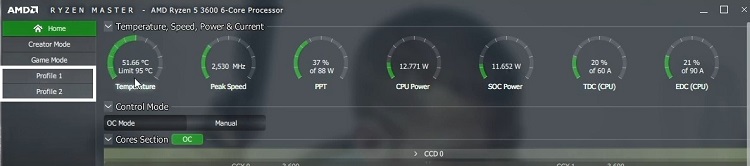
Step-4: Select Manual
Now, select Manual from the Control Mode menu. After selecting the manual, you’ll be able to customize options.
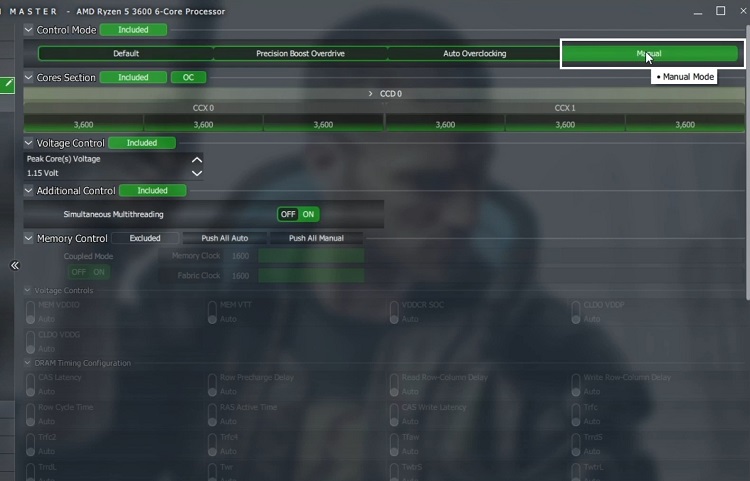
Step-5: Customization, apply, and save
After selecting the manual, click on CCD 0 in Core’s Section to expand the core’s section menu. You’ll notice a red signal in the right top corner of the core’s section, click on it to change it to green.

Under the core’s section menu, you’ll see 6 options that indicate C 01 to C 06. Now, click on C 06 and replace 3600 with 4000, and press Enter key on your PC keyboard. All options from C 01-C 06 will change into 4000.

Go to the Voltage Control menu and change the Peak Core voltage to 1.03125 from 1.15 volts and press Enter on your keyboard to lock.

Now, click on Apply from the bottom of the window to overclock your AMD Ryzen 5 3600 into 4000. You can save the profile for further use.

Step-6: Check Performance
To confirm overclocking, go to your Task Manager’s performance tab and look at the processor speed. If it is showing 4.00 GHz, you have successfully overclocked your AMD Ryzen 5 3600 processor.
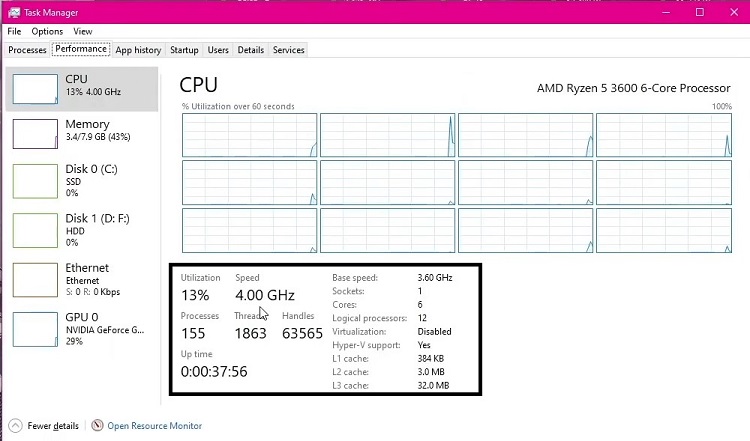
Bonus Tips
If somehow you failed to launch or manage the AMD Ryzen Master program, you can also overclock the CPU from the BIOS settings. To do that –
- Turn on or restart your computer.
- Now, press F2, F10, or Delete key (according to your BIOS key) repeatedly until the BIOS screen appears.
- Here, locate the overclock settings. Now, change the settings accordingly.
- Finally, save and exit.
Lastly, you can overclock the processor up to 4.3 GHz with 1.425 volts. We have shown you the balanced overclocking process.
Frequently Asked Questions (FAQ)
Does overclocking reduce lifespan?
Actually yes, overclocking can reduce the lifespan of some components, but that is so little. So, you can overclock your processor without any hesitation.
Is overclocking reversible?
Yes, the overclocking processor is easily reversible. Though, in some cases, it is impossible to reverse the overclocking. Especially, when you already have a high-performance processor.
Is it safe to overclock the processor?
Well, overclocking a processor is safe now. Only a few years ago, when the cooling system of the CPU wasn’t efficient as today, it was risky to overclock a processor that day. Nowadays, processors are much more capable of handling temperature issues.
Before Finishing Up
By overclocking a processor, you push the performance of that processor. You can also use an application like MSI Afterburners, Intel XTU, EVGA Precision X, and CPU Tweaker to overclock your processor. You should never overclock a processor that is already overclocked.
Subscribe to our newsletter
& plug into
the world of PC Hardwares
![[ANSWERED] Should I Upgrade the CPU or GPU First?](https://www.hardwarecentric.com/wp-content/uploads/2023/06/Should-I-Upgrade-CPU-or-GPU-First.webp)


![[6 Fixing Guide] Why Does My Computer Beep 5 Times and No Display?](https://www.hardwarecentric.com/wp-content/uploads/2023/10/Why-Does-My-Computer-Beep-5-Times-and-No-Display.webp)