NVidia G-Sync On or Off | Is G-Sync Worth It for Your Nvidia Setup?
NVidia G-Sync is a great technology in the graphics world. Game lovers would want all the latest tools to better the gaming experience. However, is it always the case that enabling G-Sync helps you in increasing resolution, refresh rate, and FPS during gameplay?
It is not always true; what type of monitor you have is a crucial factor in this scenario. The question is- should you turn on G-Sync or turn off G-Sync?
We will answer the question and share other relevant information.
Therefore, stick to the post till the end.

Should You Use G-Sync? The Truth About Nvidia G-Sync
G-Sync is good for racing games but not so good for competitive games. Why is that? G-Sync increases screen smoothness; on the other hand, it creates a bit of lagging that is not ideal when you play with someone.
If your monitor produces 144 FPS, you have to cap it at 141 FPS so that FPS cannot pass the refresh rate. This way tethering is lowered to some extent. Additionally, make sure that V-Sync is turned off as you are using a different graphics card.
Your monitor has to support G-Sync to make it work. If it is not the case, then you should turn G-Sync off from the NVidia control panel. Also, the AMD graphics card is not compatible with G-Sync.
Enable G-Sync if you are okay with a slight FPS (Frames Per Second) drop. Tearing will be low by staying below the monitor’s refresh rate. G-Sync should only be used with a good monitor having a higher resolution.
Frequently Asked Questions (FAQs)
Is Nvidia G Sync free?
No, it is not. G Sync feature offers the best virtual synchronization as it comes with associated hardware in order to support adaptive refresh. That is why it is more expensive than other V Sync.
How do I turn on Nvidia G Sync?
You can simply do this from the Nvidia Control Panel. Start by opening it and get into the navigation tree pane. Now, click on Set up G-SYNC under Display section to open the associated window. Make sure that the checkbox for Enable G-SYNC/G-SYNC Compatible is checked.
How do I know my G Sync is enabled?
It is a must to confirm whether your G Sync is enabled before starting your favorite games. To do that, first of all, get into the Nvidia Control Panel, go to the menu bar, and select Display. After that, click on the Show indicator for G Sync. This way you can easily verify if the G Sync is on by noticing the indicator.
Conclusion
G-Sync is usually enabled by default but you can turn it off. The high FPS games require G-Sync to be turned off whereas the racing games need it to be enabled to play better. Nevertheless, running G-Sync on a low-end monitor does not help anyway. Hopefully, you got the answer.
Subscribe to our newsletter
& plug into
the world of PC Hardwares



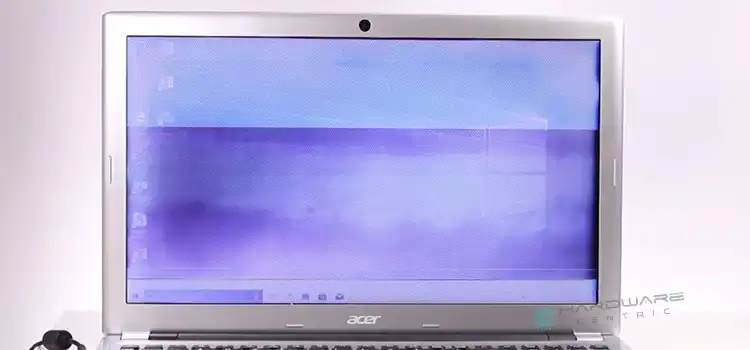
![[Fix] Monitor Lock Problem | 144 Hz Monitor Stuck at 120 Hz Refresh Rate](https://www.hardwarecentric.com/wp-content/uploads/2021/10/144hz-monitor-stuck-at-120hz.jpg)
![[Explained] Can You Use DDR3 in DDR4 Slot?](https://www.hardwarecentric.com/wp-content/uploads/2023/08/Can-You-Use-DDR3-in-DDR4-Slot.webp)
