[Fix] Monitor Lock Problem | 144 Hz Monitor Stuck at 120 Hz Refresh Rate
The reason behind your 144 Hz monitor being stuck at 120 Hz can be many including non-supported port or cable, limiting refresh rate on graphics settings, old and less powerful GPU, etc. The other bizarre cause may be the retailer gave you the wrong monitor altogether. While the latter fix is totally understandable, the other technical reasons need some discussion and analysis so that your monitor starts to run at the intended 144 Hz refresh rate.
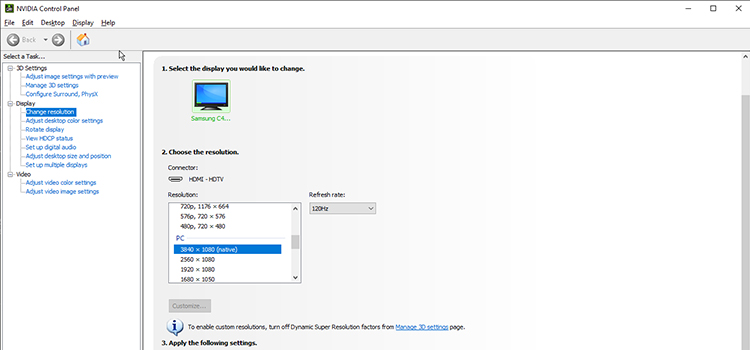
‘144 Hz Monitor Stuck at 120 Hz Refresh Rate’ – How It Is?
You can view the current specification of your monitor from the display settings or even from the in-game settings. Most of the modern games show in the settings at what refresh rate and resolution the current game is running. You must have found out that the monitor is stuck at 120 Hz and that’s why you are here for the fix.
There is a strong possibility that your monitor is connected to the wrong interface which in turn not being able to run at a 144 Hz refresh rate. Older HDMI cables won’t work with such a high refresh rate. You would need HDMI 1.3 for smooth data transferring. DVI (Digital Visual Interface) Dual Link-D is excellent for 144 Hz 1080p monitors. You may even try with Display Port of the latest version. If your monitor is not connected with the correct interface, you won’t even find a 144 Hz refresh rate from the list of graphics settings.
Your older monitor must have run at a 60 Hz or 120 Hz refresh rate. If you have not changed the GPU settings since buying a new monitor, then there can be a situation where the graphical system is stuck at an older 120 Hz refresh rate.
To change the monitor graphics settings,
go to advanced display settings under the display settings.
And then click on the display adapter properties.
From the pop-up window, tap on the monitor tab and choose 144 Hz from the list.

How to Fix 144 Hz Monitor Stuck at 120 Hz Refresh Rate
Your older monitor must have run at a 60 Hz or 120 Hz refresh rate. If you have not changed the GPU settings since No products were found, then there can be a situation where the graphical system is stuck at an older 120 Hz refresh rate.
Follow the steps below to change the monitor graphics settings,
Step 1: Go to advanced display settings under the display settings.
Step 2: Then click on the display adapter properties.
Step 3: From the pop-up window, tap on the monitor tab and choose 144 Hz from the list.
Is your monitor still stuck at 120 Hz? Then I must say that your hardware is not capable enough to collaborate well at that kind of refresh rate. You would need a graphics card that has a higher FPS, producing a minimum of 144 frames per second. So, buy a better graphics card for the ultimate solution.
Frequently Asked Questions
Why Can’t I Get 144 Hz on My Monitor with HDMI?
How much refresh rate you can get depends on the features specified by manufacturers and the supported bandwidth of HDMI you are using. So, you may get 60Hz on your 4K monitor with a 144Hz refresh rate even with HDMI 2.1 if the HDMI bandwidth doesn’t support FRL4 (Fixed Rate Link) or higher.
Why Can’t I Set My Refresh Rate to 144 Hz?
If you have updated your monitor driver and still can’t set the refresh rate to 144Hz, then you need to check the graphics driver of your computer. Updating the graphics driver can often fix this issue. If you are using an HDMI cable, then you also need to ensure that the bandwidth supports 144Hz.
Conclusion
I know the terrible feeling when your monitor is stuck at 120 Hz even when the monitor is capable of working at 144 Hz. Try to fix the issue chronologically as the article has suggested. Hopefully, your headache with the monitor is gone for now.
Subscribe to our newsletter
& plug into
the world of PC Hardwares
![[Troubleshooting] Acer Black Screen No BIOS: Display Error](https://www.hardwarecentric.com/wp-content/uploads/2023/10/Acer-Black-Screen-No-BIOS.webp)

![[Fix] Monitor Shuts off but Computer Stays On (100% Working)](https://www.hardwarecentric.com/wp-content/uploads/2022/12/Monitor-Shuts-off-but-Computer-Stays-On.jpg)

![[EXPLAINED] Can I Get 200 FPS on 60Hz Monitor?](https://www.hardwarecentric.com/wp-content/uploads/2023/06/Can-I-Get-200-FPS-on-60Hz-Monitor.webp)

