[Troubleshooting] Acer Black Screen No BIOS: Display Error
So, you’re all set to kickstart your day, open your Acer laptop, and bam! A black screen stares back at you. No BIOS, no welcome sign, just a void of darkness. It’s a problem many laptop users have faced, and it’s nothing short of frustrating. I was also horrified when I first encountered it. And honestly, that’s normal at that time.
But there’s nothing to worry about in your case as I’m here to help you in getting you out of the abyss of the ‘Acer Black Screen with No BIOS’ issue. I’ll unearth the reasons behind it, guide you through potential solutions, and have you up and running in no time.
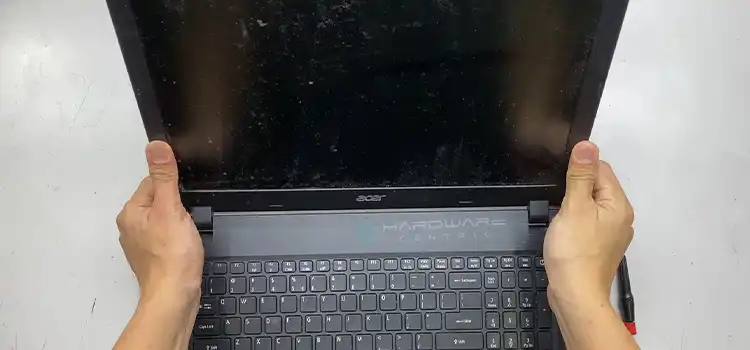
What’s the Reason Behind the Dark Screen on Acer?
So, why does your Acer laptop sometimes decide to play hide and seek with its BIOS? Well, there are a number of culprits that can be behind this enigmatic issue. Those are –
Faulty Hardware: The first suspect on our list is hardware failure. It could be a malfunctioning hard drive, a disconnected display cable, or a problematic RAM module.
Software Snags: Sometimes, your laptop might be having a bad day due to software conflicts or glitches. An abrupt system update or a misbehaving driver can lead to this black screen ordeal.
Power Problems: Power-related issues, such as a drained battery or a faulty power adapter, can result in a black screen with no BIOS. Even a static buildup can throw your laptop into this gloom.
External Factors: Did you spill your morning coffee on the keyboard or accidentally drop your laptop? Physical damage can undoubtedly be the root cause of this issue.
So, what can you actually do in this pathetic situation? Let’s shed some light on that.
Solving the Mystery: How to Fix This Dark Screen?
Even though the problem may seem a hard nut to crack, the truth is it’s actually pretty simple to solve, and most likely you can do that by yourself. Now, here comes the moment you’ve been waiting for – the solutions! Before you start considering a séance for your laptop, try these practical steps:
Method 1. Check the Hardware Connections
- Step 1. Re-seat RAM and Hard Drive: Sometimes, your RAM or hard drive might be slightly disconnected. Power off your laptop, open it up (if you’re comfortable doing so), and make sure everything’s snugly in place.
- Step 2. External Devices: Disconnect all external devices like USB drives, external monitors, or docking stations. Sometimes, these devices can interfere with the boot process.
Method 2. Use an External Monitor
- Step 1. Connect an External Monitor: If your Acer laptop’s screen remains black with no BIOS, it’s possible that the issue lies with the laptop’s internal display. To troubleshoot this, connect your laptop to an external monitor using the appropriate video cable (HDMI, VGA, or DisplayPort).
- Step 2. Switch Display Output: To use the external monitor, you might need to toggle the display output. Typically, you can do this by pressing a specific key combination (e.g., Function key + F4 or F5) on your keyboard. This action will switch the display to the external monitor. If you see a display on the external monitor, it indicates that the laptop’s internal display or its connection might be the problem.
Method 3. Reseat CMOS Battery
- Step 1. Locate the CMOS Battery: The CMOS battery is a small circular battery usually found on the motherboard of your laptop. It provides power to the BIOS settings, and resetting it can help resolve certain hardware-related issues.
- Step 2. Power Off and Open the Laptop: Make sure your laptop is completely powered off, and if you’re comfortable doing so, open it up to access the motherboard.
- Step 3. Reseat the CMOS Battery: Carefully detach and reattach the CMOS battery. This process resets the BIOS settings to their default configurations. After reseating the CMOS battery, close up the laptop, power it on, and check if the black screen issue has been resolved.
Method 4. Power Play
- Step 1. Battery Status: Ensure your laptop battery has some juice left. A completely drained battery can lead to startup issues. Plug in your charger and give it some time.
- Step 2. Power Cycle: If your laptop’s screen is still playing peekaboo, try a power cycle. Turn off your laptop, unplug it, remove the battery (if possible), and hold the power button for 30 seconds. Then, reconnect everything and power it up.
Method 5. Boot Into Safe Mode
- Boot your laptop in Safe Mode by pressing F8 or Shift + F8 during startup. This can help identify and resolve software conflicts.
NOTE: After booting up, make sure to update the graphics drivers and load a system restore point where there isn’t any issue.
Method 6. Professional Help
- If all else fails, don’t hesitate to reach out to Acer’s customer support or visit a service center. They have the magic touch when it comes to fixing Acer laptops.
Relevant Questions
Can a BIOS update fix the Acer black screen issue?
Yes, sometimes a BIOS update can resolve compatibility issues or bugs causing the black screen problem. However, proceed with caution and ensure you follow the manufacturer’s instructions carefully.
What if my Acer laptop is under warranty?
If your laptop is still under warranty, it’s a good idea to contact Acer’s customer support or visit an authorized service center. They can provide assistance and repairs covered by the warranty.
Does overheating cause a black screen on Acer laptops?
Overheating can lead to various laptop issues, including a black screen. Ensure your laptop’s cooling system is clean and functioning correctly to prevent overheating-related problems.
How can I prevent future occurrences of the black screen issue?
Regularly updating your drivers, avoiding sudden power interruptions, and practicing safe computing habits can reduce the chances of encountering the black screen problem on your Acer laptop.
Are there any DIY methods to diagnose the specific cause of the black screen?
Yes, you can use diagnostic tools like MemTest86 to check your RAM’s health or SMART diagnostic tools to assess your hard drive’s condition. These can help pinpoint hardware issues that might be causing the black screen.
End Note
In the world of laptops, an Acer black screen with no BIOS can be as mysterious as a locked room in a detective novel. But remember, most of the time, it’s not a matter of supernatural forces but rather hardware, software, or power issues. By following the troubleshooting steps outlined in this article, you can often unveil the culprit and bring your laptop back to life.
And now that you have proper knowledge about this, next time your Acer laptop decides to go incognito, armed with this knowledge, you’ll be well-prepared to tackle the darkness. And if you’re still in the shadows of confusion, don’t hesitate to drop a comment below. I’m here to shed light on your queries. Happy troubleshooting!
Subscribe to our newsletter
& plug into
the world of PC Hardwares





![[4 Fixes] Asus VG248QE DisplayPort No Signal](https://www.hardwarecentric.com/wp-content/uploads/2022/12/Asus-VG248QE-DisplayPort-No-Signal.webp)
