[Fix] Press F1 to Run Setup | BIOS Issue
Have you ever turned on your computer and seen the message “Press F1 to Run Setup” appear on your screen? If so, you may be wondering what this means and what action you should take. Usually, this error message is telling you that your computer’s CMOS battery is dead or dying, and it needs to be replaced.
In this article, we will explore the meaning of this message and what steps you can take to resolve the issue.
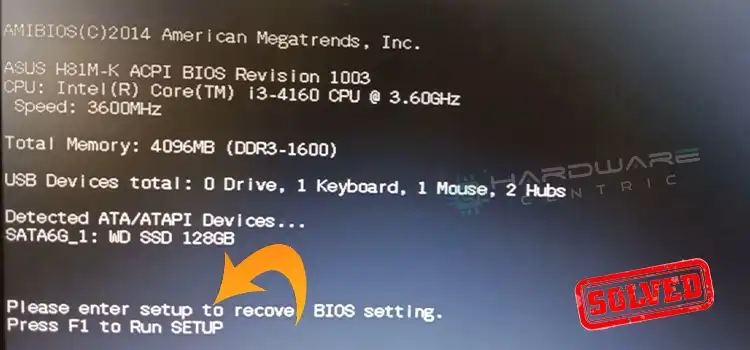
What Does “Press F1 to Run Setup” Mean?
When you see the message “Press F1 to Run Setup,” it means that your computer’s Basic Input/Output System (BIOS) is prompting you to access the BIOS settings. The BIOS is a program that runs when you turn on your computer, and it performs a series of checks to ensure that all of the computer’s hardware components are working correctly.
If the BIOS detects an issue during these checks, it may display an error message on your screen, this one is the most common error message. This message indicates that there is a problem with your computer’s hardware configuration, and the BIOS needs you to access the settings to resolve the issue.
What Should You Do When You See “Press F1 to Run Setup”?
If you see the message “Press F1 to Run Setup” when you turn on your computer, there are a few steps you can take to resolve the issue:
- Press F1 to access the BIOS settings: The first step is to press the F1 key on your keyboard to access the BIOS settings. Once you are in the BIOS settings, you can check the hardware configuration and make any necessary changes.
- Check the hardware configuration: Once you are in the BIOS settings, you should check the hardware configuration to ensure that all of the components are properly installed and configured. If you notice any issues, you can make the necessary changes and save the settings.
- Save the settings: After you have made any necessary changes to the hardware configuration, you should save the settings and exit the BIOS. This will restart your computer, and the error message should no longer appear.
Now, if there are no issues with any of the hardware configurations but still the error message “Press F1 to Run Setup” is prompting when you turn on your PC, that almost clearly indicates one issue, that is, your PC’s CMOS battery is dead.
What if the CMOS Battery is Dead and How to Fix This?
Don’t panic, it’s a very common issue and not a very big deal, neither an expensive one. You just need to change the CMOS battery.
The CMOS (Complementary Metal-Oxide-Semiconductor) battery is a small battery that provides power to the motherboard’s CMOS chip. This chip stores your computer’s hardware settings, including the date and time, boot order, and other important configuration settings. Without the CMOS battery, your computer won’t be able to remember any of these settings, causing errors when you try to boot it up.

When the CMOS battery dies or is low on power, your computer will display an error message telling you to press F1 to run the setup. Pressing F1 will take you to the BIOS setup screen, where you can configure your computer’s hardware settings. However, this error message will continue to appear every time you turn on your computer until you replace the CMOS battery.
How to Replace CMOS Battery?
Replacing the CMOS battery is a straightforward process that you can do yourself. Once you have the replacement battery, To replace the CMOS battery, you will need to follow these steps:
- Shut down your computer and unplug it from the power source.
- Open the computer case and locate the CMOS battery on the motherboard. It is a small, round, silver battery.
- Carefully remove the old CMOS battery from its socket. You may need to use a flathead screwdriver or other tool to gently pry it out.
- Insert the new CMOS battery into the socket, making sure it is firmly seated and oriented correctly.
- Close the computer case and plug in the power source. Turn on the computer and enter the BIOS settings to ensure the new CMOS battery is recognized and functioning properly.
Conclusion
If you see the “press F1 to run setup” error message, don’t panic. It’s a common problem that can be easily fixed by replacing the CMOS battery. With a new battery installed, your computer will be able to remember its hardware settings and boot up normally.
Subscribe to our newsletter
& plug into
the world of PC Hardwares
![[Explained] Can You Have 2 SSDs In A PC?](https://www.hardwarecentric.com/wp-content/uploads/2023/02/Can-You-Have-2-SSDs-In-A-PC.webp)
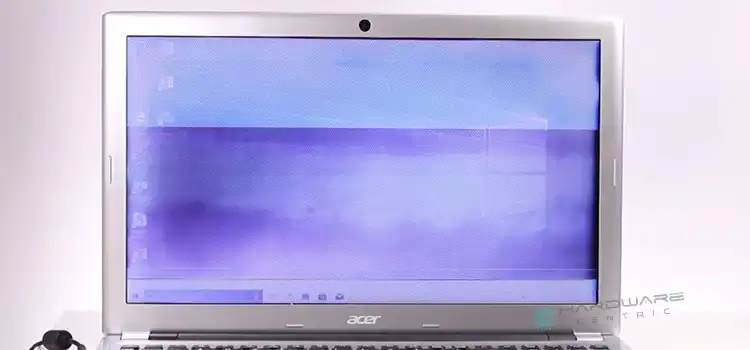


![[4 Fixes] Asus VG248QE DisplayPort No Signal](https://www.hardwarecentric.com/wp-content/uploads/2022/12/Asus-VG248QE-DisplayPort-No-Signal.webp)

