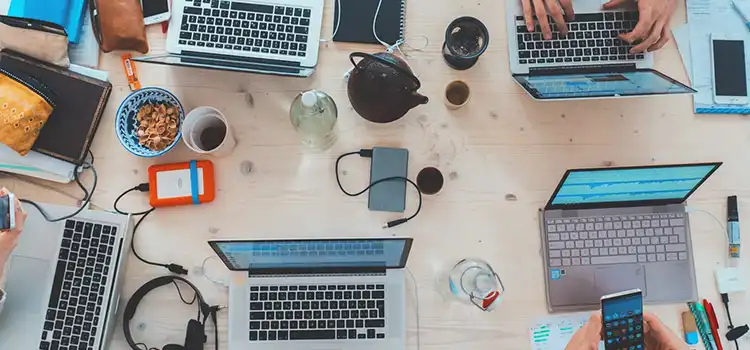9 Common MacOS Problems with Solution
Have you ever found yourself with a lagging Mac? Maybe it’s posing an issue you’re unsure how to solve. Well, there are some common problems your device might run into that are easily solvable. Your Mac can once again become your ideal device for all your work and assignments.
Hence, the main idea discussed in this article revolves around how Mac users can address and resolve common macOS issues. Throughout this guide, we will offer you practical tips and solutions regarding solving common problems on Mac. Read on to learn how to troubleshoot and overcome the frequent technical challenges!

Problem #1: Forgetting MacBook Password
One of the most distressing situations you could encounter is forgetting your password. That could be due to a sudden memory lapse or an extended period of non-use. Moreover, many depend on the fingerprint login option, which makes them more susceptible to forgetting it. If you forgot your MacBook password, we got you covered. You can learn to reset Mac password through this guide. Learning how to reset passwords on a MacBook is a vital skill. If you search “forgot my MacBook password,” you’ll discover there are various methods provided by macOS to salvage the situation. Explore our guide to learn how to reset passwords on Mac.
Problem #2: Slow Performance and Lag
One of the problems with Macs that you might face is slowing down performance. Various factors contribute to the sluggishness you might witness. However, we have the solutions discussed below.
- Insufficient RAM: Unfortunately, there is only one solution to this Mac issue. You need to upgrade your RAM, as more of it can lead to smoother tasking and faster application performance.
- Background Applications: To fix this problem, you must use Activity Monitor. Once you head there, quit unnecessary applications or disable auto-launch apps. S
- Storage Space and Fragmentation: To fix this, you must regularly free up space by deleting unnecessary files and apps.
Problem #3: Application Crashes on macOS
Another common Macintosh problem is the frequent application crashes. Not only does this hinder your workflow, but it can cause data loss. Hence, to pinpoint the issue and fix the problem, resort to the list below:
- Software compatibility issue: To fix this, check the application’s website for compatibility information with your macOS version.
- Corrupted application preferences: Reset or clear the preferences and caches of your app.
- Software bugs or glitches: This is one of the most common Mac issues. However, there isn’t much you can do aside from reporting it.
- Conflicting third-party software: An antivirus program can lead to application crashes. Hence, temporarily disable or uninstall the software to check if it’s the problem.
Problem #4: Wi-Fi Connectivity Issues
Sometimes, the proper MacBook troubleshooting you need is working on your Wi-Fi connection. Here is what you can do to solve one of the many issues you might face:
- Position your device closer to the router and remove obstructions
- Double-check the Wi-Fi password
- Restart your router
- Delete your old Wi-Fi settings and reset them if needed
- Change your DNS server settings to Google or Cloudflare
Problem #5: Battery Draining Quickly
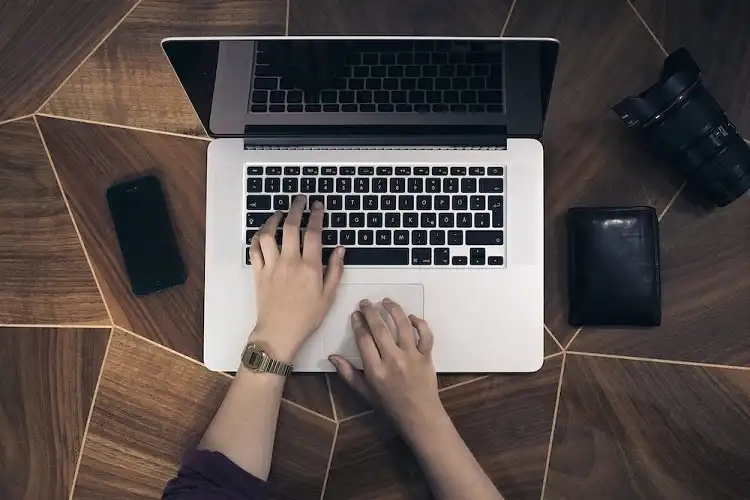
One of the typical Mac computer problems that might arise is finding your battery draining quickly. If you are in such a position, consider these tips:
- Use Activity Monitor to reduce resource-intensive apps
- Dim your screen whenever possible while using it
- Turn off Bluetooth and Wi-Fi when you’re not using them
- Consider initiating update processes when your Mac is connected to power
- Regularly check your battery’s health through the System Information
Problem #6: Frozen or Unresponsive Applications
When you find yourself running a frozen application problem with Macs, the first thing to do is force quit the app. Press “Command + Option + Esc: to bring the Force Quit Application window. However, if that doesn’t work, you might have an Apple hardware or a software issue. Make sure you check their health and maintain them so they are up to date.
Problem #7: External Device Compatibility Problems
While you might be tempted to enhance your Mac’s external devices, compatibility issues might surface. Here is a quick guide to overcome them:
- Keep drivers updated
- Format external storage with a compatible file system
- Use powered hubs for power-hungry devices
- Install device-specific software for non-native formats
Problem #8: Update and Installation Glitches
Ensuring your Mac is updated is a typical part of maintaining its overall performance. However, you might run into some problems. Here are what they are and how to address them:
- Insufficient disk space: Delete files, apps, and old backups you don’t need
- Network interruptions: Consider using a wired connection
- Software conflicts: temporarily disable conflicting software
- Power issues: Consider connecting your Mac to a power source
Problem #9: Data Loss and Recovery
The ultimate means of preserving information is through backing it up. However, if you seem to miss this step, here is how you can solve data loss and recovery Mac problems:
- Check the Trash for anything you deleted recently
- Seek professional help services if you have hardware issues
- Use Time Machine to restore files from previous backups
- Use data recovery software or even professional help to attempt to recover files from the formatted drive
- Run Disk Utility to repair file system errors
Conclusion
From your device crashing to hardware issues, understanding the root cause of your Mac’s problem allows you to quickly solve it. Through our guide, you can explore the numerous issues that might arise on your Mac and how to solve them.
Whether you forgot your password or need to recover data, this guide is all you need. Hence, always ensure your Mac is the most reliable device you have. This way, it can support you through tasks and projects regardless of the issues. You can now maximize your macOS device’s potential and smooth out any bumps.
- Problem #1: Forgetting MacBook Password
- Problem #2: Slow Performance and Lag
- Problem #3: Application Crashes on macOS
- Problem #4: Wi-Fi Connectivity Issues
- Problem #5: Battery Draining Quickly
- Problem #6: Frozen or Unresponsive Applications
- Problem #7: External Device Compatibility Problems
- Problem #8: Update and Installation Glitches
- Problem #9: Data Loss and Recovery
- Conclusion
Subscribe to our newsletter
& plug into
the world of PC Hardwares




![[6 Fixing Guide] Why Does My Computer Beep 5 Times and No Display?](https://www.hardwarecentric.com/wp-content/uploads/2023/10/Why-Does-My-Computer-Beep-5-Times-and-No-Display.webp)