[4 Fixes] Asus VG248QE DisplayPort No Signal
Numerous Asus users have complained that their Asus VG248QE monitor shows a No Signal error message after turning it on while using the DisplayPort.
It can happen due to several reasons. It can cause by defective cable, DisplayPort, or due to software issues. And the problem is often solved by plugging the video cable correctly.
If you’re facing the same, then don’t worry. We’re here with all possible solutions. But before getting into the solutions, you may have a look at all the probable causes behind this issue.

Reasons Why is Asus VG248QE Displaying No Signal
There’re a few certain causes to blame for occurring this annoyance.
- Your DisplayPort cable may get loosened.
- Your DisplayPort cable or connector may get torn or damaged.
- Your DisplayPort gets damaged or has dust accumulation.
- Monitor cache conflict.
How to Solve Asus VG248QE No Signal Issue?
Luckily, the solutions are quite simple and effective. Follow the fixes below until the issue is completely solved.
Fix 1: For Loosen Cable
First, you need to check if the cable is loose or not. If it’s loose, then unplug the cable and firmly reattach it.
Fix 2: For Damaged Cable and Connector
Now, verify if the cable condition is okay or not. If there’s any torn wire or damaged connector, then you should replace it with a new one.
Fix 3: For Damaged DisplayPort
Now, look for the DisplayPort. If it’s damaged then you can’t do anything except use a new one. Otherwise, if it’s dusty, then clean it using a compressed air can.
Fix 4: For Software Issue
If all these facts are fine and the issue still persists, then surely the problem is with the software. In this case, you should go for a hard reset.
Step 1: Turn off the monitor by unplugging it from the power source (you can confirm it by watching if the orange light goes off).
Step 2: Wait for a while, at least 1 minute (it’ll do the power cycling).
Step 3: Plug the power cable back into the power source.
The monitor should get turned on properly right now without showing the No Signal message anymore.
Fix 5: Update Display Drivers
You may receive the display port no signal error on your ASUS monitor if the display driver is outdated. Updating the driver to the latest version can fix this issue. Here are the steps to follow:
Step 1: Right-click on the Windows icon and select Device Manager from the context menu.
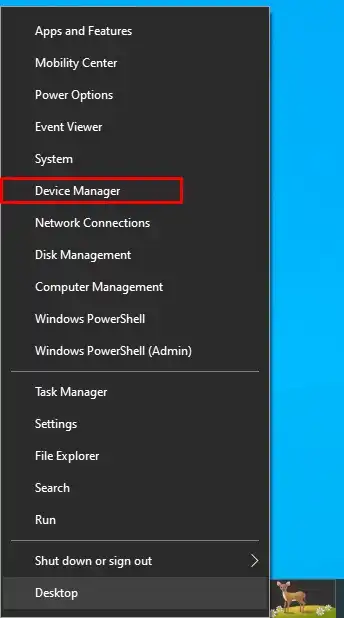
Step 2: Expand the Display Adapters category, right-click on the device driver that you want to update, and select Update Driver.
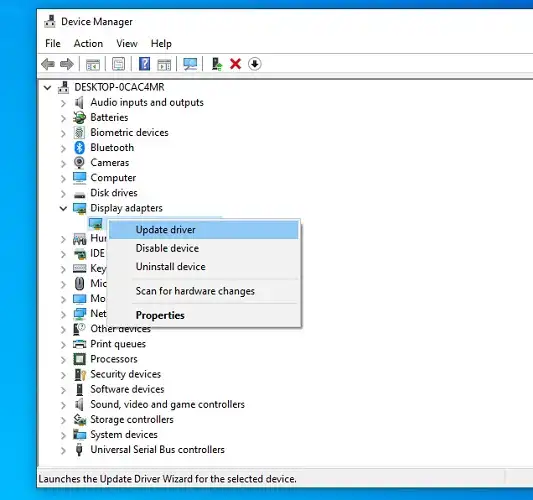
Step 3: In the pop-up window, click on the “Search automatically for updated driver software” option and follow the on-screen prompts to update the driver automatically to its latest version.
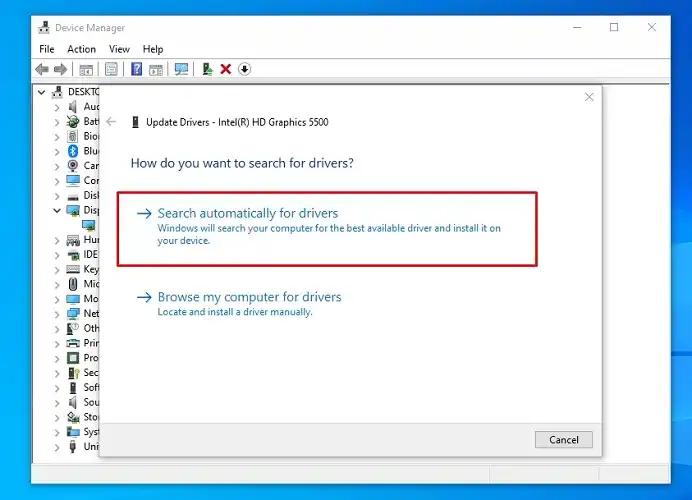
Note: If you are still having any issues updating the driver, then you can use a third-party app to install the driver to its latest version. You just need to download and install Driver Easy Pro software and once it is installed click the Scan button and update drivers automatically.
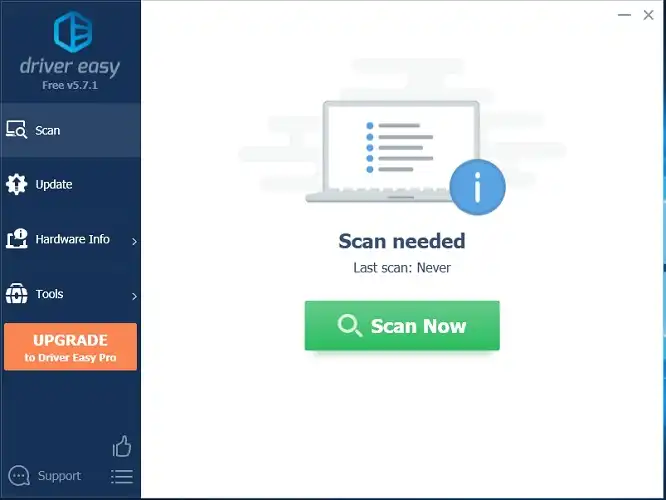
Fix 6: Change the Refresh Rate of the Monitor
If your display port isn’t working, then you can try changing the refresh rate of the monitor. Follow the steps below to change the refresh rate:
Step 1: Press Windows + I simultaneously to open Settings.
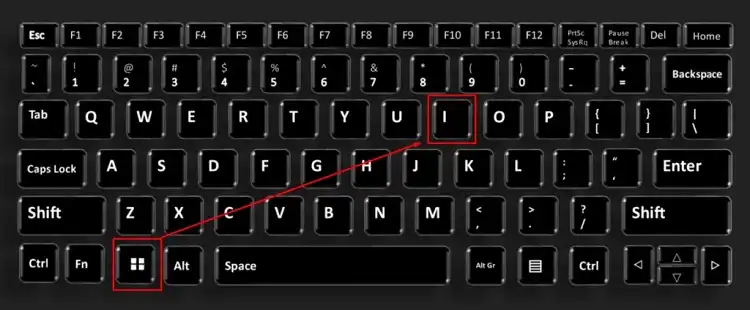
Step 2: Navigate to System > Display and click on the Advanced Display Settings option.

Step 3: click on the Display adapter properties option.
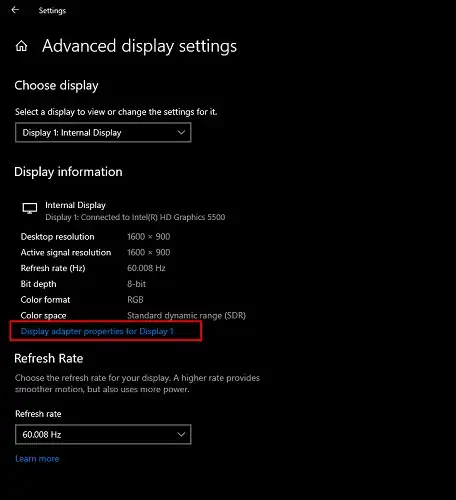
Step 4: On the Monitor tab, select the refresh rate that is required for your monitor from the drop-down menu.
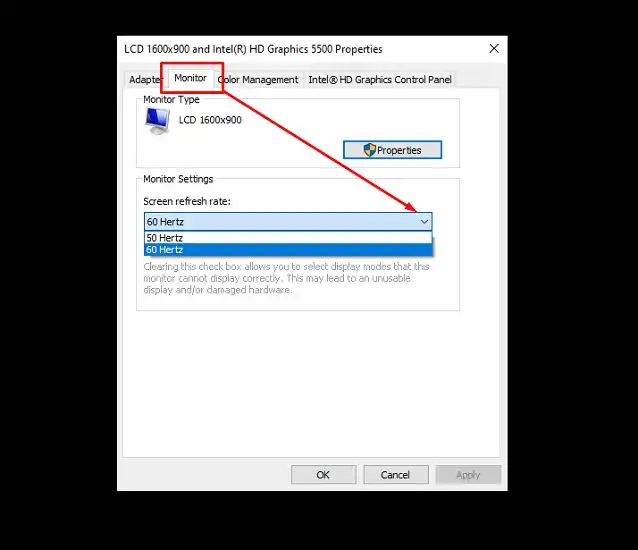
Step 5: Click OK and Apply to save the changes.
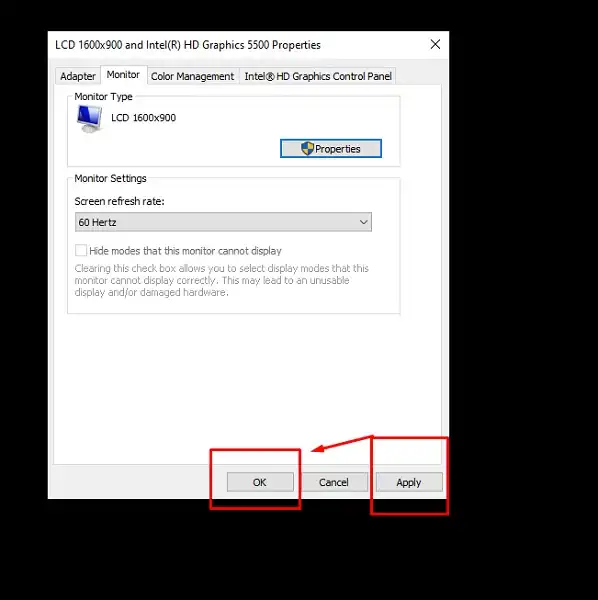
Frequently Asked Questions
How To Utilize DisplayPort?
The procedure is quite simple. Attach an external monitor via a display cable. Then, press Windows + P keys. Finally, choose the one you wish for among the Duplicate, Extend, and Second screens only.
How To Disconnect The DisplayPort?
It may seem easier to disconnect a DisplayPort cable, but actually, it isn’t. This type of cable uses a lock in order to firmly connect the connector to the port. So, when you try to unplug the cable, make sure you’ve pressed the lock button on the connector. It’ll unlock it and then you can easily disconnect the DisplayPort.
Can I Get 144 Hz Without Using DisplayPort?
If you want to get a 144 Hz refresh rate then you’ve to utilize the DisplayPort. But if there’s no option to use DisplayPort, then you can go for the HDMI or Dual-link DVI (Digital Visual Interface) to get the 144 Hz.
Conclusion
That’s all about the Asus VG248QE no signal issue. The solutions should properly help you to fix this problem and get you out of it. If you find this article useful then your feedback will be so much appreciated.
Subscribe to our newsletter
& plug into
the world of PC Hardwares
![[9 Fixes] New PC Build No Video Output](https://www.hardwarecentric.com/wp-content/uploads/2023/02/New-PC-Build-No-Video-Output.webp)
![[6 Fixes] Ethernet Unidentified Network: No Internet](https://www.hardwarecentric.com/wp-content/uploads/2022/04/Ethernet-Unidentified-Network-No-Internet-What-to-do.jpg)
![[Fix] AP Initialization Before Microcode Loading (100% Working)](https://www.hardwarecentric.com/wp-content/uploads/2022/07/AP-Initialization-Before-Microcode-Loading.webp)


![[Fix] Press F1 to Run Setup | BIOS Issue](https://www.hardwarecentric.com/wp-content/uploads/2023/05/Press-F1-to-Run-The-Setup.webp)
