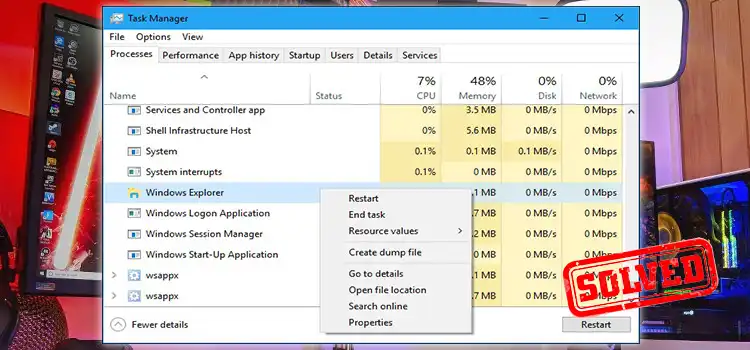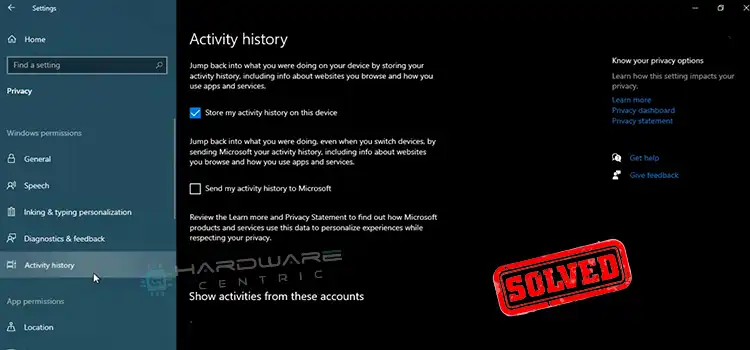[Explained] Can You Have 2 SSDs In A PC?
You can install two or multiple SSDs on your computer. First, you need to be sure that your motherboard will support two SSDs. Second, your motherboard has enough space to fit the SSDs. You can check the configuration of your motherboard or you can contact the manufacturer.

Can You Link 2 SSDs In A PC
Yes, you can link 2 SSDs in a pc. It is a two-step process. First, install an SSD on your pc. Second, use Windows Disk Management to set it up for the operating system to recognize and use it. But first, you need some devices:
- An open drive bay in the computer
- An open SATA data connection on the motherboard
- An SSD drive
- A screwdriver to open the case and secure the drive in place
- A SATA data cable
- An available SATA power connector
- An adapter if the SSD will be installed in a bay meant for a 5.25-inch drive
Initialize A New SSD
After you install a new SSD on your computer, you need to initialize it. If your computer does not recognize your new SSD, turn off your system and check for any problems like a loose wire or unplugged wires. Follow the steps described below:
- Go to Control Panel > Disk Management or press ‘Win key + R’ and type ‘diskmgmt.msc’ and press ‘Ok’ to access ‘Disk Management.’
For Windows 7, press the ‘Start’ key, right-click on the computer, and click on ‘Manage’ to find ‘Disk Management.’
- Then a window will open. Select ‘GTP’ (Guild Partition Table). Then click on ‘Ok.’ For window 7, select ‘MBR’ (Master Boot Record). Then click on ‘Next.’
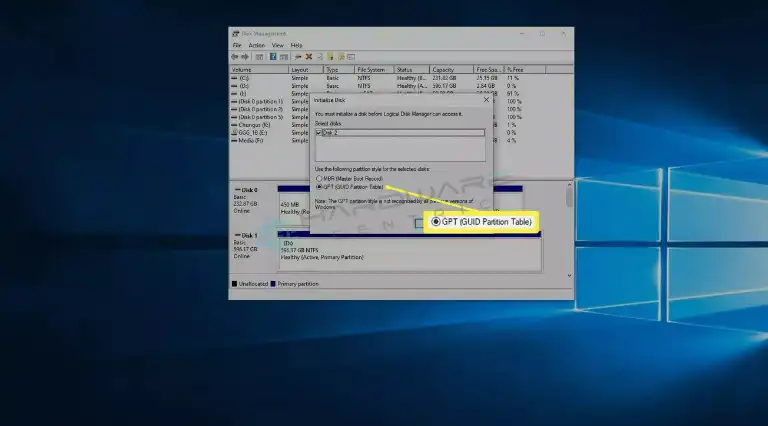
- If you could start the GTP automatically, skip to step 5. Else, scroll down to find your new SSD on the disk management window.
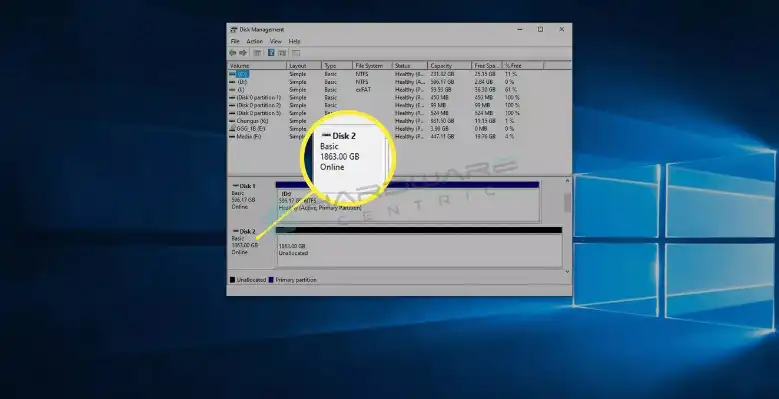
- Right-click on it and select ‘New Simple Volume’ and then click on ‘Next.’
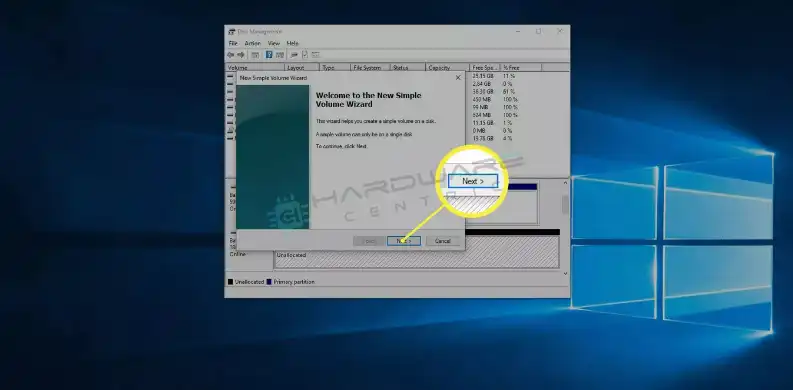
- Then make sure the two sets of numbers match and click on ‘Next.’ If you want to make partitions on the new SSD, then enter your desired portion size instead.
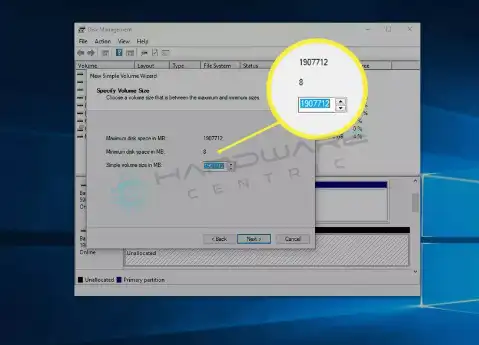
- You can change the drive letter if you do not want the default one. Then click on ‘Next.’
- Now enter a ‘Volume Label’ and a name you want. Then click on ‘Next.’
- Verify the information and click on ‘Finish.’
Now your new SSD is ready to use. You can follow this same process to link more SSDs that your computer supports.
How Many SSDs Can A PC Have
You can install as many SSDs as your motherboard can support. There are three factors you need to consider before installing multiple SSDs. They are
- Space
- Data connection to the motherboard
- Power connection

First, you need to check the space to fit your multiple SSDs. Then, you need to check for the serial ATA port or M.2 port. Then you need to check for the power port. As SSDs need a SATA port to connect to your motherboard, you can install as many SSDs as you have available SATA slots.
Conclusion
You can have as many SSDs as you want if your motherboard supports it. SSD improves the performance of your computer. If you have an SSD, you do not need any hard drive. SSD is faster than a hard drive. It is small and easy to install. Two SSDs are enough for the better performance of your computer if you are not a heavy storage user.
Subscribe to our newsletter
& plug into
the world of PC Hardwares
![[5 Fixes] AC Odyssey High CPU Usage Fix](https://www.hardwarecentric.com/wp-content/uploads/2023/08/AC-Odyssey-High-CPU-Usage-Fix.webp)