How to Connect 4k Laptop Connected to 1080p Monitor (Easy Guidelines)
Connecting a 4k laptop to a 1080p monitor is possible. Nearly every laptop is capable of driving an external monitor beyond 1080p, but few ever do.
When you connect your monitor, just click on your display settings and confirm that your resolution is set at 1920 x 1080. Your desktop will spread across 2.1 million pixels at a “normal” scale—rather than 8.3 million at a tiny scale.

Using a 1080p monitor with a 4K laptop | Steps Explained
Normally, using a 1080p monitor with a 4K laptop will work flawlessly as long as it has the necessary connector (usually HDMI). However, take a look at that slot’s version since high-refresh models like those that reach 144Hz or higher need an HDMI 2.0 output.
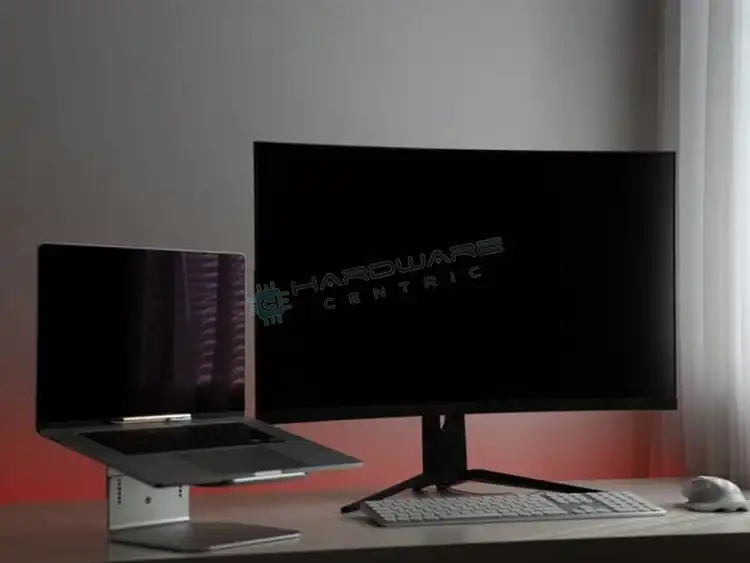
- If you use an extended desktop it will be fine. Extend basically means that the 1080p monitor would be an extension of your desktop instead of a duplicate of your laptop display. If you have a Windows laptop, find the “Windows key” — press that and also the P on the keyboard.
- Then select “Extend”
- Windows will do the best that it can to get the resolution right.
- The laptop’s GPU will be able to use 1080p resolution. It will look fine. However, you can still tweak the sizes of things by following Settings → System → Display → Custom Scaling.
- In reality, the process depends on the aspect ratio (width x height), display port out (HDMI, S-Video, Component), and resolution scalability of both the display/monitor and video card/system hardware. Some laptops have a very fixed aspect ratio and resolution and do not play well with outside hardware.
- You should try and mirror your display between your laptop and monitor, and see what errors and problems you end up with. That way, if the display will not sync or is highly distorted you will have a recourse to correct the problem.
However, there may be an issue with making the connection. But that can still be solved with an appropriate adapter or converter.
Possibility of Watching 4K on a 1080p Monitor
The short answer is – yes, it is possible to display on your 1080p screen but you’re only going to see 1080p. The video is going to be scaled down to the size of your monitor because your monitor simply doesn’t have the appropriate pixels available.
The difference you perceive might simply be placebo or 1080p videos that just aren’t up to snuff in detail/quality. The same could be said about the 4k videos, not enough quality for 4k to begin with.
What Does 4K Look Like on a 1080p Monitor?
Monitor resolutions describe the number of pixels that a monitor can display. A 1080p or 1920×1080 monitor can only display that many pixels. A 4k video has enough information to display 4 times as much: 3840×2160, so four 1080p monitors in a 2×2.
So, your 4k video gets resized to 1920×1080; it becomes four times as small, and that’s what you’re viewing. On a 4k monitor, it would be displayed at 3820×2160, so having 4 times as many pixels, it should be much more detailed.
Does 4K Look Better than 1080p on a 1080p TV
4k is a lot better and more realistic than 1080p. 4K is Ultra High Definition (UHD), whereas 1080P is simply labeled High Definition. As their names imply, 4K UHD has a considerably higher resolution than 1080P HD video. 4K resolution is exactly 3840 x 2160 pixels, whilst 1080P consists of 1920 x 1080 pixels.
While pixel numbers within a monitor cannot be changed, and therefore 4K footage when displayed on a 1080p screen will never quite hold the same sharpness, the 4K video will still appear as higher quality than video captured using 1080p cameras.
Is 4K vs 1080p Noticeable
Many people have noticed that 4K videos look better on their 1080p monitors, and this has led them to believe that they’re still seeing “4K.”
This is because the technology used to shoot 4K videos is often superior in a few ways. It can shoot videos with brighter colors, deeper blacks, and generally better lighting. So, the 4K video can look better even if only 1080p x 920 pixels are actually being seen.
However, the quality of upscaling will also depend on the TV’s quality itself. More expensive TVs from Samsung, LG, and Sony upscale better than cheaper 4K TVs.
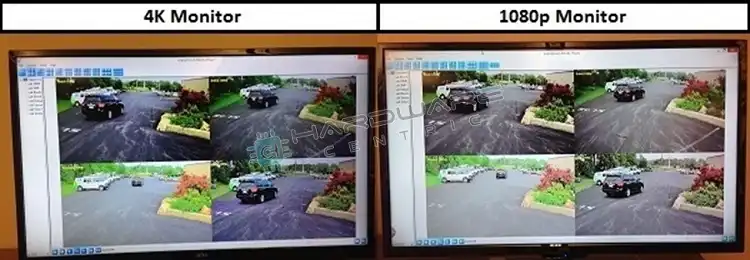
Connecting 4K Laptop to Full HD
Sometimes, the term “HD” may be used interchangeably with “Full HD” to describe a product’s image resolution. This can easily lead to confusion, as HD can also refer to standard high definition or 720p. You must remember that HD may refer to 720p or 1080p, but Full HD can only refer to 1080p.

Here’s a clear idea about HD, Full HD, and Ultra HD:
- HD: 720p image resolution (1,280 x 720 pixels – approximately 1 million total pixels)
- Full HD: 1080p image resolution (1,920 x 1,080 pixels – approximately 2 million total pixels)
- Ultra HD: 4K image resolution (3,840 x 2,160 pixels – approximately 8 million total pixels)
Connecting a 4K laptop to full HD will work fine. As mentioned above, the laptop’s GPU will be able to use 1080p resolution without any problem. However, you can still tweak the sizes of things. Go to Settings → System → Display → Custom Scaling.
Normally using a full HD monitor with a 4K laptop will work flawlessly as long as it has the necessary connector like HDMI. However, take a look at that slot’s version since high-refresh models like those that reach 144Hz or higher need an HDMI 2.0 output.
However, there may be an issue with making the connection. But that can still be solved with an appropriate adapter or converter.
The output of 1080p to 4k
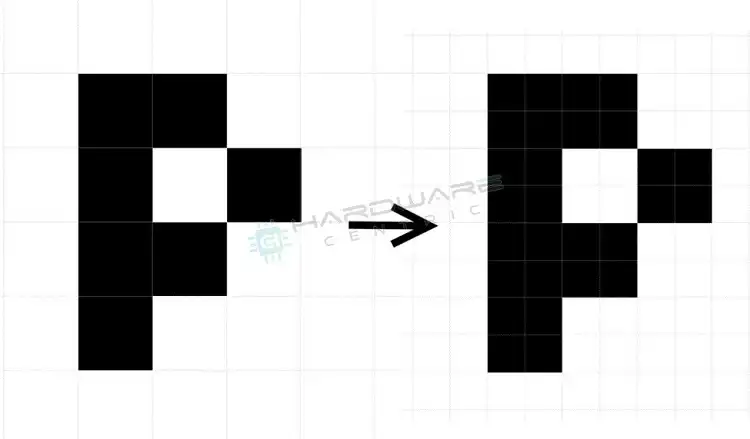
Connect a 4K Laptop to a 1080p FHD Screen and Still Watch at 4K
Yes, you can use a 4K monitor with your laptop, even if it’s got a 1080p screen but you’ll have to use extended desktop mode. Just find out whether the computer’s video card is up for it. Also, check the rate at which your laptop’s HDMI port can output information or what HDMI standard the port is.
Also, You should try to use a display port or display port over thunderbolt. HDMI will likely only be able to run the monitor on 30hz@4k since most laptops have HDMI 1.4. Most laptop computers use HDMI 1.4, which supports 4K at 30 Hz content.
There are some laptops with HDMI 2.0 that can run 4k @60hz, but most don’t have it. If your computer doesn’t have an HDMI port, which is how it is with MacBooks, leverage the laptop’s USB Type-C port to use Thunderbolt or DisplayPort over USB C.
On the chipset front, a laptop with an i5 Intel processor or an equivalent chip will be able to carry a 4K monitor’s load. But it still pays to check. If, however, you’re planning to play games in 4K, make sure your laptop is relatively robust, or preferably a gaming laptop with a solid graphics card
Most recent setups even should support 4k but the max for a 4th Gen Intel CPU with HD 4600 is 4096×2304 @ 60 Hz for Displayport, HDMI, or an integrated flat panel. Anything prior to a 4th gen would at best support 2560×1600 @ 60 Hz, according to Intel’s site. 0
You would need a dedicated GPU for 4k but it would have to support greater than Displayport 1.1 or HDMI 1.4.
Can You Get More Pixels from a 1080p Screen?
Whatever device you are using to watch videos, the videos are going to play or stream at the max resolution the device is capable of. Not a pixel more. In other words, if you watch a video/movie on a 4k laptop connected to a 1080p monitor, you will only enjoy 1080p on the monitor.
However, 4K video resolution is not the be-all, end-all. Therefore, when trying to connect your 4k laptop to a 1080p monitor or vice-versa, know what your devices are truly capable of and do not push them beyond their limits, wrecking the entire experience in the process.
Conclusion
As the discussion reaches its conclusion, it is evident that connecting a 4k laptop to a 1080p monitor is an easier task. 4k resolution looks great when playing games, watching movies, editing videos, or just for casual use.
In reality, the majority of users aren’t interested in the 4K abilities of windows. They are related to more intensive programs like movies, video editing, games at max settings, or even bragging rights. If you’re lowering resolution for convenience purposes, you aren’t at 4K for the right reasons.
Subscribe to our newsletter
& plug into
the world of PC Hardwares
![[3 Fixes] 240Hz TV Only Running 60Hz Refresh Rate](https://www.hardwarecentric.com/wp-content/uploads/2023/09/240Hz-TV-Only-Running-60Hz-Refresh-Rate.webp)




![[Fix] 144 Hz and 60 Hz Dual Monitor Issues (100% Working)](https://www.hardwarecentric.com/wp-content/uploads/2021/10/144-Hz-and-60-Hz-Dual-Monitor-Fix.jpg)
