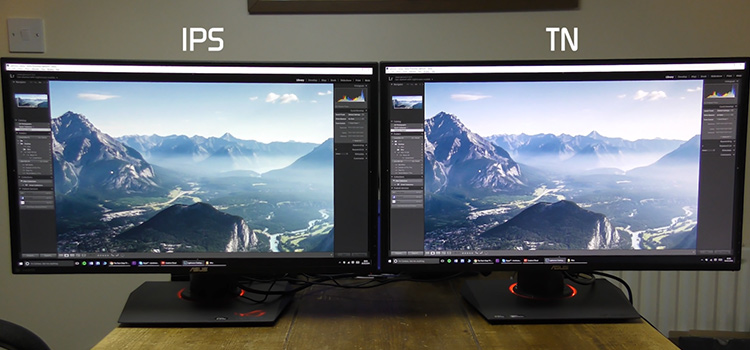[Fix] 144 Hz and 60 Hz Dual Monitor Issues (100% Working)
A dual monitor is very useful for multitasking. You can play a game on one monitor and watch a video on the other simultaneously without paying the extra bucks for an added CPU. However, many have complained about some issues arising from using dual monitors.
The monitor with the higher refresh rate is capped to the value of the lower one which causes stuttering on one or both of the monitors. This article will shed some light on the matter of 144 Hz and 60 Hz dual monitor problems. Why does this happen? And more importantly, how can you fix the issue?
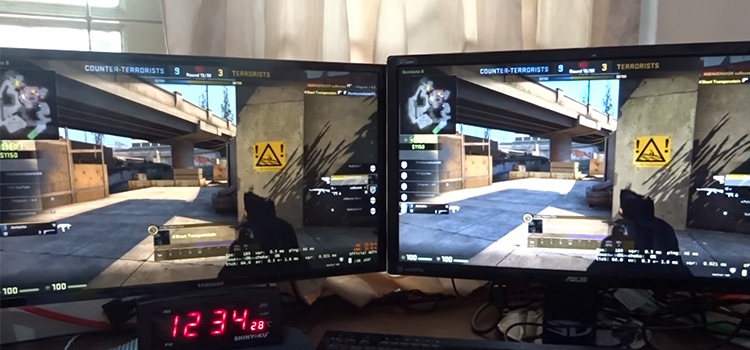
How to Solve – ‘144 Hz and 60 Hz Dual Monitor’ Issues
Many users play games on the 144 Hz monitor as it is with a higher refresh rate and does other low-demanding things like watching videos or browsing on the 60 Hz monitor. The monitors need to be synced well with the CPU and GPU for working satisfactorily at the same time. Most often they are connected via HDMI or DVI interfaces and this hardware must be appropriate for the monitor. Plus, you must have a good enough processor to work with the load of the dual monitor.
Even when your hardware is capable enough to run 144 Hz and 60 Hz monitors simultaneously, there still can be issues like micro-stuttering or blurring for some peculiar reasons that can really annoy you. While playing a high-end game on your 144 Hz monitor, watching video typically on a Chrome browser on the 60 Hz monitor can be problematic on both monitors. You can follow these fixes in this scenario:
1. This dual monitor issue is more apparent on Windows 10 rather than on Windows 7 and especially with the Chrome browser. You have to toggle off the ‘Hardware Acceleration’ option from the advanced settings of chrome and then restart the browser.
2. From the Nvidia control panel, set the ‘perform scaling on’ for your 60 Hz monitor so that it does not affect the other 144 Hz monitor adversely.
3. Use ‘Nvidia Inspector’ software to monitor GPU performance and set the GPU acceleration to single display performance mode. This may stop the 144 Hz monitor to downscale the refresh rate to 60 Hz.
4. Making the video on the chrome windowed screen seems to be effective in stopping the stuttering issue.
5. Limit the refresh rate of the 144 Hz monitor to 120 Hz and see the difference.
6. If none of these work, buy another 144 Hz so that it can collaborate and sync well with the other 144 Hz monitor.
If you are looking for a 144 Hz monitor, then here are some worth looking into.
Frequently Asked Questions
Is It Okay to Have a 60 Hz and 144 Hz Monitor?
Yes, if you are using dual monitors then you can use a 60Hz monitor with a 144Hz monitor at a time. What you’ll need to do is – click “List all modes” and select the resolution you want with the 60Hz option.
Why Is My Second Monitor Not 144 Hz?
If you are using two 144Hz monitors and your second monitor isn’t showing 144Hz, then you can try upgrading your monitor driver. If this can’t fix the issue, then check the graphics driver and if that is outdated, upgrade the driver. It can fix this issue because updating drivers can keep your computer and monitor functioning properly as they should.
Can I Run 2 Monitors with Different Refresh Rates?
Yes, you can use dual monitors with different refresh rates and you won’t face any issues with that. Many users around the world use a 144Hz monitor with a 60Hz monitor. However, a maximum of them use this combination to do simple tasks like browsing or watching movies, etc.
Conclusion
You must try the first few fixes before deciding to buy a new one. Your 144 Hz and 60 Hz dual monitor issue might be fixed with some tweaking in the graphics and browser menu without having to pay for the extra bucks.
Subscribe to our newsletter
& plug into
the world of PC Hardwares
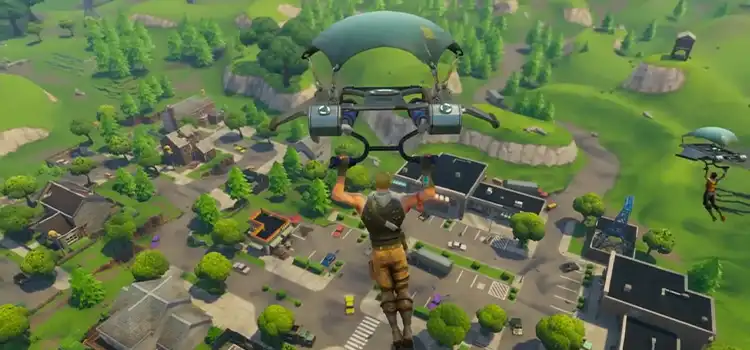

![[Fix] 144hz Monitor Only Showing Refresh Rate 120hz (100% Working)](https://www.hardwarecentric.com/wp-content/uploads/2021/10/144hz-monitor-only-showing-120hz.jpg)
![[7 Fixes] No Signal on Monitor With New PC Build](https://www.hardwarecentric.com/wp-content/uploads/2023/02/No-Signal-on-Monitor-With-New-PC-Build-1.webp)
![[Explained] How Does 1440p Look Like on a 1080p Monitor?](https://www.hardwarecentric.com/wp-content/uploads/2021/10/1440p-on-a-1080p-monitor.jpg)