144hz Monitor Only Showing Refresh Rate 120hz | Solutions for Getting 144hz instead of 120!
Is your newly bought 144 Hz monitor showing only 120 Hz? This can be one of those really frustrating things when you think all my money has just been wasted. You may start to accuse the retail shop owner of selling a monitor to you that has a lower refresh rate instead of 144 Hz. Wait a minute; don’t get mad at others when the problem persists with your computer.
If your screen mostly shows 120, your HDMI cable might not handle 144. Consider switching to HDMI 2.1 if you have HDMI 2 or an older version. Sometimes, monitors don’t automatically use their fastest refresh rate when you first get them.
In this article, we are going to share with you why a 144 Hz monitor can show a 120 Hz of refresh rate and how you can fix the problem.
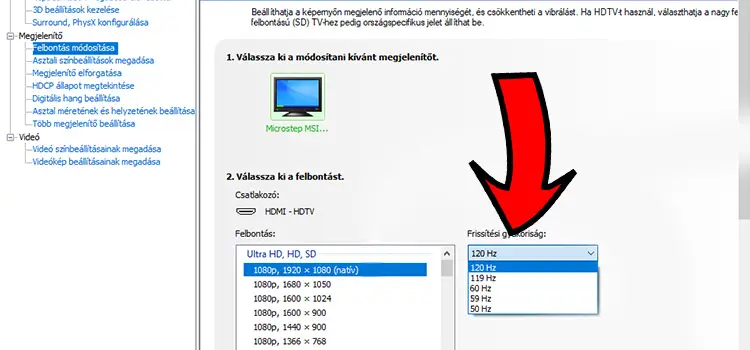
Common Reasons and Solutions for Why Your are Getting 120Hz instead of 144hz
Dealing with a 144Hz monitor that’s displaying only 120Hz can be frustrating. Smooth gaming experiences can be elusive when you’re not getting the expected refresh rate. This guide explains five common reasons behind this issue and offers simple solutions.
Monitor Settings Issue
If your monitor, like a large 49-inch one, doesn’t support a 144Hz refresh rate, it won’t display it. This is often a setting problem you need to address. You should also ensure that Windows is set to the correct refresh rate, like 144Hz, and not a lower one, such as 120Hz.
Solution: Check if your monitor supports 144Hz by using the on-screen display. If it does, select 144Hz. For Windows 10, go to “Settings,” then “System,” and “Display.” Click on “Advanced Display Settings” and then “Display Adapter Properties.” Under the “Monitor” tab, pick the monitor’s advertised refresh rate from the list. Click “OK.” If you’re using Windows 7 or 8, right-click the desktop, choose “Screen Resolution,” and select your monitor. Click on “Advanced Settings” and select the correct refresh rate.
Refresh Rates Problem In Nvidia Control Panel
If your monitor uses a Nvidia GPU, the Nvidia Control Panel may show two different lists of refresh rates. The default “1080p, 1920 x 1080 (native)” option uses the first list with a maximum refresh rate of 120Hz, causing your 144Hz monitor to display 120Hz.
Solution: Scroll down in the Nvidia Control Panel to find the “PC” list. Choose ‘1920 x 1080’ from that list to access higher frame rates, including 144Hz or 240Hz, without screen tearing.
Cable Issues
The cable you use matters. Some monitors can’t reach their maximum refresh rate with certain cable types, like HDMI. If your HDMI or DisplayPort cable isn’t up to spec, it can limit your monitor’s refresh rate to 120Hz.
Solution: If you’re using HDMI, switch to a DisplayPort cable if your monitor supports it. Make sure you’re using a certified DisplayPort cable. For HDMI, use a high-speed HDMI cable, not an older standard cable. If you have a low-quality cable, replace it with a higher-quality one.
Outdated Monitor And Graphics Drivers
Outdated monitor and graphics drivers can lead to various problems, including a lower refresh rate. These drivers need to stay up-to-date to ensure your hardware functions correctly.
Solution: Update your monitor and graphics drivers. Visit your monitor manufacturer’s website to download and install the latest drivers. Consider using automatic driver updates for hassle-free maintenance.
In-game Setting Problem
Some games might automatically use a lower refresh rate than your monitor’s actual capability. This often happens due to in-game graphics settings.
Solution: In each game’s graphics settings, choose your monitor’s native resolution and the 144Hz refresh rate to resolve this issue.
How to Fixing Issues with Your Monitor Not Showing 144Hz Refresh Rate?
Refresh rate is very crucial for gamers. Many crazy competitive gamers go for as high as 144 Hz monitors just to get the upper hand over their gaming mates. The monitor refreshing 144 times per second is certainly going to give them that extra moment to shoot enemies a microsecond earlier. Supposing you are a gamer and you have recently bought a 144 Hz monitor @1080p resolution and then found out that games are running at 120 Hz instead of 144 Hz. You must be perplexed why this is happening.
Games are running at a lower refresh rate mostly because the OS has been commanded to cap the refresh rate. So, you have set the refresh rate at 120 Hz instead of 144 Hz and this can be the number 1 reason behind the issue. Nevertheless, you have to be sure at what numbers the PC is currently running. Follow these sequences:
Settings>> System>> Display>> Advanced display settings>> Display Information
You should be able to find out whether or not your PC is running at 144 Hz. Continue to read to find out details of these steps along with figures in our next segment.
Steps Guide to Fix the ‘144hz Monitor Only Showing 120hz’ Issue
The first fix is all about changing the refresh rate limitation from the display settings. Follow these steps:
Step 1: Click on the Windows logo found in the bottom left corner of your PC. There you will see the gear icon i.e. settings option. Tap on it to enter the settings menu.
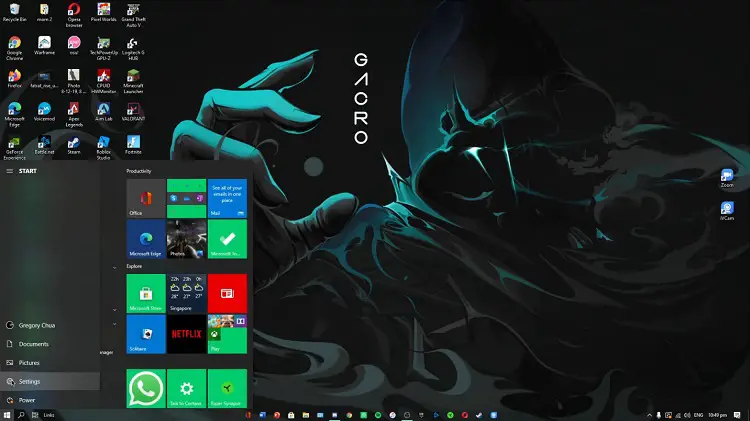
Step 2: Next, click on the ‘System’ option.
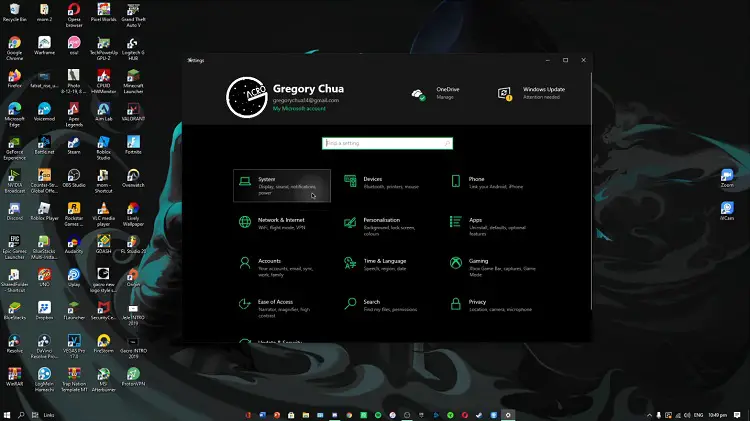
Step 3: From the left tab tap on the ‘Display’ option. In the middle, you will notice ‘Advanced display settings’; hit it.
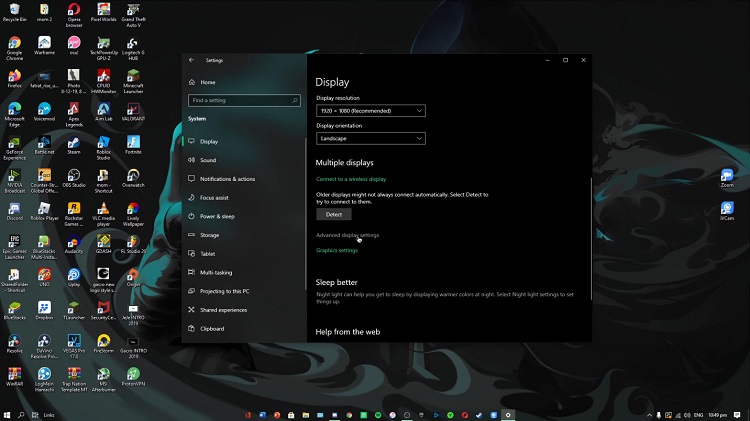
Step 4: You will be able to find out the current refresh rate of this PC on the advanced display settings page. If it does not show 144 Hz, rather it shows 120 Hz or 60 Hz, then you will need to fix it. Click on the ‘Display adapter properties’ option to enter your graphics properties page. Under the ‘Monitor’ tab, you will find drag down option for selecting refresh rate. Select the 144 Hz refresh rate and then hit the ‘Apply’ and ‘OK’ buttons.
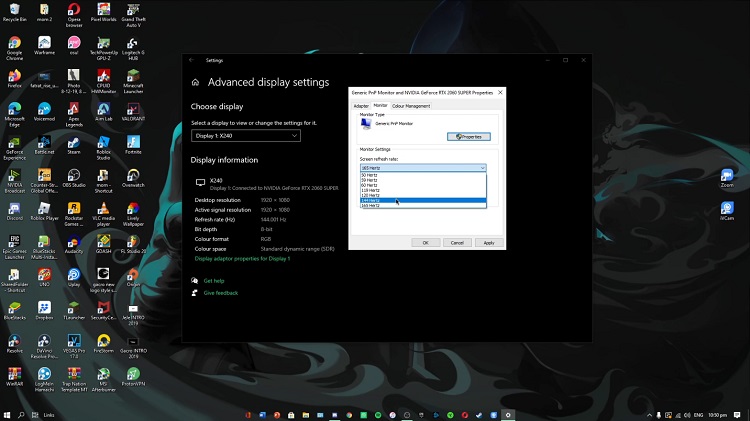
This should fix the problem of running the monitor at a lower refresh rate. However, if the problem persists, then you must update your graphics card to resolve the issue. Your GPU (Graphics Processing Unit) must be powerful enough to sync well with such a high refresh rate. So, you might even need to change the graphics card.
Frequently Asked Question
How Do I Unlock My 144 Hz Monitor?
To unlock your 144Hz monitor, you need to use HDMI 1.4 or higher. But you need to ensure that your monitor supports 144Hz refresh rate. You won’t be able to unlock 144Hz monitor while using the standard HDMI cable due to limited bandwidth. Also, you need to ensure that you have plugged the cables into the correct port.
Why Is My 144 Hz Monitor Not Showing 144 Hz?
A 144Hz monitor is supposed to show 144Hz on computers by default. But if your 144Hz monitor not showing 144Hz, then you need to ensure first that you’ve plugged into the display or DVI-D port. Because if you plug into another display port, then they won’t be able to render at 144Hz.
Why Is My 144 Hz Monitor only Showing 60 Hz Windows 11?
If it is showing 60 Hz only on your 144 Hz monitor, then it is happening because you’re probably using an HDMI cable. Some displays support HDMI and DisplayPort. As HDMI can’t render as DisplayPort, you can get the limited refresh rate of 60Hz on your 144Hz monitor because of this. Switch to the display port and check if the issue resolves or not.
Conclusion
The problem of showing 120 Hz on a 144 Hz monitor is either due to limiting the refresh rate on the graphics side or due to having a GPU with minimal resources. Follow the first method mentioned above to fix the issue. If the problem is not gone, then you might have to buy a quality graphics card as the 144 Hz monitor cannot run on most of the older graphics cards.
Subscribe to our newsletter
& plug into
the world of PC Hardwares
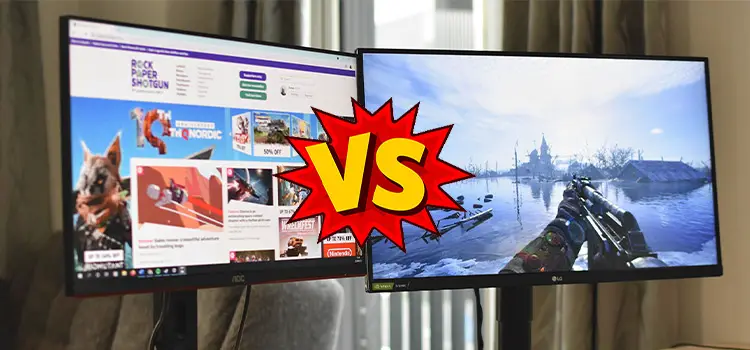
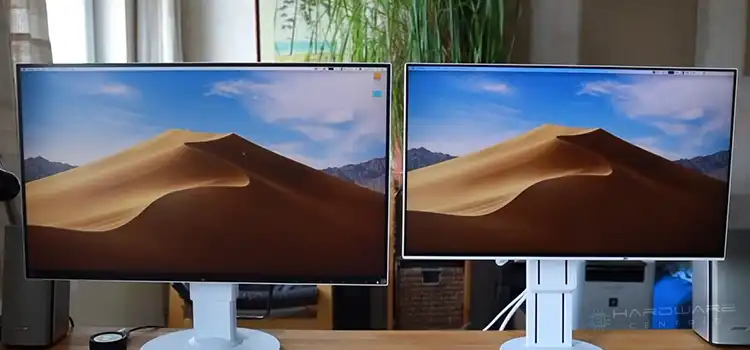

![[Explained] Can 4k Monitor Downscaled to 1440p?](https://www.hardwarecentric.com/wp-content/uploads/2023/02/Can-4k-Monitor-Downscaled-to-1440p.webp)


