1600mhz Memory Running at 1333mhz | Is This Possible RAM Frequency on 1600mhz RAM?
You might have the question that why your 1600mhz ram is running at 1300mhz. You might also have the question do you need to unlock your pc to run 1600mhz? Well, then this article is for you. In this article, we tried to cover all the questions for you to solve your problem.
1600mhz ram
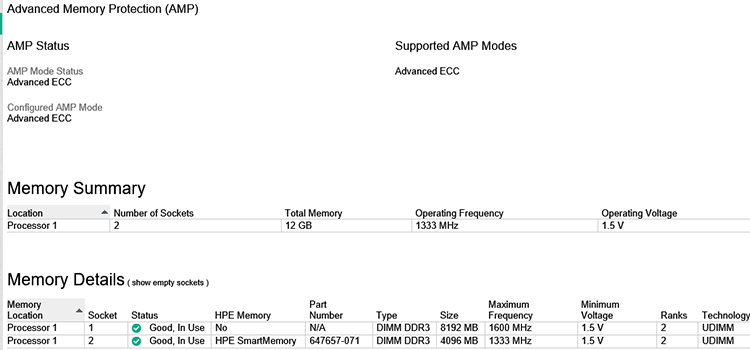
1600mhz Memory Running at 1333mhz – Why Does 1600mhz RAM Show 1333mhz?
Knowing about 1600mhz ram can broaden your knowledge about the problem you are facing. So that’s why we are telling you about this type of ram.
1600mhz Ram
A 1600 MHz clock cycle of a DDR3 1600mhz RAM takes only 0.625ns, indicating that it is extremely quick and capable of handling most jobs, including gaming. A device with this speed will send data 3200 times per second utilizing a 1600mHz wave. For the majority of games, 1600mHz RAM is sufficient.
1600mhz Ram in Gaming Perspective
Your 1600mhz processor is slower than the 2400mhz processor. Around a 50% slower rate. Even though 1600mhz is fairly fast, this will affect data fetch while multitasking and reduce performance during high fps gaming at high resolutions. The 16GB of RAM just speeds up the startup and loading of programs and online pages.
What Is the Reason My 1600mhz Ram Running at 1300mhz?
Your bios set your ram to the default setting, which is probably 1333mhz in your instance. Simply go to advanced AI in the bios settings in the bios and pick the E.M.P file (extreme memory profile) or a tab in there that will go from 800mhz to 1600mhz. Simply choose us.
Will 1600mhz ram work on a 1300mhz motherboard?
Faster RAM modules will function with your motherboard just fine; they’ll just run at the motherboard’s lower maximum RAM clock speed. There’s no need to be concerned about anything frying or sizzling on you.
But, before you go out and buy new RAM sticks, there is one thing you should think about: the “Windows version”.
If it’s a 32-bit version, installing more RAM will be a waste of money. For Windows 64-bit to use (or even “see”) the extra 4GB of RAM, you’ll need to be running it.
You may quickly determine if your Windows version is 32-bit or 64-bit by doing the following steps:
1 – To open the “System Information” dialog box, right-click on the “This PC” or “Computer” icon, then select Properties.
2 – Go to the “System” section and check for the 32-bit or 64-bit option.
It’s excellent if you see 64bit listed there. Windows will recognize and use your new RAM. However, if 32-bit Windows is listed, you’ll need to install a 64-bit version of Windows (which will require a fresh install, not an upgrade) before the extra RAM will be useful.
Conclusion
So from the above discussion, you can solve your ram frequency-related problem. But if you have the question of choosing between buying 1600mhz ram or not then, our opinion is that you should. Cause higher frequency will enrich your performance but if your motherboard doesn’t support 1600mhz then it will run at a lower frequency and it will not harm your PC.
Subscribe to our newsletter
& plug into
the world of PC Hardwares
![[Fix] 164 Memory Size Error HP | Fixing RAM Allocation Error](https://www.hardwarecentric.com/wp-content/uploads/2021/12/164-memory-size-error-hp.jpg)





