Why Is My CPU Fan Not Spinning and No POST? Exploring the Causes and Fixes
What happens when you press the power button on your trusty computer, eagerly waiting for it to spring to life, only to be greeted by a deafening silence and a blank screen? Panic sets in, and you’re left wondering — Why is my CPU fan not spinning, and why won’t my computer boot up? In today’s digital age, our lives are heavily reliant on computers, and when they decide to throw a tantrum, it can be downright frustrating.
But as you’re here now, you don’t have to worry any further as in this post, we’ll explore the enigma of a non-spinning CPU fan and the dreaded ‘No POST’ scenario. We’ll break down the causes, solutions, and tips to ensure your computer emerges from its slumber, stronger and more reliable than ever before.
So, if you’re currently staring at a seemingly lifeless machine, wondering how to breathe life back into it, read on. We’ve got the answers you need to resurrect your PC and get back to your digital adventures.

Why Is Your CPU Fan Silent and Your PC Remains Unresponsive?
Let’s cut to the chase. You’ve hit the power button, and your computer appears to be in deep sleep mode. Why? Well, several factors could be contributing to this perplexing issue –
1. Power Supply Problems
Sometimes, the simplest explanations are the most accurate. Check your power supply connections; a loose plug can result in no power delivery to your system, leaving it lifeless.
2. Overheating Concerns
Computers, like humans, don’t function well when they’re too hot. If your CPU overheats, it may trigger a safety mechanism that prevents it from turning on. This can often be linked to a non-spinning CPU fan.
3. Hardware Glitches
It’s a wild digital world out there, and even the best components can occasionally go rogue. Faulty RAM, a problematic graphics card, or a malfunctioning motherboard could be to blame.
4. Clogged Fans and Dust Bunnies
Dust and debris accumulation can impede your CPU fan’s operation, causing it to seize up. This not only leads to overheating but also prevents your PC from starting up.
5. BIOS or CMOS Issues
The BIOS (Basic Input/Output System) and CMOS (Complementary Metal-Oxide-Semiconductor) settings in your computer can get disrupted, preventing your PC from POSTing.
Now that you have a snapshot of the potential culprits, obviously, you’ll want to get rid of it anytime, won’t you?
Troubleshooting: Bringing Your PC Back to Life
For Power Supply Problems –
- Check the Cables: Ensure that all power cables are securely connected to your computer and wall socket.
- Test the Outlet: Plug another device into the same power outlet to ensure it’s functioning correctly.
For Overheating Concerns –
- Inspect the CPU Fan: Physically check if your CPU fan is blocked or covered in dust. If so, clean it thoroughly.
- Reapply Thermal Paste: If you’re comfortable disassembling your PC, consider reapplying thermal paste between the CPU and heatsink.
For Hardware Glitches –
- Reseat RAM and Graphics Card: Carefully remove and reseat your RAM sticks and graphics card to ensure they are properly connected.
- Test Components: If possible, test each component in another compatible system to identify any faulty parts.
For Clogged Fans and Dust Bunnies –
- Clean the Inside: Open your PC case and remove accumulated dust using compressed air. Be gentle to avoid damaging components.
- Replace Fans: If your CPU fan is damaged beyond repair, consider replacing it with a compatible model.
For BIOS or CMOS Issues –
- Reset BIOS Settings: Access your motherboard’s manual to learn how to reset BIOS settings to their defaults. This may involve shorting a specific jumper or removing the CMOS battery briefly.
Relevant Questions
Can a non-spinning CPU fan damage my computer?
Yes, it can. A CPU fan helps dissipate heat, and without proper cooling, your CPU can overheat, potentially leading to permanent damage.
My CPU fan spins for a moment and then stops. What could be the issue?
This behavior might indicate an overheating problem. Check for dust buildup and proper thermal paste application.
How do I know if my power supply is faulty?
Test your power supply with a multimeter or try a known working power supply to rule out this possibility.
Can a dead CMOS battery cause a ‘No POST’ issue?
Yes, a dead CMOS battery can disrupt BIOS settings and lead to ‘No POST’ problems. Replacing the battery should resolve this issue.
Is there any software solution to a ‘No POST’ problem?
Generally, ‘No POST’ issues are hardware-related. While updating BIOS or firmware might help in some cases, it’s not a guaranteed fix.
End Note
There you have it, the mystery of the non-spinning CPU fan and ‘No POST’ woes, unveiled! Your computer is a complex machine, but armed with the knowledge you’ve gained here, you’re better equipped to troubleshoot and resolve these issues. Remember, patience and a methodical approach are your allies in the world of computer diagnostics. If all else fails, don’t hesitate to seek professional assistance. Now, go revive that computer of yours and get back to conquering the digital universe!
If you have any more questions or need further guidance, please leave a comment below. We’re here to help! Thank you for reading, and may your CPU fans always spin merrily!
Subscribe to our newsletter
& plug into
the world of PC Hardwares


![[Answered & Explained] Is Pre-Applied Thermal Paste Good for Your CPU?](https://www.hardwarecentric.com/wp-content/uploads/2023/10/Is-Pre-Applied-Thermal-Paste-Good-for-Your-CPU.webp)
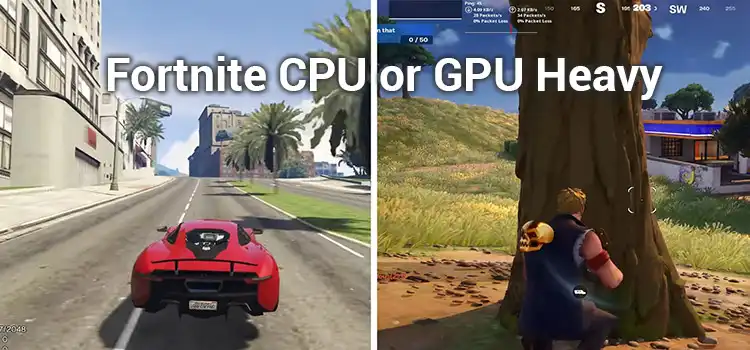
![[6 Fixing Guide] Why Does My Computer Beep 5 Times and No Display?](https://www.hardwarecentric.com/wp-content/uploads/2023/10/Why-Does-My-Computer-Beep-5-Times-and-No-Display.webp)

