How To Enable Precision Boost Overdrive? Simple Guide
Precision boost overdrive is a performance-boosting feature for AMD CPUs that enables users to get the maximum performance boost from their CPU without having to overclock it. It optimizes the performance of your AMD processor by factoring in various environmental factors and boosting the performance according to the workload. Therefore, it’s highly recommended that you keep it on all the time.
In this article, we will explain how to enable precision boost overdrive in various motherboards and what necessary precautions you should take before enabling it. So, without further ado, let’s start.
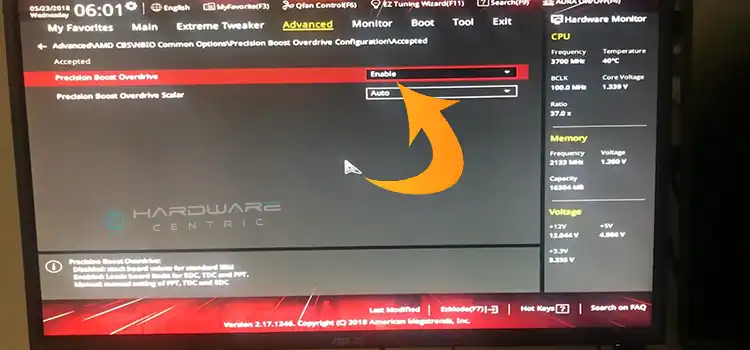
Enabling Precision Boost Overdrive
As mentioned earlier, there are some necessary precautions that you should take before you can enable PBO. These steps are not mandatory but necessary for your safety and to make sure that you don’t damage your CPU or other components of the PC in the process.
Precautions Taken Before Enabling
Although precision boost overdrive is quite different from traditional overclocking, still you need to make sure that you meet the following prerequisites.
- First, make sure that you have put an adequate amount of thermal paste on your CPU
- Use a capable cooler and always use one that mounts over your CPU in a proper manner
- Make sure that your computer gets enough airflow from the outside, use quality case fans for that
- Configure the BIOS with proper settings (more on that later)
- Make sure that you are using Windows 10 or a later version of Windows
- Install and update all the necessary chipset drivers for AMD
- Keep your BIOS up to date, with necessary firmware updates from the manufacturer
How to Enable Precision Boost Overdrive?
You have to enable PBO from your motherboard’s BIOS settings. Therefore, if you are familiar with the BIOS interface, it will be easier for you. Don’t worry though, even if you don’t have any prior experience with BISO or UEFI settings, you can enable precision boost overdrive by following our step-by-step guide.
- Restart your computer.
- Keep on pressing the DEL key while it boots to access the BIOS (some motherboards may have different prompts, refer to your motherboard manual or website for the exact information).
- In the BIOS, find and select “Overclocking Settings,”
- Inside the overclocking settings, choose “Advanced CPU Configurations.”
- Here, you’ll find the Precision Boost Overdrive (PBO) option.
- It’s usually set to ‘Auto’ by default. Change it to “Enable” and press F10 to save.
Now restart your computer and check Ryzen Master to see if the OC mode is set to PBO. If it is, you have successfully enabled precision boost overdrive for your AMD CPU.
Note: In some motherboards like ASUS, the PBO settings can be found under the Extreme Tweaker menu. If that’s the case with your motherboard, you can manually set the level of PBO. Level 1 gives the highest performance boost, but it also sets the maximum CPU temperature to a higher level. Alternatively, with Level 3, you will get the lowest boost but it will also keep your CPU cooler. So, choose accordingly, preferably matching your workload.
How Precision Boost Overdrive Works?
What makes PBO different from overclocking is that it doesn’t mindlessly push your CPU to its maximum limit. Instead, it searches for headroom in the following categories:
- Processor Temperature
- Workload Type
- Active Core Count
- Processor Socket Power Consumption (Watts)
- Motherboard Power Delivery Circuit Current Draw (Amps)
- Firmware and Software Configuration
- Operating System Tuning
- Maximum Boost Frequency Limit (As per Product Specifications)
If there’s headroom available in at least one of these categories and your workload needs more performance, it will automatically push the CPU for performance. However, when the temperature rises over the limit, it will again lower the limit to keep it from getting overheated, maintaining sustained performance for a longer period of time.
As a result, not only you will get longer hours of sustained performance boost, but you won’t diminish the service life of your processor, which people usually do when they choose to overclock. In short, PBO is a perfect balance between performance and thermals.
People Also Search For
Should Precision Boost Overdrive be enabled?
Yes, precision boost overdrive should be enabled if you need a small performance boost while maintaining optimal temperature at the same time. However, it’s important to note that it doesn’t give nearly the same performance as overclocking.
Why can’t I turn on Precision Boost Overdrive?
If your PBO settings are grayed out in the BIOS or UEFI settings, the manufacturer may have locked or disabled them in the BIOS. Contact your motherboard manufacturer for exact details.
Is PBO or auto OC better for gaming?
PBO excels in multi-threaded workloads like rendering and video editing, while AutoOC is ideal for gaming and encoding.
Summing it Up
The PBO is a great feature for AMD CPUs if you value sustained performance boost while keeping your CPU cooler at the same time. And even though it won’t give you nearly enough performance boost that overclocking does, it’s good enough for editing and gaming. Most importantly, it is easy and hassle-free to use since it takes care of the settings automatically, you just need to set the level of the performance boost you desire.
Subscribe to our newsletter
& plug into
the world of PC Hardwares


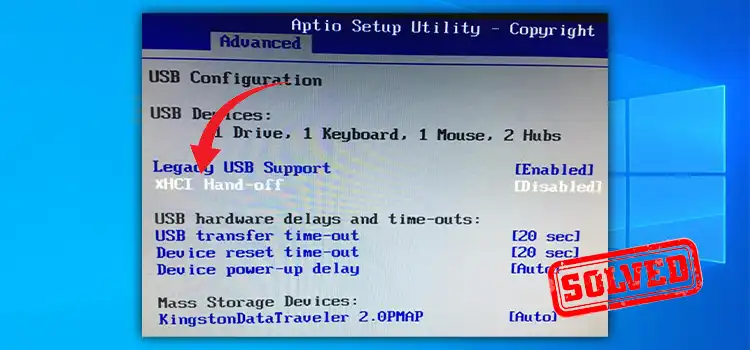
![[2 Fixes] 15c20b67-12e7-4bb6-92bb-7aff07997402: DistributedCOM error 10016](https://www.hardwarecentric.com/wp-content/uploads/2021/10/15c20b67-12e7-4bb6-92bb-7aff07997402.jpg)

![[6 Fixes] 8GB Hardware Reserved RAM Windows 10](https://www.hardwarecentric.com/wp-content/uploads/2023/01/8GB-Hardware-Reserved-RAM-Windows-10.webp)
