[Fix] Computer’s Half of Screen Is Black (100% Working)
While working on your computer, you might have gone to fetch a glass of water or coffee. When you’re back, half of your computer screen is black.
The other half is working just fine. If you think it’s only happening to you, trust us, we all have encountered the same problem at least once in our lifetime.
But what do you do when half of the screen is black? The first thing is to pinpoint the problem and then work through it.
So let’s start with the obvious ones, shall we?
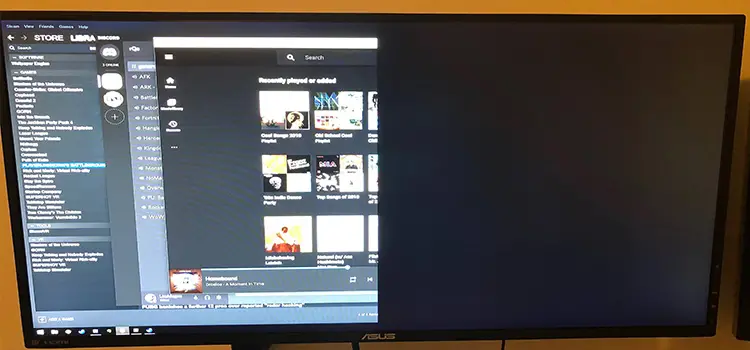
The Reasons Half of the Screen is Black on Your Monitor
From external force to device drivers, here are some of the obvious reasons for your screen to go black all of a sudden.
Reason 1: Outdated Display Driver
The outdated display driver is the main cause of a monitor going half-black. As the device, software, and screen cannot work simultaneously, the screen goes black.
Fix: The easiest solution is to remove the display driver and then reinstall it.
- Start by going to Device Manager and then to Display Device.
- Select the Driver Tab and uninstall it. Then restart your PC.
- Turn your PC on again and then follow the same procedure and install the latest driver.
Reason 2: Bios Outdates
Sometimes outdated bios drivers can cause your screen to go half-black.
Fix: The solution is simple, update your BIOS driver.
To do that, press the Windows key and R together. Type in “msinfo32” and enter.
You’ll be shown your device information. Scroll down to ‘Bios Information’ and write it down.
Go to your manufacturer’s site and download the latest driver for your system. And install it using a bootable flash drive.
Reason 3: The Display Is Damaged From External Force
It’s not natural for anything to fall on your display. And if you have pets and children at home, this is a common occurrence.
Fix: If this is the case and your display is compromised, you have to take it to the technician. Hoping it’s just a circuit or cord issue that has come off, it will be fixed without too much cost.
But if it is broken, it will cost you 100s.
Other Solutions to Black Screen
Another solution that works is to downgrade your display driver. If your display driver software is updated automatically, sometimes they come with bugs and it causes the screen to act abnormally.
Simply uninstall the Display Diver and download the version that was released prior to the update.
Also, changing the display resolution to the recommended settings help the black screen disappear.
Frequently Asked Questions and Solutions
Why is a portion of my screen black?
The reason a portion of your screen is black is due to an outdated Display Driver. Update it and it will fix it. Also, change the screen resolution to the recommended one for better measure.
Why my screen is half-black?
If your screen is half black, it’s due to the older version of Display Driver. Updating it will fix it. If it doesn’t, Uninstall the driver and roll back to the one before the last update. Sometimes bugs cause the screen to go half-black.
Conclusion
Your monitor screen going black isn’t a good thing at all. Desktop monitors are easier to fix than laptop monitors. As laptop monitors are thinner and have an internal connection, you might need to see a computer technician for the problem.
Subscribe to our newsletter
& plug into
the world of PC Hardwares
![[8 Fixes] PC Stuck In Boot Loop No Display](https://www.hardwarecentric.com/wp-content/uploads/2023/02/PC-Stuck-In-Boot-Loop-No-Display.webp)

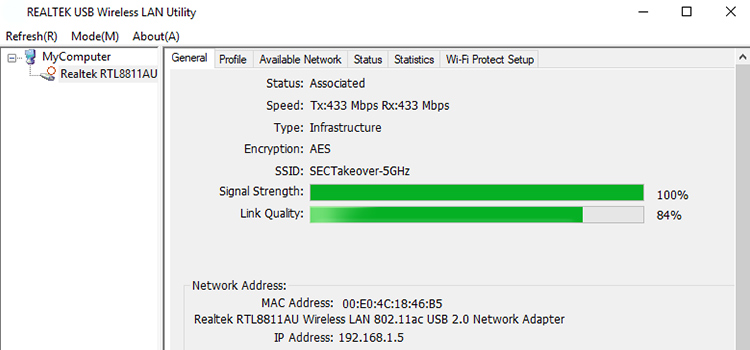


![[Answerwd] How Long Should A Bios Update Take?](https://www.hardwarecentric.com/wp-content/uploads/2023/05/How-Long-Should-A-Bios-Update-Take.webp)
