Realtek USB Wireless LAN Utility | Install Your Realtek USB Adapter in Minutes!
To install the Realtek USB Wireless Lan Utility, just enter into the Realtek.com website, select the download option, choose the version suitable for your operating software, and download the unzip file. After that, you have to extract the file and go through the setup.exe option.
For its proper functioning, the first thing you have to do is a proper setup. So, we have come up with the best way of installing it. We will describe it to you in proper steps. Besides, you will find here to solve the disconnecting problem and the solutions if this software doesn’t work properly!
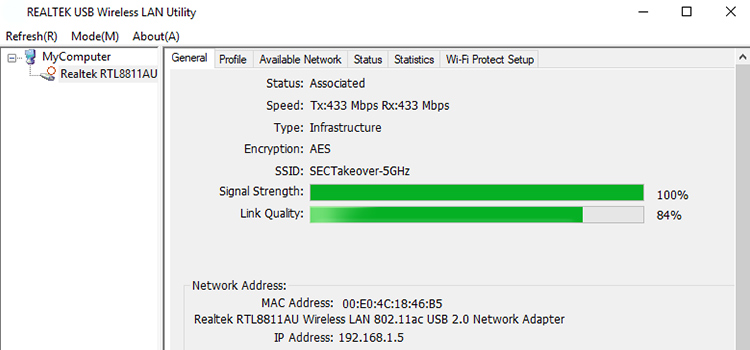
How to Setup Realtek USB Wireless Lan Utility in Your PC/Laptop?
All of these are easy steps. Just have a look.
Step 1 – Search for Realtek.com
Simply go to Realtek.com. Then click on the menu icon and go to the download.
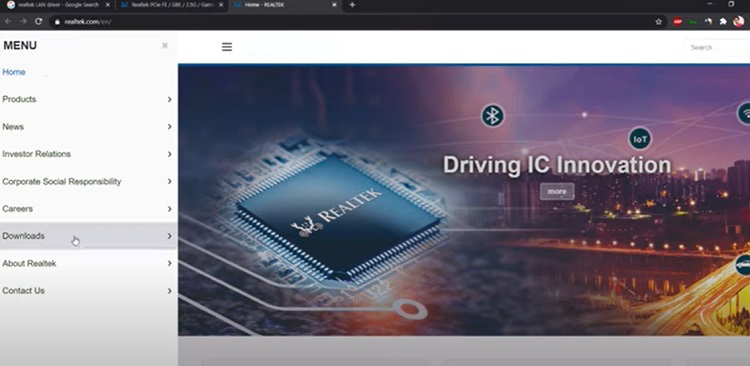
Step 2 – Click on the Download Option
If you click on the download icon, you may see an option named ‘Communication Network ICs’. Select it and you will reach another page then. There you will see a list of options.
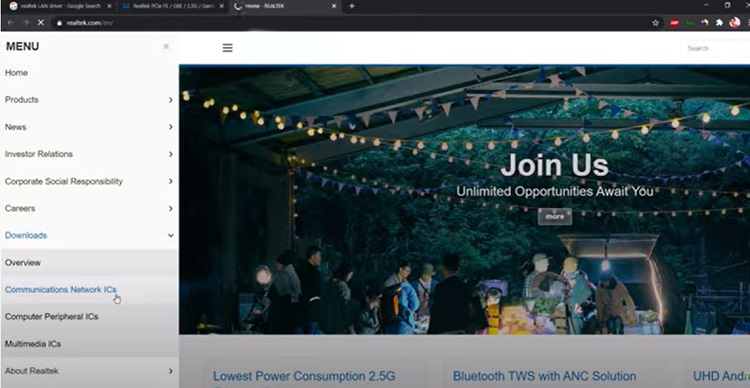
Step 3 – Find the Version that Suits Your PC
As there are many options, you will have to choose ‘Realtek PCI GBE Ethernet Family Controller Software’. Again, click on it.
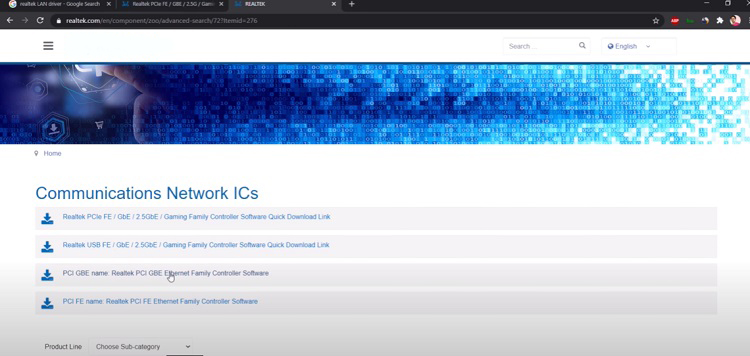
As a result, you will land on a page from where you can download the desired software. It is the download page and you may see that this is available for windows 7, 8, and 10 too. Moreover, there are options for MAC users too. So, select the download option according to the Windows version.
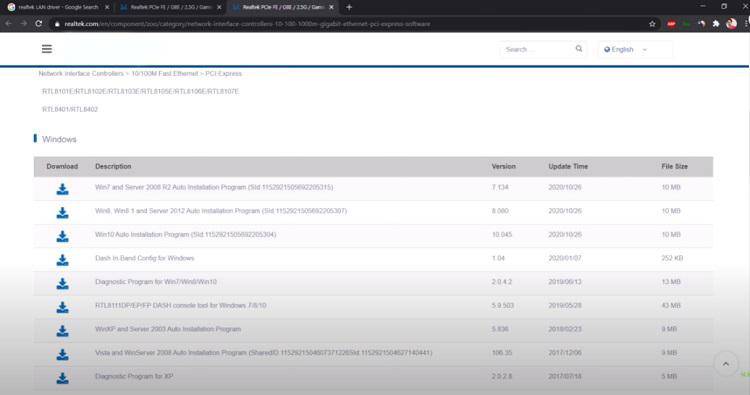
Step 4 – Go for Downloading
Now, after selecting the download option, you have to give them your email address. So, they can provide you with the download link via email.
Finally, you can download the file by clicking on the ‘Download File’ link.

Unzip the File
Once it is downloaded, please locate the downloaded zip folder. To unzip it, simply right-click on it and unzip the folder, and select the ‘Extract All’ option. It will take some time to be unzipped.
Now you have the unzipped software. So, just make double-click to open it. after entering into the software, just select the ‘setup.exe’ option. Do double-click as before and this is going to install the Realtek USB Wireless Lan Utility.
Note: However, these days, windows 10 automatically installs it but in some other systems this doesn’t happen. By installing it, the user will get the ethernet connection and work. The system may ask you to restart when the installation is fully completed.
What to Do If Your Realtek USB Wireless Lan Utility Keeps Disconnecting?
The main reason among all other reasons can be the power settings of the Windows. Windows always search for a way to reduce pc power consumption. So, it sometimes keeps the network adapter like Realtek USB Wireless Lan unpowered.
The Shortest Way to Fix the Issue
The simplest way to solve the disconnecting is to just right-click on the WIFI adapter option and then click its properties. Hence, you will reach the power management lab, and there unselect that that permits the computer to shut off the USB (Universal Serial Bus) device for saving power.
Another Way
If the problem is not due to power reduction, apply this method to solve the disconnection often.
Go to the ‘Windows Setting’ option and select ‘Network & Internet’ there.
Furthermore, click the ‘Status’ page, scroll down, and select the “Network Reset’ option. There simply click the ‘Reset Now’ button. Finally, click yes on the confirmation prompt and restart the computer.
How to turn off the Realtek USB Wireless Lan Utility?
Very simple! Just right-click on the icon and choose to quit. Another possible way is, open up the services and search for ‘Realtek 87b’. Afterward, double-click to open and then stop.
How to reinstall Realtek Wireless Lan Driver?
Step 1: In your device manager option, type ‘Network Adapter’.
Step 2: Next is to scan for any change in hardware. Consequently, windows will work to find out the missing driver and it will start to reinstall automatically.
Frequently Asked Questions
Why is my Realtek wireless adapter not working?
What we can tell you is just, go to the website of the manufacturer and install the latest version of the WIFI adapter. Again, ensure that you have installed the correct driver, and for further checking, make sure that it is recognized in the device manager.
Conclusion
To set up and run the Realtek USB Wireless Lan Utility decently, just install the latest and compatible version of it from Realtek.com. Then unzip the file and extract it in the way described above. However, if you feel the software is disconnecting so often, go through the power management lab and stop the power reduction option.
Subscribe to our newsletter
& plug into
the world of PC Hardwares
![[Fix] Realtek USB Wireless Lan Utility Not Working (100% Working)](https://www.hardwarecentric.com/wp-content/uploads/2023/01/Realtek-USB-Wireless-Lan-Utility-Not-Working.jpg)
![[Fix] Ethernet Not Working But WIFI Is on (100% working)](https://www.hardwarecentric.com/wp-content/uploads/2021/10/Ethernet-Not-Working-but-wifi-is-on.jpg)
![[6 Fixes] Ethernet Unidentified Network: No Internet](https://www.hardwarecentric.com/wp-content/uploads/2022/04/Ethernet-Unidentified-Network-No-Internet-What-to-do.jpg)
![[7 Solutions] PS4 Wired Internet Connection Slow](https://www.hardwarecentric.com/wp-content/uploads/2023/09/PS4-Wired-Internet-Connection-Slow.webp)


