[7 Solutions] PS4 Wired Internet Connection Slow
There’s nothing quite like immersing yourself in the virtual world of your favorite video games. However, if there’s one thing that can ruin the whole experience, it’d be a sluggish internet connection. So, if your PS4 internet connection, the wired one, of course, feels slow, don’t worry.
In this article, we’re going to uncover the causes of your sluggish PS4 wired internet connection, offer up some practical solutions, and throw in a few tips for keeping it fast in the future. So grab your controller, and let’s dive in!

Part 1: The Culprits Behind the PS4 Wired Internet Connection Slow Issue
Before we can speed things up, it’s essential to understand what’s been putting the brakes on your gaming experience. Here are some common culprits:
1. Network Congestion
Your internet connection can slow down if multiple devices are competing for bandwidth on your network. Think of it as a traffic jam on the information superhighway.
2. Outdated Hardware
If you’re using an old or subpar Ethernet cable, router, or modem, it can bottleneck your connection speed.
3. ISP Woes
Sometimes, your Internet Service Provider (ISP) is the villain here. They might be experiencing technical issues or throttling your connection.
4. System Updates and Downloads
PS4 system updates and game downloads can hog your bandwidth, causing your games to lag.
5. Signal Interference
Electronic devices like cordless phones and microwave ovens can interfere with your Wi-Fi signal if you’re using a wireless connection.
Part 2: Turbocharging Your PS4’s Wired Internet Slow Connection
Now that we’ve unmasked the troublemakers, let’s move on to the solutions!
Fix 1. Network Management
Start by identifying the devices hogging your bandwidth. Disconnect or pause downloads/uploads on other devices when gaming. Consider upgrading your internet plan for more bandwidth if needed.
Fix 2. Quality Ethernet Cable
Swap out that dusty old Ethernet cable for a high-quality Cat6 cable. They’re built for speed and reliability.
Fix 3. Router and Modem Upgrade
If your router and modem are Jurassic relics, it’s time to invest in newer, more efficient hardware. Look for routers with gaming-specific features like Quality of Service (QoS) settings.
Fix 4. Contact Your ISP
If you suspect your ISP is the problem child, give them a call. Ask about any known outages, technical issues, or potential throttling.
Fix 5. Schedule Downloads
Configure your PS4 to automatically download updates during off-peak hours, like late at night. This way, your gaming hours are untouched by bandwidth-heavy tasks.
Fix 6. Avoid Simultaneous Downloads
Downloading lots of games together can slow down your internet. It’s better to download one game at a time. Also, playing a game while downloading another will make your internet slower.
To stop your PS4 from getting laggy and buffering, download games when you’re not playing.
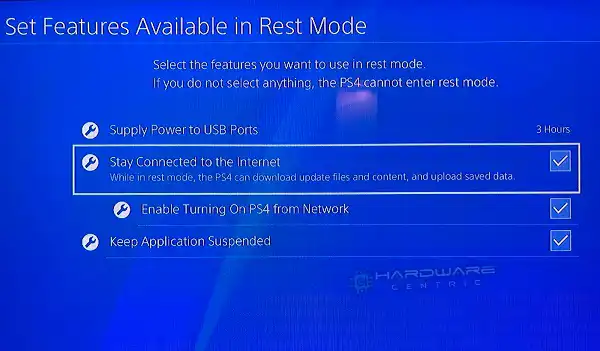
To speed up the download process, put your PS4 in rest mode. Go to Settings, Power Save Settings, and pick “Stay Connected to the Internet.” Make sure your content is downloading in Notifications, then enter rest mode by holding the Home Button.
Fix 7. Chang DNS Settings
To enhance your PS4’s WiFi performance, consider changing your DNS server to Google DNS by following these steps:
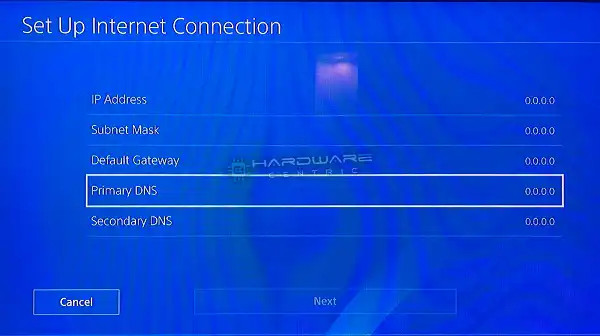
Go to Settings, select Network, choose Set Up Internet Connection, pick your current connection (Wi-Fi or LAN Cable), select “custom,” choose your network name, and then select “manual” to input the following settings:
IP Address Settings: Automatic
DHCP Host Name: Do Not Specify
DNS Settings: Manual
Primary DNS: 8.8.8.8
Secondary DNS: 8.8.4.4
MTU Settings: Automatic
Proxy Server: Do Not Use. After making these adjustments
Restart your PS4 and your downloads.
Part 3: Maintaining Warp Speed for Your PS4
Now that your PS4 is running smoother than a buttered racetrack, here are some tips to ensure it stays that way:
1. Keep Software Updated:
Regularly update your PS4’s system software and game titles. Developers often release patches to improve performance and fix bugs.
2. Clear the Cache:
Over time, your PS4 accumulates cache data that can slow down performance. Periodically clear the cache to keep things snappy.
3. Manage Background Apps:
Close any unused applications running in the background. They may be siphoning precious system resources.
4. Wired Over Wireless:
Stick to a wired connection whenever possible. Wi-Fi can be convenient, but nothing beats the speed and stability of a wired connection.
5. Regular Maintenance:
Clean the vents and fans on your PS4 to prevent overheating, which can lead to performance issues.
Commonly Asked Questions
Can I use a Wi-Fi extender to improve my PS4’s wireless connection?
A1: Yes, you can, but it’s not as effective as a wired connection. If you must use Wi-Fi, consider a range extender to boost signal strength.
Will changing my DNS settings speed up my connection?
A2: It might help in some cases. Experiment with different DNS servers (like Google’s or OpenDNS) to see if it improves your connection.
Do I need a gaming router for a better experience?
A3: While not essential, a gaming router with features like QoS can prioritize gaming traffic and reduce lag for a smoother experience.
Can a VPN improve my PS4’s connection speed?
A4: No, using a VPN can actually introduce latency and slow down your connection. It’s best to use a VPN only when necessary for security or content access.
To Sum it Up
There you have it, fellow gamers! Your PS4’s wired internet connection doesn’t have to be slower than a sloth in a slalom. With the right knowledge and a little effort, you can leave lag and buffering in the dust. Just remember, it’s all about managing your network, keeping your hardware up to date, and maintaining your console for peak performance.
So go ahead, power up your PS4, dive back into your favorite games, and enjoy a lag-free gaming experience. After all, you’ve got virtual worlds to conquer, and sluggish internet connections are not going to hold you back!
Subscribe to our newsletter
& plug into
the world of PC Hardwares
![[2 Fixes] 15c20b67-12e7-4bb6-92bb-7aff07997402: DistributedCOM error 10016](https://www.hardwarecentric.com/wp-content/uploads/2021/10/15c20b67-12e7-4bb6-92bb-7aff07997402.jpg)


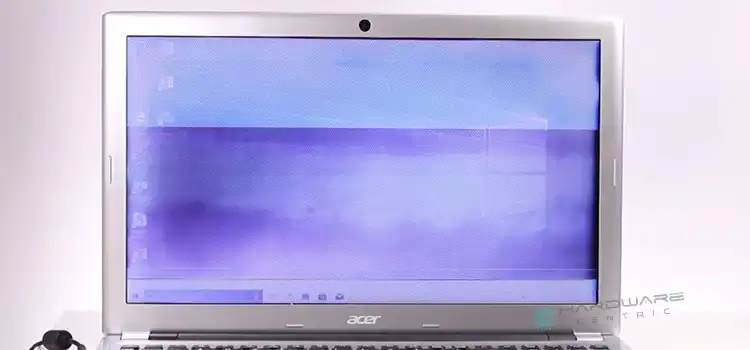

![[Fix] Computer’s Half of Screen Is Black (100% Working)](https://www.hardwarecentric.com/wp-content/uploads/2022/09/Why-Half-of-Screen-Is-Black-on-My-Monitor.jpg)
