[4 Fixes] ACPI Bios Error Boot Loop
A BSOD (Blue Screen of Death) defect known as an ACPI (Advanced Configuration and Power Interface) BIOS fault prevents your computer’s BIOS from correctly connecting with the rest of its components, causing your computer to crash and reboot without giving you a chance to repair it.
The ACPI standard’s main function is to enable communication between an operating system and the BIOS of a computer, however, one of its most frequent BSOD error messages is the ACPI BIOS error. Such problems can be resolved by updating the BIOS or completely reinstalling it. They can occur for several reasons, including faulty files or out-of-date applications. The guideline provided below will help you comprehend how the ACPI works and how to evaluate various solutions to the problem.
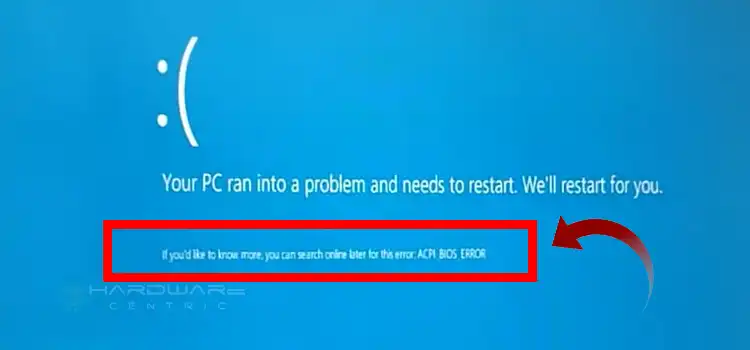
What is an ACPI BIOS Error?
Advanced Configuration and Power Interface, or ACPI, is in charge of controlling how much power is used by both computers and mobile devices. This includes things like choosing when to start or shut down the system, switching to a low-power mode when the battery is low, and more. Your Windows 10 computer may get the ACPI BIOS ERROR for a variety of reasons, such as obsolete or broken device drivers, incompatible system drivers following a new hardware installation, etc.
What Causes ACPI Bios Error Boot Loop Error?
Here are some causes of the ACPI BIOS error:
- System drivers are faulty or out of date.
- Device drivers break down because of incorrect configuration.
- Overclocking settings are the source of system instability.
- the conflict between drivers following the installation of new hardware
- The Windows Registry database has been impacted by software modifications.
- Particular system files have been harmed by malware.
- The HDD on the hard drive is damaged.
- Modules of RAM don’t operate properly.
- During the hibernation phase, hardware change took place.
How Do I Fix ACPI BIOS Error?
Several methods may be used to identify and fix the faulty hardware or software that is responsible for Windows’ ACPI BIOS issue. The best methods to permanently fix this mistake are listed below:
Fix 1: Update BIOS
The first program to launch when you turn on a computer is the BIOS. After initializing different computer parts like the hard disk and memory, it hands control to your operating system. One of the causes of the ACPI BIOS issue is an outdated BIOS. To upgrade the BIOS, follow the instructions below:
- Locate the Support Page by visiting the website for your product.
- Download the most recent BIOS that works.
- Put the software on a blank USB device.
- Press the BIOS key designated by your manufacturer and restart the device.
Fix 2: Update the BIOS Driver
When the BIOS driver is out of date, the ACPI BIOS error frequently manifests. Computers depend on their drivers to function properly, and if they are not maintained properly, they will eventually crash. For instructions on updating your BIOS driver, see below:
- Locate the Support Page by visiting the website for your product.
- Get the most recent BIOS driver that works.
- Put the driver on a blank USB device.
- Press the BIOS key designated by your manufacturer and restart the device.
Fix 3: Disable AHCI from the System BIOS
Advanced Host Controller Interface (AHCI) is a specification that comes from the system BIOS and outlines how host controllers should talk to storage devices like hard drives or SSDs. When reading or writing data, it enables better throughput and a shorter latency than earlier standards like IDE or SATA. In some circumstances, the ACPI BIOS problem can be resolved by disabling the AHCI function in your system BIOS. Here’s how:
- Press the BIOS key designated by your manufacturer and restart the device.
- Set the AHCI Mode to Disabled in the Integrated Peripherals settings.
Fix 4: Update All System Drivers
An application called a system driver serves as an interface between the hardware and the operating system. It provides system capabilities and permits communication between various computer components. The ACPI BIOS problem might be caused by faulty or outdated system drivers. How to update all system drivers is as follows:
- Select Device Manager by performing right-clicking on the Start menu.
- Right-click each driver individually and choose Update Driver Software.
- Select Search automatically for updated driver software in the Microsoft Official Software collection to update the driver.
How Dangerous is ACPI BIOS ERROR?
Since this is a Blue Screen of Death error, your computer will always crash and have to restart, erasing all unsaved data in the process. Fortunately, the error is rarely a result of hardware failure, although there could be some compatibility issues at play.
Should I Deactivate ACPI?
Since ACPI is a useful feature, there are no advantages to turning it off. Your power use will increase if you decide to turn it off. Additionally, heat emissions will rise, shortening the life of several hardware parts.
Conclusion
You shouldn’t be overly afraid of the ACPI BIOS problem even though it is common and could happen to you at any time. I hope you never encounter the BIOS problem, but if you do, please keep your cool and attempt to fix it as soon as you can. Hopefully, this article was helpful to you.
Subscribe to our newsletter
& plug into
the world of PC Hardwares
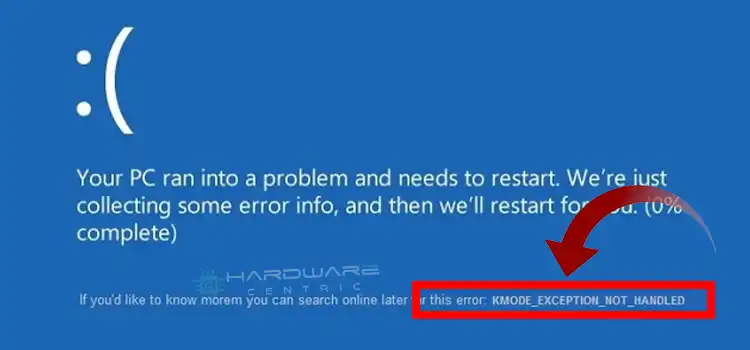
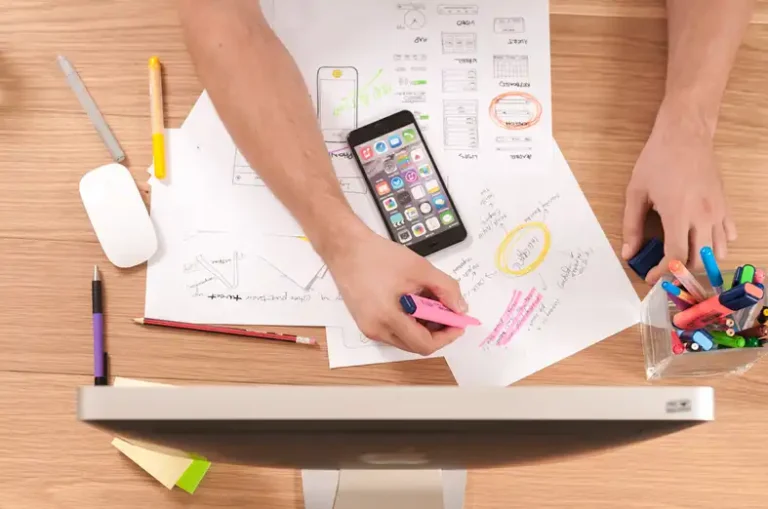
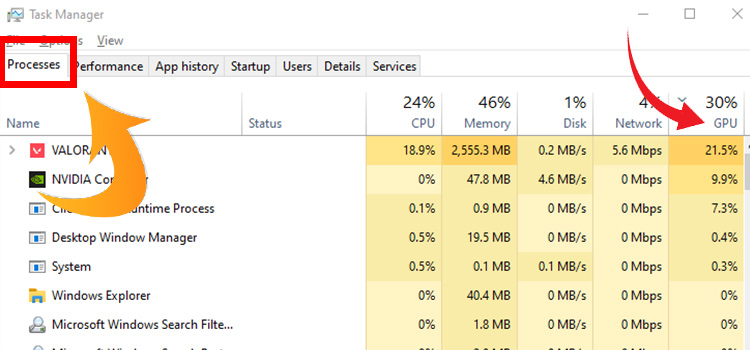
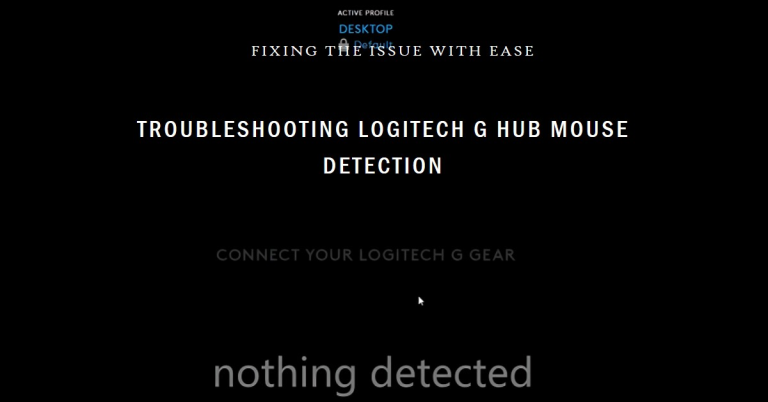
![[6 Fixes] Speaker Popping Noise When Turned On](https://www.hardwarecentric.com/wp-content/uploads/2023/09/speaker-popping-noise-when-turned-on.webp)
![[6 Simple Fixes] AMD CPU Fan Not Spinning](https://www.hardwarecentric.com/wp-content/uploads/2023/09/AMD-CPU-Fan-Not-Spinning-1.webp)
