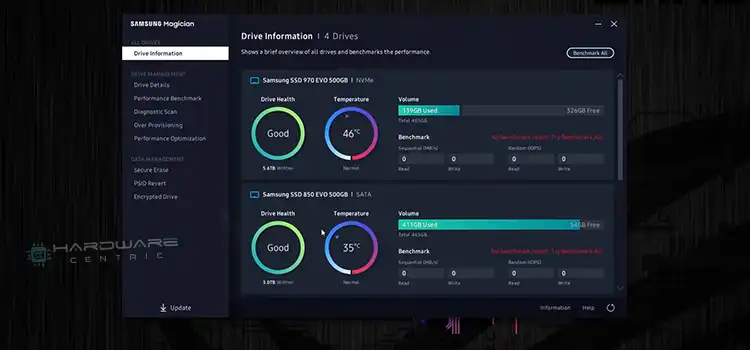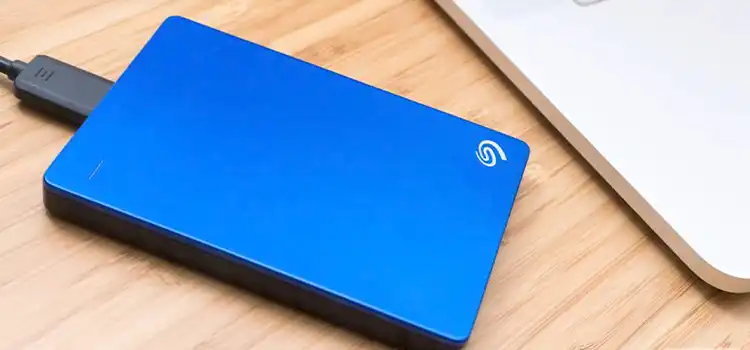8GB RAM Only 6GB Usable | How to Fix
After navigating to the Task Manager on your PC or laptop, you find out that, your system is running on 6GB instead of 8GB RAM. Usually, we don’t get proper 8GB of RAM but it’s not acceptable when you are getting 25% less RAM space on your system.
Due to integrated graphics cards, users have faced this issue with their setup. Though the issue seems critical, it can be solved quite easily. In this article, we have shared the reasons behind this issue and the solution as well.
So, be with us till the end and find out how to get full RAM space on your PC or laptop. Let’s begin then!
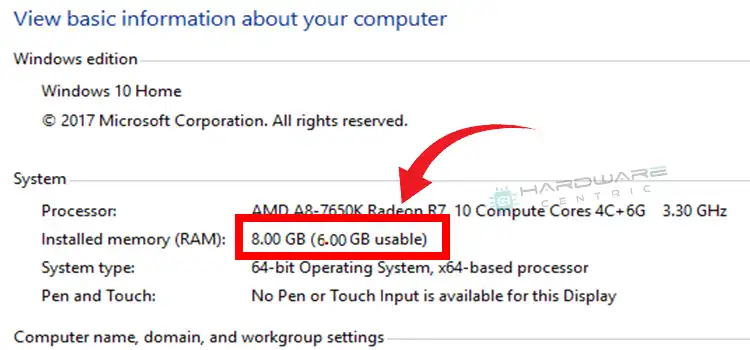
Why It’s Showing 6GB Usable Instead of 8GB?
Basically, it happens when your PC or laptop’s CPU comes with an integrated graphics card. The integrated graphics use a block of RAM to be used for video RAM. That time, it starts showing less RAM, or in easy words, you get 6 GB of RAM out of 8 GB.
The system does it for increasing the graphics quality. If you already have an external GPU or you don’t want to provide the 2 GB RAM space for the Video RAM then you can change it anytime.
NOTE: Few laptop manufacturers don’t allow users to change the space of VRAM which means you will need to continue with the 6 GB RAM.
How to Get the Actual RAM Space
From BIOS, you can reduce the allocated RAM space from the integrated graphics card. The process is very simple and you can do it with ease. Here are the steps that you will need to follow.
- Turn off your PC or laptop and then go to BIOS.
- Inside BIOS, go to the Advanced Tab.
- There you will need to look for UMA frame buffer size. If you are using an Asus motherboard, then you can find it inside the NB Configuration.
- Once you find it, there reduce the value from 2 GB.
Save the changes and restart your PC or laptop.
Bonus Tips
Without entering the BIOS, you can change the allocated VRAM space. With the help of a registry editor, you can get the job done. To do so, press Windows + R and type regedit. After that, press enter and then copy and paste this path in the address bar; Computer > HKEY_LOCAL_MACHINE > SOFTWARE > Intel. Now, right-click on Intel and click on New. After that name it GMM. After that, inside the GMM, on the right pane, right-click and choose new > DWORD (32-bit) Value > name it as DedicatedSegmentSize > Double click on it > put a value 60 > Save.
Restart and check. The problem will be solved.
FAQs – Frequently Asked Questions and Answers
Why is my Lenovo Legion laptop showing 8GB RAM Only 6GB Usable?
It happens due to the integrated graphics and you can solve this quite easily. On your Lenovo Legion laptop, look for the Lenovo Advantage program. Inside it, you will get an option or mode which is named as a hybrid. You will need to turn this mode off. And the problem will be solved.
Why is my PC showing 8GB ram only 5.9GB usable?
The answer is integrated graphics cards. Also, sometimes, if you have issues with the RAM slots or the pins are bent then you might start facing this issue.
Conclusion
Lastly, if you find out that your system is showing that in 8GB RAM, only 6GB is usable then there is nothing to worry about. Because the missing RAM spaces are being used for providing you with a better viewing experience while gaming. If you are not willing to allocate this much space for your integrated GPU then you can reduce the space and set the desired one.
Subscribe to our newsletter
& plug into
the world of PC Hardwares