[2 Fixes] 1600×1200 Max Resolution on a 1920×1080 Monitor in Windows 11/10
This post may be of assistance if you are trying to attain 1600 x1200 resolution on such a 1920 x1080 display in Windows 11 or 10.
Higher resolution usually results in less crawling when dealing with files and internet browsers, crisper graphics, improved immersive gameplay, and a variety of other benefits.
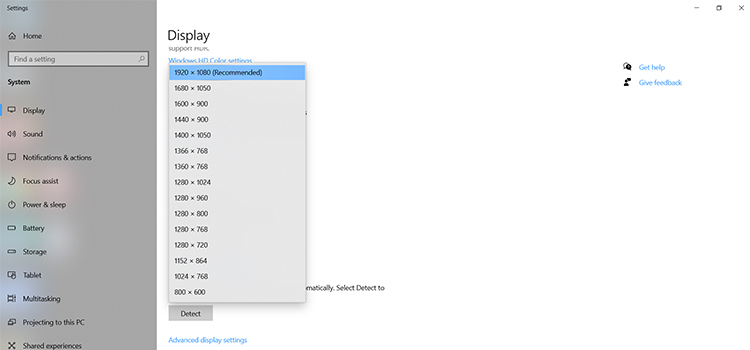
The Windows operating system will automatically select the most appropriate display resolution on your computer as the default. However, you are free to choose any other until the objects don’t appear to be out of place.
How Do I Get Max Resolution on a 1920×1080 Monitor in Windows 11/10?
Two alternatives may be useful when attempting to set the 1920 x 1080 screen resolution on such a Windows 10 computer monitor, which are the ones:
- Changing the display resolution can be performed using the Settings menu.
- By updating the display driver.
Let us take a look at these two alternatives.
Method 1. Change the Display Resolution
In Windows 11, you have to follow the steps below:
Step 1: First, you have to search for Settings on your computer. Once, you are there, you have to click on the System.
Step 2: In the system panel, you have to click on the Display option. You will find it on the right pane of the window. Then, you have to select the Display resolution from there.
Step 3: Pick 1920×1080 resolution from the drop-down box that appears when you select Display resolution.
Step 4: Finally, you have to tap on the Keep changes option to make the changes.
In Windows 10, you have to follow the steps below:
Step 1: First, you have to open the Settings app on your computer. You can do this manually or you can simply launch it by pressing Win+I at a time on your keyboard.
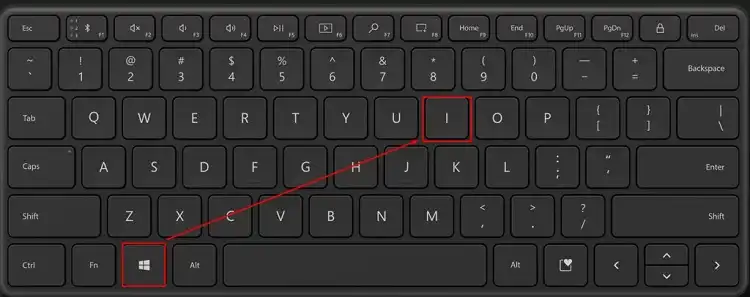
Step 2: Then, you have to navigate the System category.
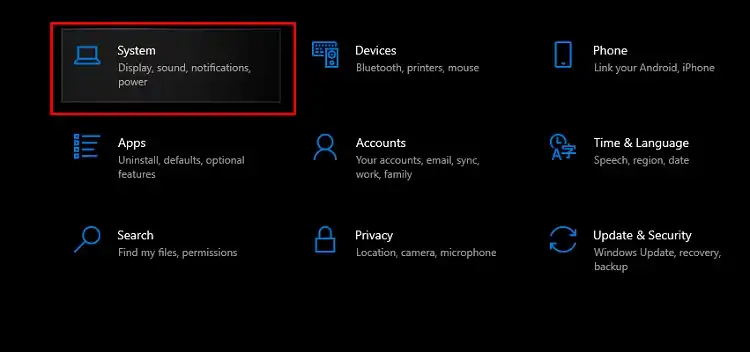
Step 3: Now, on the Display page, you have to scroll down to find the Display resolution area, which is located on the right-hand side of the screen.
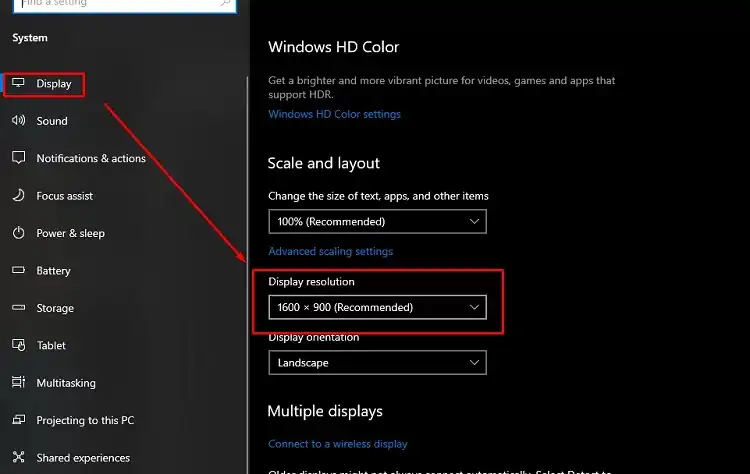
Step 4: Pick 1920×1080 resolution from the drop-down box that appears when you select Display resolution.

Step 5: Finally, you have to click on the Keep changes option there.
Alternate methods for changing the display resolution on Windows 10 are also available if you prefer.
Method 2. Update the Display Driver
If you are unable to configure the 1920 x 1080 screen resolution on the Computer running windows, it is most likely due to an out-of-date monitor adapter driver or GPU driver. As a result, upgrading to the most recent graphics driver may be beneficial.
Step 1: To access Device Manager, simply type the word “device manager” into the search window or select one of the other available options.
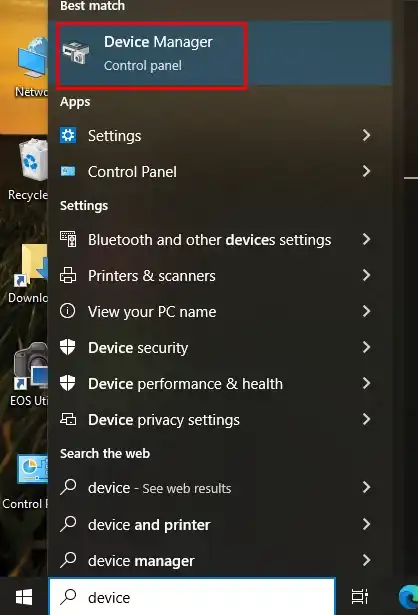
Step 2: After that, navigate to the Display adapters area of your Windows 11/10 machine and install the most recent Graphics drivers.
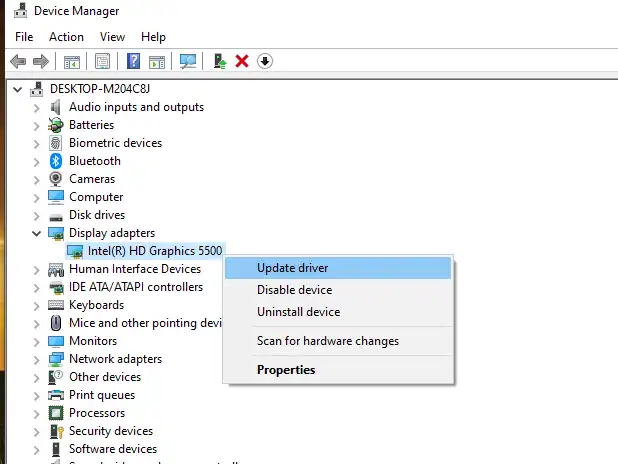
You’ll be given the option of either having the driver updated automatically or manually by utilizing a file that has been saved on your computer. Automated driver updates are recommended (if available).
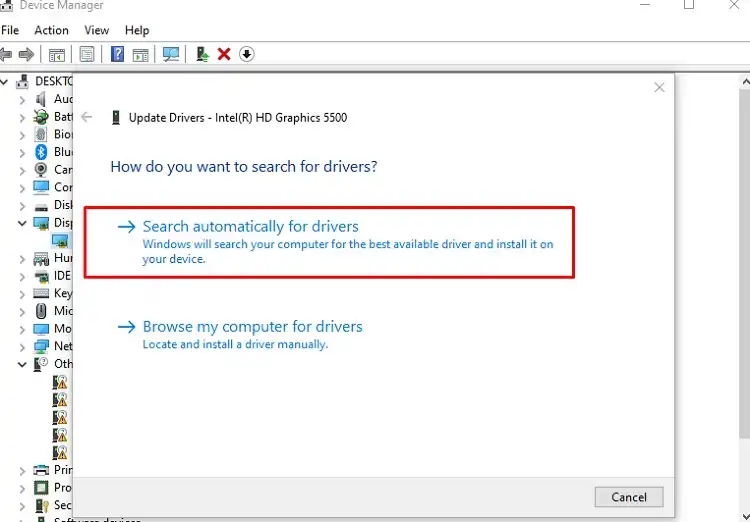
Step 3: After installing the GPU driver, restart your computer if necessary, and then attempt to adjust the screen resolution settings on your monitor.
But if you’re still unable to modify it, you may be experiencing a hardware restriction. In that case follow the instructions below –
Method 3: Install the most recent version of your computer’s system BIOS.
Make sure you have the most recent system BIOS (Basic Input Output System) as well as video BIOS from your hardware manufacturer, which should include compatibility with the bigger display mode.
You can look online for directions on how to upgrade the system’s BIOS in the device. Alternatively, The video BIOS will only be upgraded as part of a larger device BIOS update process.
Method 4: If you’re using VGA, double-check your display’s supported resolution.
While connecting by analog VGA, certain monitors can only offer lesser resolutions (including 1024×768) than when attached via DVI. Check the reference manual or user documentation for the highest resolution that each display adapter is capable of supporting. The VGA adapter is sometimes referred to as a D-sub interface in some manuals. Displays (particularly televisions or high-definition televisions) can only offer their high native resolution when connected via a digital HDMI, DVI, or DisplayPort* adapter.
Method 5: Move to Extended Desktop mode if Clone mode is set.
When using the Clone feature, your resolution is set to the maximum resolution that both screens are capable of supporting. Selecting Extended Desktop mode will allow you to pick a different resolution for every screen.
Step 1: Graphics Properties can be accessed by right-clicking on your screen and selecting it.
Step 2: Select Multiple Displays from the Display drop-down menu.
Step 3: Choose Extended Desktop mode and afterward click on the “Apply” button.
Step 4: You can now choose the highest possible resolutions for all of your monitors.
Caution
Deactivating the option Hide modes which your screen is unable to show and afterward choosing a display mode that your display can’t handle may result in harm to your computer.
Frequently Asked Questions
What Is the Max Resolution 1920 1080?
A 1920 x 1080 monitor means the width of that monitor is 1920 pixels and the height of the screen is 1080 pixels. This results in a grand total of 2073600 pixels on the screen. The max resolution for 1920 x 1080 monitor is an industry-standard Full HD 1080p.
Is 1600 1200 1080p?
No, 1920 x 1080 is 1080p. But as 1600 x 1200 have less pixels than 1920 x 1080, it is less than 1080p. the ratio of 1080p should be 16:9 while the ratio of 1600 x 1200 monitor is 4:3.
Is 1600×1200 Better than 1920×1080?
The ratio of a 1920×1080 monitor is 16:9 and the resolution are 1080p. But a 1600×1200 monitor will show more vertical space and less horizontal space compared to a 1920×1080 monitor. A 1920×1200 monitor, on the other hand will show just as much horizontal space, and more vertical space. So, it’s up you which one is your preferred view.
Conclusion
Here are some ways following these, you can easily solve the resolution issue of your monitor. You have to follow the steps properly to get the maximum 1600×1200 on your 1920×1080.
- How Do I Get Max Resolution on a 1920x1080 Monitor in Windows 11/10?
- Method 3: Install the most recent version of your computer’s system BIOS.
- Method 4: If you’re using VGA, double-check your display’s supported resolution.
- Method 5: Move to Extended Desktop mode if Clone mode is set.
- Frequently Asked Questions
- Conclusion
Subscribe to our newsletter
& plug into
the world of PC Hardwares



![[EXPLAINED] Is 32 Inch Too Big for Gaming?](https://www.hardwarecentric.com/wp-content/uploads/2023/07/Is-32-Inch-Too-Big-for-Gaming.webp)


