How to Change RGB Fan Color? | Customize Your RGB Fan Lighting
The RGB fans come with LED lights and their colors are changeable. Not only that, but you can also change the color of any RGB hardware. You can light up your keyboard, mouse, motherboard, and fan with your favorite color. This article is limited to only RGB fan lighting.
We can change the RGB fan color through software provided by the motherboard manufacturer and RGB apps.
We will learn how can you easily change RGB fan colors in the next segments.

How Can You Change the RGB Fan Color?
RGB (Red, Green, and Blue) fans are great to beautify your PC table. You may want to customize the hardware on your PC table with different lights and shades. RGB hardware (including RGB fans) can be connected with LED lights to showcase either solid colors- red, green, and blue or a mix of these three colors to form rainbow colors. Let’s start the process –
Step 1: Check Compatibility
Before you start, make sure your motherboard or controller supports RGB synchronization. Most modern motherboards and controllers come with RGB headers that are compatible with RGB fans.
Step 2: Access the RGB Control Software
- Turn on your computer and access the RGB control software. For example, if you are using a Gigabyte motherboard then you will need RGB Fusion, if you are using ASRock’s motherboard then you will need Polychrome RGB software.
- If you don’t have the software then go to your mobo’s website, download, and install. After that, launch the software by double-clicking its icon.
Step 3: Locate the RGB Fan Settings
- Once the software is open, navigate to the section that controls your RGB fans. It’s usually labeled as “Lighting Control” or something similar.
- Here, you’ll see options to customize the color, brightness, speed, and lighting mode of your RGB fans.
Step 4: Select Your Desired Color
- Click on the color option. You’ll usually find a color wheel or a palette where you can choose your desired color.
- Click on your chosen color to select it. If you have a specific RGB color code in mind, you can enter it here.
Step 5: Adjust Brightness and Speed
- You can also adjust the brightness and speed of the RGB fans. These options allow you to fine-tune the lighting to your preferences.
- Move the sliders to increase or decrease brightness and speed according to your liking.
Step 6: Choose the Lighting Mode
- Most RGB control software offers various lighting modes, such as static color, breathing, color cycling, or custom effects.
- Select your preferred lighting mode from the available options.
Step 7: Save Your Settings
- After customizing your RGB fan color, brightness, speed, and lighting mode, remember to save your settings. This ensures that your preferences are retained even after a system reboot.
- Look for a “Save” or “Apply” button within the software, and click it to confirm your choices.
Bonus Step: For RGB Controller
If your RGB fans are connected through the RGB controller, then you can change the RGB color quite easily. In that case, you won’t require any software to change the color. Here are the steps you can follow if you have such setup –
- Locate the RGB controller, which may have buttons to cycle through preset colors
- Press the buttons to change the fan colors manually
- Some RGB controllers can be connected to the reset switch, allowing you to change colors without opening the case
Bonus Tips: Changing RGB fan Color Based on Temperature and Load Sensing
Some advanced RGB fans come with sensors that can change colors based on your system’s temperature or load. To enable this feature:
- Access the sensor settings in your RGB control software.
- Configure the temperature or load thresholds and assign colors to them.
- Save the settings to have your RGB fans automatically adjust their colors in response to your system’s performance.
What to Do If Your Motherboard Doesn’t Support RGB Synchronization?
If your motherboard isn’t compatible with RGB synchronization then you have another option using the RGB apps. we know most RGB fans come with a controller and app to customize the color of the fans. You can have the intended color lighting up your fan by choosing from the app. It is not so difficult to use. There is even free and official RGB software that can also be used to change the color of fans.
Some of the most notable RGB apps and software are listed as follows-
1. Aura Sync
2. MSI Mystic Light
3. Corsair ICUE
4. Gigabyte RGB Fusion
5. Jack Net RGB Sync
You can search for many more apps and software like these to use for changing the color of RGB devices. How can you change the color of fans using these apps? I will show you how to do it with the software Corsair ICUE. You can follow the procedures described here for other apps as well –
Step 1: Download and install Corsair ICUE software as you do for any other software.
Step 2: Open the software and click on the ‘Lighting Setup’ that can be found on the left bar.
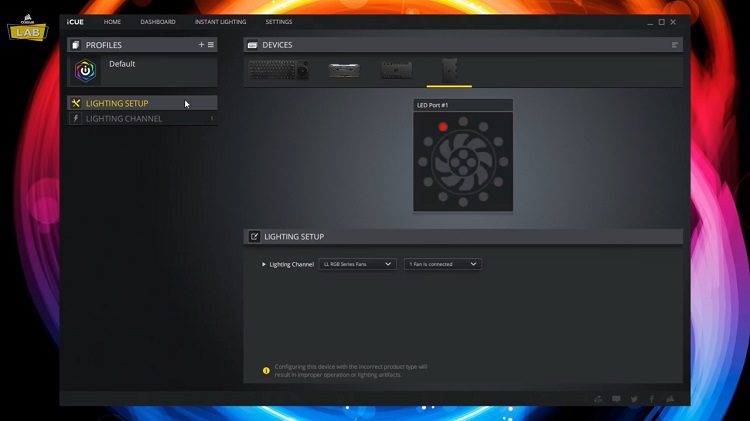
Step 3: Now, choose the number of fans that are connected to your PC. For example, the picture below shows us that there are 6 fans currently connected.
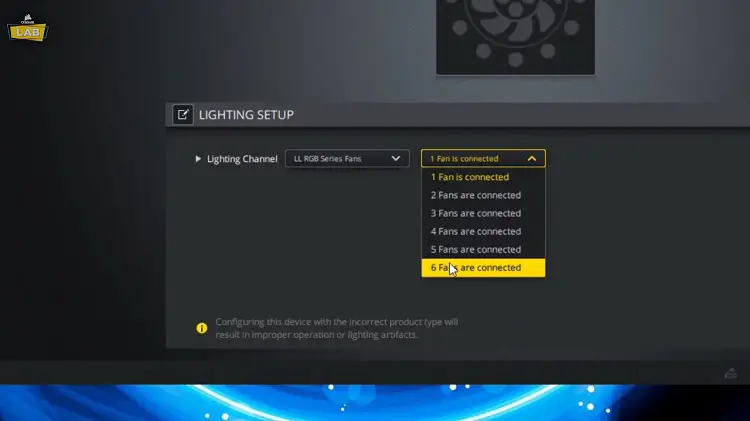
Step 4: Next, you have to do the matching- LED ports indicated in the app should be set chronologically in the chronologically as the order of the physical fans. This way colors will be changed from left to right correctly as the arrangement of the fans. Do not forget to choose ‘Fans’ from the ‘Device’ option before setting up the fan color. You can create a rainbow effect by choosing multiple colors for a single fan.
Experience improved PC cooling and stunning aesthetics with these high-performance RGB fans.
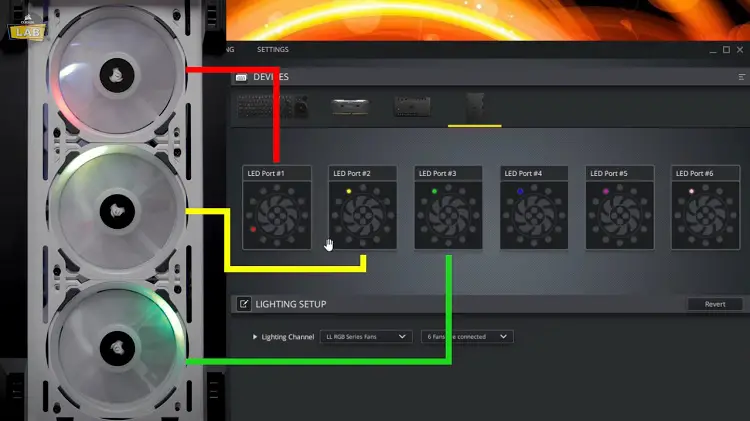
Commonly Asked Questions
Can I make my RGB fans one color?
Yes, you can. It is actually pretty simple. You just need to plug your RGB fans into the same header. This way every fan that is connected to that header will show the same pattern and color.
How do I change the color code in RGB?
If you want to change the color code from Hex to RGB, you have to follow three simple steps. To get the blue color level, take the Hex color code’s 2 right digits and convert it to a decimal value. To get the red color level, take the Hex color code’s 2 left digits and convert it to a decimal value. Finally, to get the green color level, take the Hex color code’s 2 middle digits and similarly, convert it to a decimal value.
How long do RGB fans last?
For your information, most RGB fans can last for around 30,000 hours at 80% of their primary brightness. Similarly, almost 50,000 hours at 70% of primary brightness. Calculating them, 50,000 hours turns out as 2083 days. But overall it has been found that the fans last for approximately 8 years, even after running for the entire day at full brightness.
Conclusion
RGB colors are really cool to decorate your cooling fans on a PC. Your friends are bound to be amazed once you light up your RGB fans with colors. Remember that the change of color will remain in effect until you restart your PC. You can have a permanent color of fans by changing in the settings section from the associated software. Hopefully, you got my points about changing the color of the RGB fan. Until next time, goodbye!
Subscribe to our newsletter
& plug into
the world of PC Hardwares



![[7 Easy Fixes] Aura Sync Not Detecting Motherboard](https://www.hardwarecentric.com/wp-content/uploads/2023/09/Aura-Sync-Not-Detecting-Motherboard.webp)


