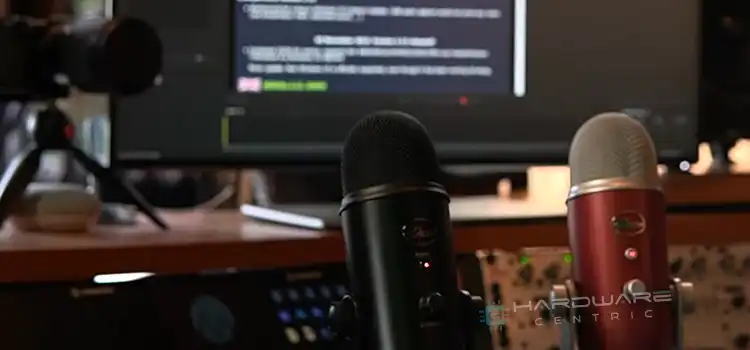HP Laptop Screen Won’t Turn On But Has Power (4 Methods to Fix)
Having a black screen while the laptop is turned on is very frustrating as it can make you think that the display is damaged. In the last few years, HP laptop users have started facing this issue.
There are two possible reasons behind this,
- Either the display is damaged,
- Or there are software or BIOS-related issues.
Well, there is nothing to worry about as this issue can be solved very easily. You will need to follow a few simple ways to solve the issue which are provided in today’s article. So, without any further ado, let’s begin then.

Solutions for Solving the “HP Laptop Screen Won’t Turn On But Has Power” Issue
If the display is not damaged or there aren’t any hardware issues then the following guidelines will be able to fix this no-display issue of your HP laptop. Here are the solutions, try your luck by following them one by one, and get your laptop’s display workable again.
Solution 1: Perform a Power Cycle or Soft Reset
According to the users and HP specialists, performing a power cycle can solve this error. Here are the steps that you will need to follow –
- First, turn off your laptop by pressing the power button for a couple of seconds.
- After that, remove the charging plug from your laptop.
- If you have a removable battery, then remove it from the laptop.
- Then, press and hold the power button for 15 seconds.
- Lastly, connect the battery, and charger.
Now, turn on your laptop and check whether the display is working or not. If didn’t work then go for the next solution.
Solution 2: Update the Graphics Driver
After seeing the solution name, you may laugh and think that we have recently been released from a mental asylum XD. Well, it’s pretty normal but actually, there is a way to do so. By using an external monitor, you can do that. Here are the steps that you will require,
- Turn on your laptop, and then connect an external monitor with it.
- After that, press the Fn + F4 keys together and the system will switch the display to the external monitor.
- After that, navigate to Device Manager > look for Graphics driver > expand it > right-click on the driver > click on Update.
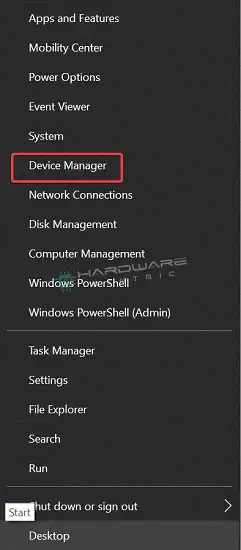
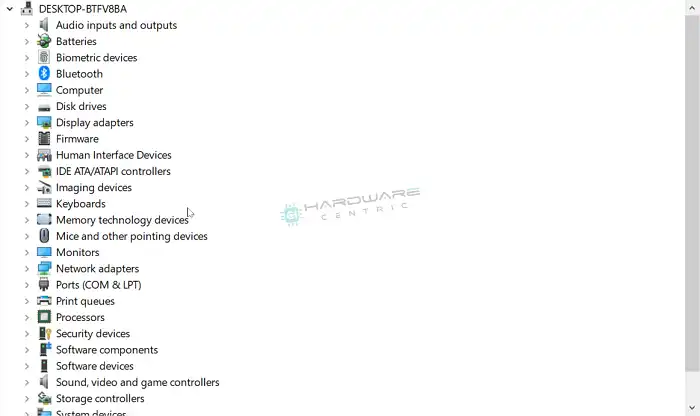
- Alternatively, you can download the latest driver version from the HP official website and then install it manually.
If still, the screen of your laptop remains black, then follow the next solution.
Solution 3: Perform BIOS Recovery
If the problem is in the BIOS, then recovering the BIOS will help you to solve the black screen issue. You can do it without navigating to the BIOS. Here are the steps –
- Plug in the charger to your laptop.
- Now, turn off your laptop by pressing and holding the power button.
- After that, press the Windows + B + Power button together, and then release them after a second.
- Wait for about 40 seconds, and wait for the HP BIOS Update screen display.
If it doesn’t display then follow the next solution.
Solution 4: Reinstall the RAM
Sometimes, due to RAM issues, you will turn on your laptop and will have a black screen on your laptop. So, if you can get access to the RAM chamber, then reinstalling or reseating the RAM can fix this issue.
First, take off the back cover or RAM chamber cover, and then take out the RAM from there. Take a microfiber cloth, and clean them. Reinstall them, and turn on your laptop.
Now, check whether you are again getting the black screen or not.
People Also Ask
Can damaged RAM cause the black screen issue?
Yes, if the RAM is damaged, then you will have a black screen issue with your HP laptop. If you are using 2 RAMs, then check one by one, find out which one is damaged, replace it, and check whether the issue is solved or not.
Can resetting the CMOS battery solve the black screen issue?
Though it depends on your fate, you can give it a try. We can’t assure you but among 100 users, 10 persons have solved this issue by resetting the CMOS battery. If you want, you can try your luck!
End Notes
Well, well, well, hope that the aforementioned solutions help you and you have gotten rid of getting a black screen whenever you are starting your HP laptop. If any of them didn’t work then we are afraid, you have either an issue with your laptop’s monitor or motherboard. In this situation, seeking help from the officials will be an ideal work to do.
Subscribe to our newsletter
& plug into
the world of PC Hardwares