How To Clean RAM Stick | A Step-By-Step Guide
Just like any other component in a computer system, RAM can also accumulate dust over time. A dirty RAM can cause several issues including clogging up ports, rendering, short circuits, overheating, and malfunction in the system.
Cleaning the RAM stick is the only solution to get rid of all these problems. You can use compressed air or an eraser to clean your RAM stick. I’ve using this trick to clean the RAM and other components like add-in cards, mini-PCI express, or M.2 modules for over 20 years without having any issues.
In this article, I’m going to share this trusted method of cleaning RAM sticks with you. So, follow each step carefully and do skip the “safety tip” part to avoid any kind of damage to your RAM stick.

How Do I Clean RAM Stick Properly
Before we move directly to the cleaning process, let’s gather some tools that are required to clean your RAM stick. Here are what you’ll need:
- Phillips’s screwdriver.
- A good quality pencil eraser.
- Good cloth (With low lint as possible).
- Tin of compressed air or an air compressor.
- Ground wrist strap (optional).
Steps to Clean a RAM Stick
It is recommended to clean the RAM stick at least once a few months. To clean it, you need to remove it from the RAM slot first. Here are all the steps to clean a RAM is explained. Follow these steps carefully to clean your RAM:
Step 1: Unplug the RAM Stick
Unplugging the RAM from the RAM slot is a straightforward process. However, it can be different for different devices such as desktops and laptops. Both processes are described below:
For Desktop
- Before removing the RAM stick or any other components, you should always turn off the device and unplug the power cord, power strips, or surge protector.
- You can also press and hold the power button for 10 seconds while the device is unplugged to discharge the static current in the motherboard.
- Now, remove the side cover of your computer case. You may require a screwdriver in this process.

- Then, press the tabs on each side of the RAM slot on the motherboard.

- Finally, remove the RAM stick carefully without touching the gold contacts of the RAM.
For Laptops
Laptops use a smaller type of RAM called SO-DIMM (Small Outline Dual In-line Memory Module). Here is how you can remove the RAM from Laptop:
- Turn off the laptop, unplug the charger, and remove the battery if you have any removable battery on your laptop.

- Then, put the laptop upside down and remove the back cover.

- Now, unplug the battery cable from the motherboard and then press the power button for 10 seconds to remove any residual charges.
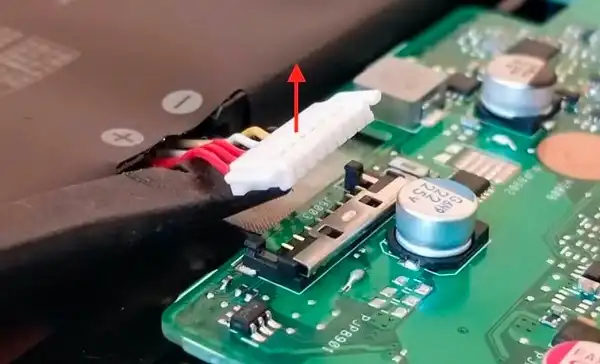
- Locate the RAM and unlatch the side clips which will lift the RAM slightly.
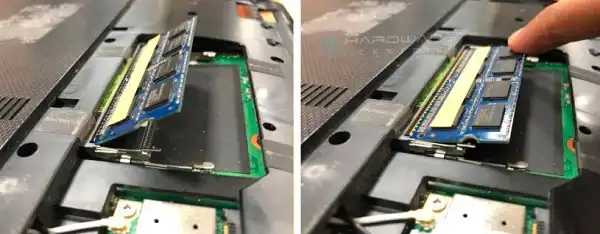
- Finally, remove the RAM gently without touching the golden connectors.
Step 3: Remove the Dust
You can clean the RAM and remove the dust from it in two different ways –
Way 1: Using Compressed Air
This is the best way to clean your RAM sticks.
- hold the RAM stick securely below compressed air from a distance of 6 to 7 inches.
- Use the compressed air in short bursts at an angle to remove dust and debris from the RAM.
You can use a soft brush or microfiber tower to remove any stubborn particles from the RAM. If you don’t have an air compressor, then try the 2nd way below.
Way 2: Using Eraser
Eraser is also an excellent tool to clean the connectors of the RAM.
- First, lay the RAM module down on a flat and clean surface carefully.
- Then, clean the contacts in a short stroker using a pencil eraser. You will notice the eraser end is becoming black. These are the debris that was on the RAM contacts.

- Repeat the same process until the end of the eraser is cleared.
- Finally, take a microfiber cloth to clean off all the eraser filings or any eraser deposits on the RAM.
Step 4: Clean Out the RAM Slots
Cleaning only the RAM stick isn’t the only solution to get rid of the previously mentioned problem in the system. You also need to clean the RAM slots.
Use compressed air and a soft brush to clean the RAM slots gently.

Do not use any solvent or spray to clean the slots.
Step 5: Reinstall the RAM Stick Back to the Motherboard
Once your RAM stick and RAM slots are cleaned, it’s time to reinstall the RAM stick back to the slot. But before that,
- re-check that the modules and slots are cleaned.
- Ensure that the clips on both ends of the RAM slots aren’t closed.
- Check if you have oriented the RAM stick correctly and matched it to the RAM module.
- Make sure the tabs on RAM slots are closed after installing the module.
Safety Tips While Cleaning RAM Stick
Here are some safety tips that you must follow while cleaning your RAM stick:
- reduce any built-up electrostatic charge before touching the RAM stick or any internal components of your computer.
- Do not touch the RAM contacts with your finger.
- Do not use any liquid, alcohol solvent, or abrasive materials that can damage the RAM or cause corrosion.
- Never blow from your mouth directly on the RAM stick or RAM slot. Because the moisture from your mouth can corrode the contacts and build up static electricity.
Frequently Asked Questions and Answers
Can Dust Damage RAM?
Yes, dust can make the metal parts of a RAM stick oxidize if they aren’t cleaned for a long time. Dust can also interfere with electrical signals between the RAM sticks and the RAM slot or motherboard. As a result, you may face several issues like errors, crashing, boot failure, overheating, and system malfunctions.
Should I Clean My RAM Sticks?
Yes, you should clean your RAM sticks regularly. It’s because dust and dirt can accumulate on your RAM over time which might affect the performance and cause different system issues.
Is It OK To Clean RAM With an Eraser?
Yes, cleaning RAM with an eraser is completely safe. However, you need to ensure not to put too much pressure on the RAM while cleaning and remove eraser fillings or rubber deposits from the RAM stick after cleaning.
Is It OK To Clean RAM With Alcohol?
Isopropyl alcohol (IPA) is also known as Electronic Safe Solvent. So, the answer would be yes, you can clean your RAM with IPA. However, you should clean it carefully and ensure the RAM module is completely dried out before reinstalling it. Because if the alcohol isn’t dried out, it can cause electric shorts and may damage the RAM module permanently. For this, many professionals do not recommend alcohol to clean RAM.
Conclusion
The process of cleaning the RAM stick was easy, right? Yeah, I also enjoy cleaning my RAM stick and other components of my computer. It doesn’t only make my computer refreshed but also helps them maintain their performance. We hope you won’t face any issues while cleaning your RAM stick if you follow these steps carefully. However, if you are stuck at any of these steps, please let me know in the comment section below, and we will try to fix it together. Thanks for reading and happy cleaning!
Subscribe to our newsletter
& plug into
the world of PC Hardwares



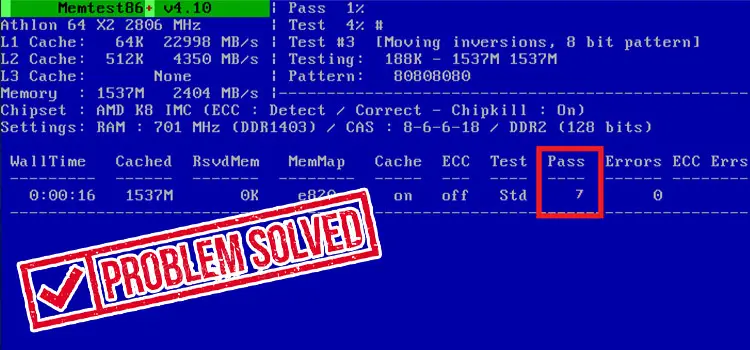
![[Explained] Do I Need 64GB RAM?](https://www.hardwarecentric.com/wp-content/uploads/2023/08/Do-I-Need-64GB-RAM.jpg)

