[7 Fixes] PC Not POSTing But Has Power
Pressing the power button of your PC or laptop, you’ll see a blank screen for a brief moment. This is however not something insignificant. Major things happen in the background at this moment. It’s called POST or power on self-test. During this time, your computer tests all the necessary components like input devices, CPU, GPU, RAM, etc. to make sure that they are in working order before turning it on.
But what if your PC is not posting but it has power? Well, that’s what we are here to help you with today. While most of the time, a POST error happens due to power-supply issues, there are other contributing factors too. continue reading to find out what causes POST errors and how to fix them.

How to Identify If Your PC is Not POSTing
While a POSTing error can be caused by various things, the indicators are rather simple. Here’s how you identify if your PC is in Power on Self-Test error mode.
1. Beeping Sound
It can either be a single or a series of beeps. Their length might vary as well. And they each represent different things. We’ll cover them later on.
2. Fans
Another good indicator of POST error is spinning cooling fans of the CPU, GPU, PSU, etc. The fans will spin however you won’t see anything on the screen.
3. Power Indicator
You’ll most likely see the power indicator on the casing of your PC is on but nothing else. This is the most classic example of POSTing.
If you have either of these symptoms, your computer has most likely failed in the POST process. You will now have to figure out what component is causing the issue. Lucky for you, motherboard error beeps come with specific meanings, letting you pinpoint exactly where the problem lies.
Motherboard POST Beeps and Their Meanings
Here’s a chart of every possible motherboard beep and what they mean:
| Beep Code | Meaning |
|---|---|
| No beep | Power supply or motherboard issue |
| One short beep | System boots normally |
| Continuous short beeps | Power supply or motherboard issue |
| One long beep, two short beeps | Video card error |
| One long beep, three short beeps | RAM error |
| One long beep, four short beeps | BIOS checksum error |
| Continuous long beeps | RAM error or incompatible RAM |
| Two short beeps | CMOS setting error |
| Three short beeps | Keyboard error |
| Four short beeps | Timer failure |
| Five short beeps | CPU error |
| Six short beeps | Keyboard controller error |
| Seven short beeps | Virtual mode error |
| Eight short beeps | Display memory error |
| Nine short beeps | ROM error |
| Ten short beeps | CMOS shutdown register error |
| Continuous high-pitched beeps | Overheating issue |
It’s worth noting that these signals may vary depending on your motherboard manufacturer. So, check your manufacturer’s website if necessary.
How to Fix Your PC When It Has Power but Can’t POST
After you’ve determined what’s causing the POST error, it’s time to fix it. Here’s a list of all the possible fixes for this:
Fix 1: Check for Compatibility
This fix only is only relevant to you if you’ve built a new PC. So, if that’s not you, move on to the next step.
When a newly built PC fails at POST, it’s a compatibility issue most of the time. So, check if the hardware you are using is compatible with each other. You can use PC builder simulators online if you need them. Sometimes even if a CPU or GPU is compatible with a motherboard, it might need a firmware or BIOS update before it starts recognizing that CPU or GPU model. Therefore, it’s also important to check if there’s any firmware update available.
Fix 2: Disconnect Anything New
In the case of an older PC, if you’ve recently connected new hardware, it can cause incompatibility. This will lead to power on self-test failure. So, disconnect anything new that you have connected to your computer recently.
Another easy fix is to disconnect the newly installed hardware and connect it after you’ve booted up successfully. Then proceed with installing the necessary drivers.
However, if you are certain that the newly-installed hardware is, in fact, compatible with your PC, then it may be faulty, which explains the POST failure.

Fix 3: Check The PSU
A power-on self-test failure can also happen due to a power supply failure. So, check your power supply unit. While you are at it, also remember to disconnect and reconnect the power cable and other peripherals like the monitor, mouse, keyboard, speakers or headphones, etc. Make sure that everything is a snug fit, however, don’t apply too much pressure or you risk damaging your motherboard.
If you can, check the watt output of the power supply unit. Your PSU should have a minimum power rating of 550 watts or more. If you’ve recently upgraded to a higher tier GPU, consider upgrading your power supply unit, as this too can lead to POST failure.
Fix 4: Reinstall the RAM
You might ask, why just RAM and not any other components? That’s because RAM errors occur more than you’d think. So, remove your RAM stick, clean off any dust, and reinstall it. You can also try installing it to the other RAM slot in your motherboard. If you have two RAM sticks, swap the slots.

You can also try to boot up with one RAM installed. If it does, then the problem is with the other RAM stick and needs replacement.
Fix 5: Reinstall the HDD and Other Add-in Cards
Disconnect both the data and the power cord from your hard drive or solid-state drive. Clean everything up and reattach them. Then try to boot up your PC. Similarly, remove all the add-in cards like Bluetooth, WLAN, sound card, etc., and see if your PC still fails at the power-on self-test.

Try to boot up your PC after removing each component, this will help you identify the hardware that’s to blame.
Fix 6: Check CMOS Battery
Locate the CMOS (complementary metal-oxide-semiconductor) battery on your motherboard and gently remove it. It’s in the shape of a silver coin and is used to hold essential memories in the motherboard. Remove the battery and reattach it after a few minutes, this will reset the BIOS settings. Sometimes this can solve POST failure.
You can also try to boot up your PC without the BIOS battery as the PC doesn’t need it to boot up.
Fix 7: Try the Integrated GPU
This step only applies if you have a dedicated graphics card installed. if you do, try removing it completely from the motherboard and connect your monitor to the integrated GPU of your motherboard. If it boots up, then your GPU is malfunctioning and causing the power on self-test failure.
Frequently Asked Questions and Answers (FAQs)
Can CPU cause no POST?
Yes, theoretically a faulty CPU can cause no POST. However, when the CPU is not powering up, most of the time, it’s either the CPU cooler or the motherboard. So, get those checked before removing your CPU.
Why is my computer on but with no display?
If the computer turns on but there is no display, it can be a faulty or loose connection to the monitor from the GPU. Try using the monitor with other systems too. if it works, then you should get the GPU checked.
Will a dead motherboard beep?
No, a dead motherboard will not beep, even though it may turn the fans on.
What is BIOS failure?
A BIOS failure means that the BIOS has corrupted due to any failed BIOS update or a virus attack. You need to reset the BIOS to fix it.
Final Thoughts
When your PC fails at POST, check the external connections first. Then, take a good hard look at the motherboard. Look for any physical damage or burnt spot. If you find any, this indicates physical damage, and most likely need a replacement of that part. If you don’t find any, check all the components we’ve mentioned above. Take your time and think clearly. Most of the time, you’ll be able to identify the likely change you’ve made to the system which led to POST failure.
Good luck and thanks for tuning in.
Subscribe to our newsletter
& plug into
the world of PC Hardwares
![[7 Fixes] HyperX NGENUITY Not Detecting Keyboard](https://www.hardwarecentric.com/wp-content/uploads/2023/06/HyperX-NGENUITY-Not-Detecting-Keyboard.webp)
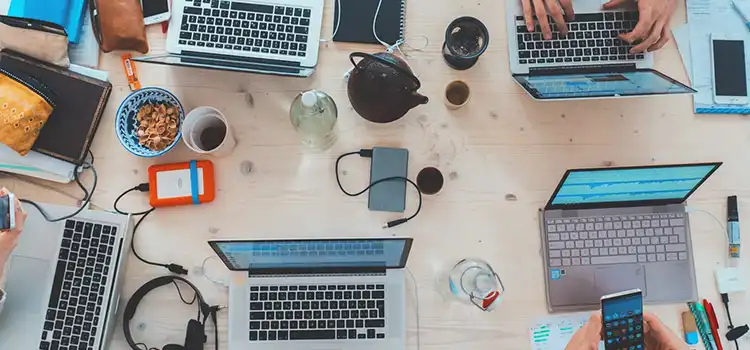
![[Fix] 3000MHZ RAM Running at 2133MHZ (100% Working)](https://www.hardwarecentric.com/wp-content/uploads/2022/10/3000MHZ-Ram-Running-at-2133.jpg)
![[Explained] Can You Use Intel’s CPU with AMD’s GPU?](https://www.hardwarecentric.com/wp-content/uploads/2022/05/Can-You-Use-Intels-CPU-with-AMDs-GPU.webp)


