[7 Fixes] Motherboard Ethernet Port Not Working
When you need to connect your computer to the internet, there are quite a few options that are available at your disposal. However, there are none that can quite match the speed and reliability of ethernet. Therefore, even in this age of Wi-Fi networks everywhere, people still prefer to connect their computers to the internet via ethernet.
However, sometimes, the ethernet port doesn’t seem to work, even though the Wi-Fi seems to be working fine. That’s what we are going to talk about today in this article.

How to Fix Motherboard Ethernet Port When It Doesn’t Work?
There are many reasons that can cause your ethernet port not to work. It can either be a faulty driver or a connection issue. It can also be the ethernet getting disabled accidentally. Regardless of the cause, here’s how to fix your ethernet:
1. Check the Ethernet Port and Cable
First of all, start by checking the ethernet port and the cable. Make sure that there’s no dust or debris in the port, which gets accumulated over time. Then check the ethernet cable and see if it is damaged or broken in any way. If the port lights up when you plug in the ethernet cable, it’s working fine.
You should also check if the cable works on other computers.
2. Check the Network Interface Card Functionality
Confirm that your network card is working correctly by pinging the loopback address.
Use these steps: Press Win+R, type cmd, hit Ctrl + Shift + Enter, and enter the command: ping 127.0.0.1
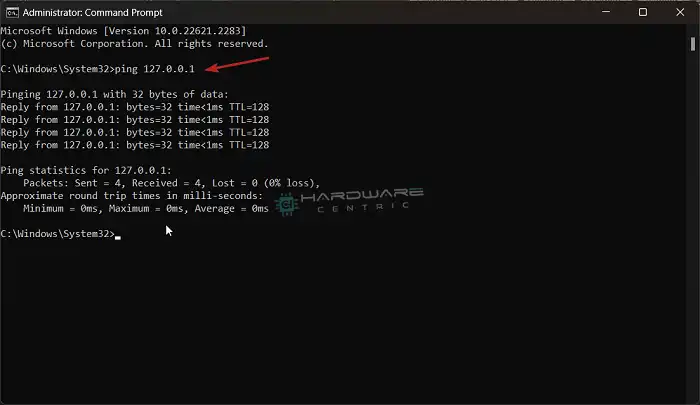
If there are no error prompts, your network card is functioning properly.
3. Disable and Reenable Ethernet Connection
Check if your Ethernet connection is enabled to avoid unnecessary troubleshooting.
Press Win+R, type devmgmt.msc to open up the device manager, expand Network Adapters, right-click your Ethernet network device, and select “Disable device.”
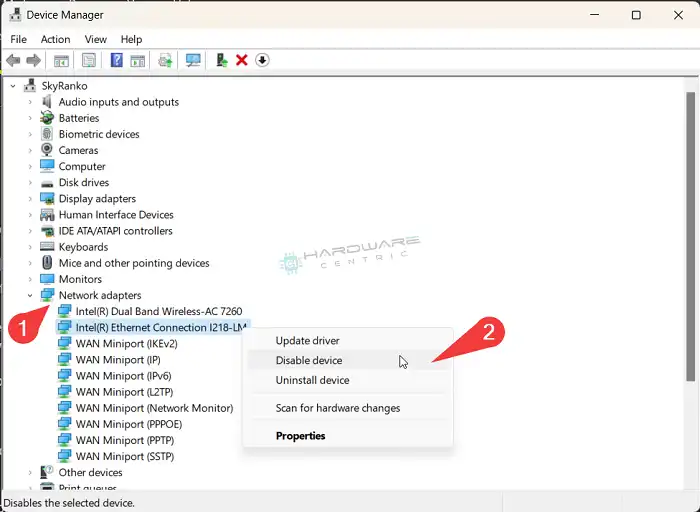
Then right-click on your ethernet device again and select Enable device this time. This will give your ethernet a restart and it may start working again.
4. Reset Network Configuration
Your next course of action should be resetting the network configuration. To do that, press Win+R, type ncpa.cpl, right-click the Ethernet connection, and select Properties.
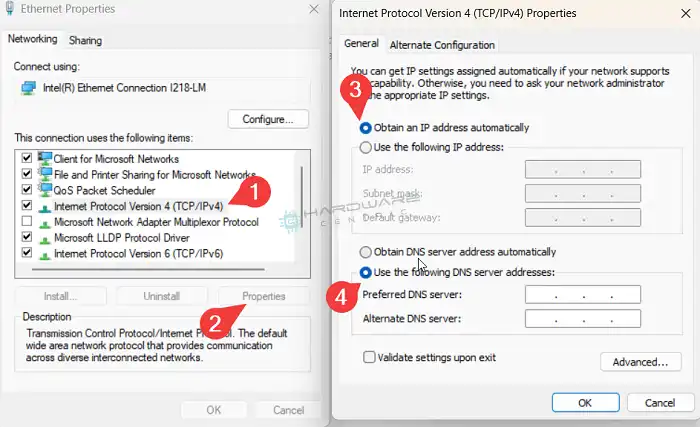
Ensure “Obtain an IP address automatically” and “Obtain DNS server address automatically” are selected for IPv4 (or IPv6 if applicable).
5. Run the Network Troubleshooter
You can also try letting Windows diagnose and fix network adapter issues automatically.
Press Win + I, select System, click Troubleshoot, choose “Network Adapter,” select your Ethernet connection and follow the on-screen instructions.

Alternatively, you can also diagnose your network adapter via the control panel to find any hidden issues. Press Win+R, type ncpa.cpl, right-click your Ethernet adapter, and select “Diagnose.”
6. Update the Network Driver
Outdated drivers can cause the issue too, however, that’s very unlikely. Still, updating the network driver is worth an option.
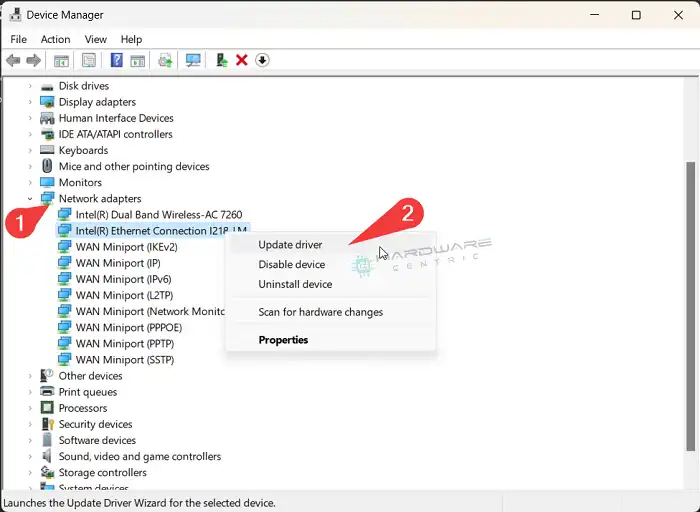
Press Win+R, type devmgmt.msc, expand Network adapters, right-click your Ethernet driver, and select “Update Driver.” Choose either the automatic online update or manual installation from a downloaded driver.
7. Reset Network Stack
If none of the steps mentioned above works, you can try resetting the network stash. To do so, press Win + R, type cmd, hit Ctrl + Shift + Enter, and enter the following commands:
netsh int ip reset
ipconfig /release
ipconfig /flushdns
ipconfig /renew
netsh winsock reset
Restart your computer afterward.
Alternatives Solution
If none of the above-mentioned fixes work for you, it’s possible that your ethernet port is physically damaged. At that point, there’s not much you can do about it. However, as an alternative, you can use a USB to ethernet adapter to connect your computer to the internet.
People Also Asked For
How do I enable Ethernet in BIOS?
To enable Ethernet LAN, press F2 during boot and navigate to Advanced > Devices > Onboard Devices in BIOS Setup. Check the box to enable LAN and press F10 to save and exit BIOS. The exact menu might vary slightly according to your BIOS version.
Why is my motherboard LAN port not detected?
If your motherboard’s LAN port is not detected by Windows, make sure that the proper drivers are installed. You can also check for any updates on your motherboard manufacturer’s website. Alternatively, a Windows update can install the missing driver as well and can fix the problem.
Do all Ethernet ports light up?
Yes, all ethernet ports are equipped with two sets of lights that act as a signal when the port is able to send and receive signal via the ethernet cable. So, if your ethernet port is not lighting up, it’s probably faulty, or the connection is not right.
End Notes
Nine times out of ten, when your ethernet port is not working, it’s a wiring issue. So, check the cables and connections properly. Clean the ethernet ports of both your computer and the router with a soft brush and check the cable for any damage. You can also try checking the cable on another computer. If that doesn’t fix it, try the solutions mentioned above, until you find a fix that works for you.
Good luck, and thanks for reading.
Subscribe to our newsletter
& plug into
the world of PC Hardwares





