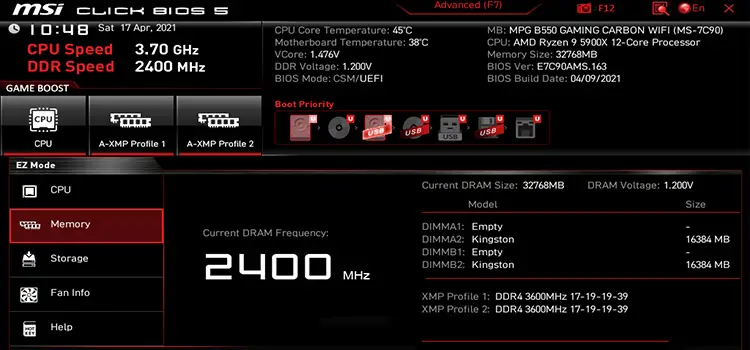[2 Fixes] 16-Bit MS-DOS Sub System Illegal Instruction
Do you want to install a new game, but the system is showing 16 Bit ms Dos sub system illegal instruction? Or you are trying to boot the system, but is this problem also there? And you don’t know how to solve this problem? Then this article is for you. Follow the instruction and your problem might solve.
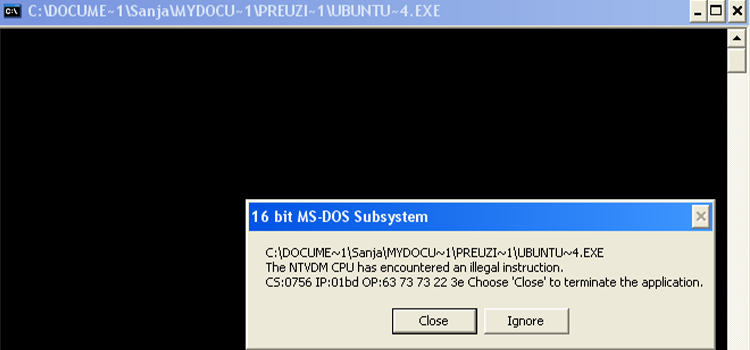
How to Solve – ‘16 Bit MS-DOS Sub System Illegal Instruction’
Some older MS-DOS software might run on Windows NT and XP thanks to the 16-bit subsystem. It creates a replicated MS-DOS environment in which many classic apps run smoothly. (This is not the same as the Command.)
Shell is a genuine 32-bit Windows application.
What are the Signs That Your PC Is Facing 16-Bit Sub System Illegal Instruction
If you try to run or install an MS-DOS– or 16-bit Windows-based program on your Windows XP-based computer, you can get an error message that looks like this:
16-bit MS-DOS Subsystem
path to the program that you are trying to start or install
C:\Winnt\System32\config.nt The system file is not suitable for running MS-DOS and Microsoft Windows applications. Choose ‘Close’ to terminate the application.
16-bit MS-DOS Subsystem
path to the program that you are trying to start or install
config.nt .The system file is not suitable for running MS-DOS and Microsoft Windows applications. Choose ‘Close’ to terminate the application.
16-bit MS-DOS Subsystem
path to the program that you are trying to start or install
C:\Windows\System32\Autoexec.nt The system file is not suitable for running MS-DOS and Microsoft Windows applications. Choose ‘Close’ to terminate the application
Whether you choose to leave the software or ignore the error warning, the program will shut down in either case.
How to Fix 16-Bit MS-DOS Sub System Illegal Instruction Issue
2 effective solutions are shown below –
Step 1: Press the Windows image thumb8 + R keys at the same time to enter the ‘Run’ command box.
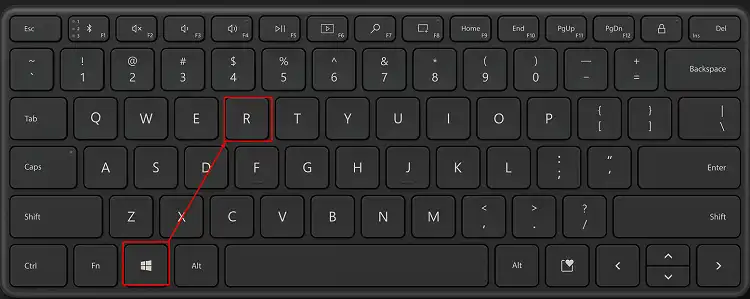
Step 2: Type systempropertiesadvanced in the run command box and hit Enter.
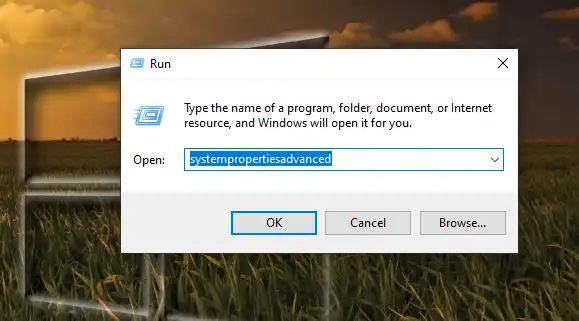
Step 3: Select Environment Variables from the Advanced menu.
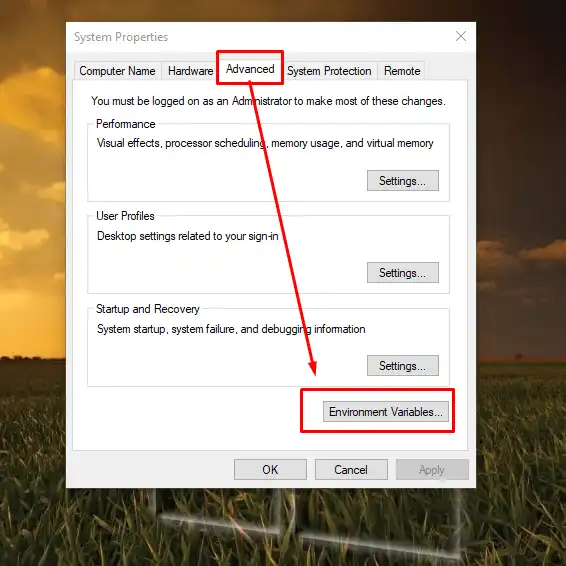
Step 4: Click Edit next to the TEMP variable.
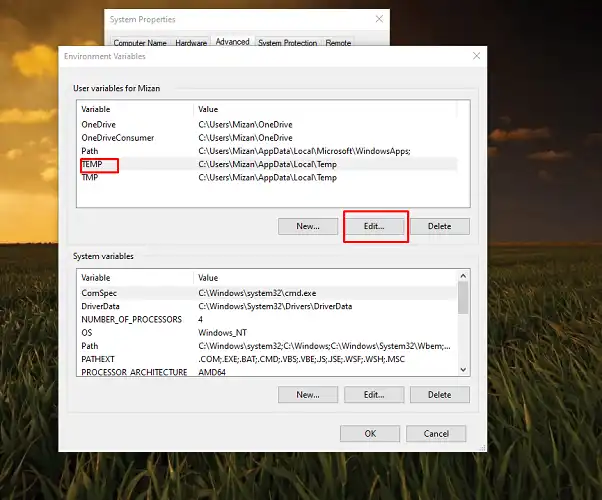
Step 5: Click OK after changing the Variable value path to C:\Windows\Temp.
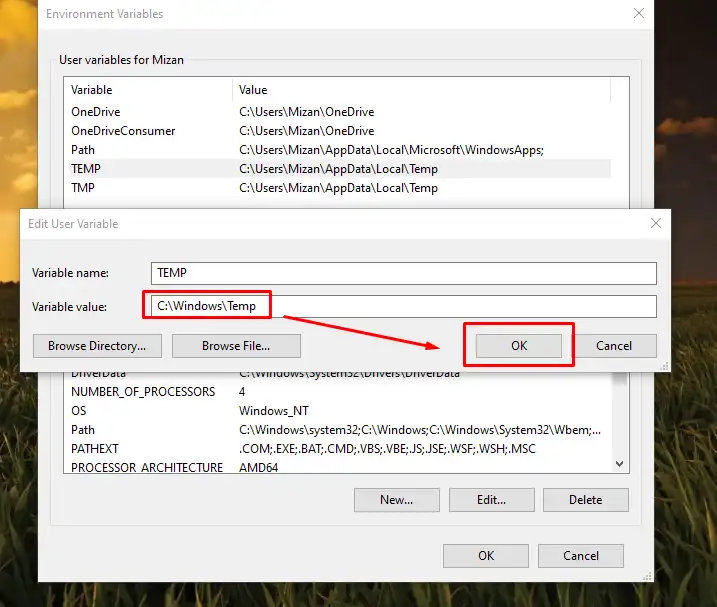
Step 6: Finally, click Edit after selecting the TMP value.
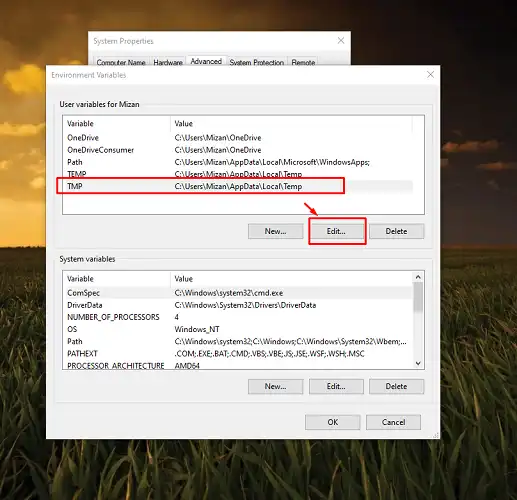
Step 7: Set the Variable value path to C:\Windows\Temp as well.
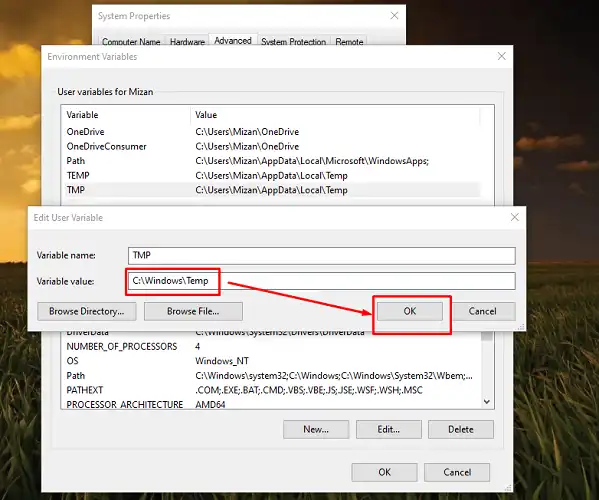
Step 8: To close all windows, click OK twice.
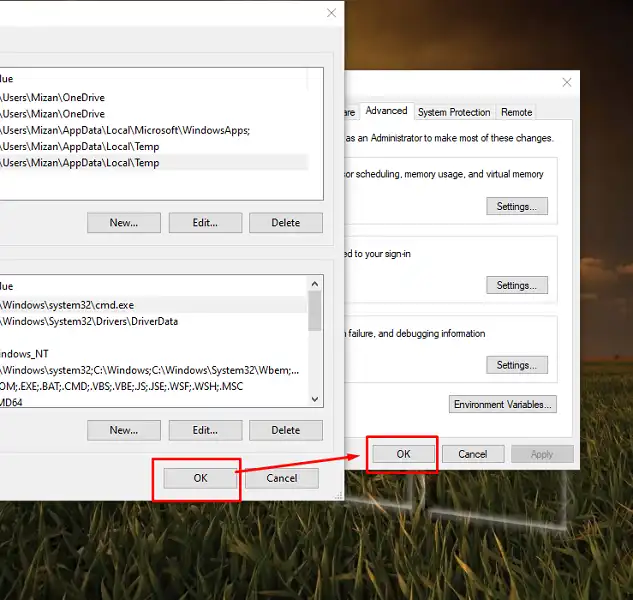
Solution 2: Re-Create or Restore the Required Files
If any of the following files are missing, damaged, or not located in the percent system root percent System32 folder, the “System File not appropriate for running MS-DOS applications” error can occur:
- Autoexec.nt
- Command.com
- Config.nt
For Windows 7 or Vista, copy the “Autoexec.nt” and “Config.nt” files from another functional machine (with the same Windows Edition) or use Notepad to re-create the “config.nt” and “Autoexec.nt” files.
A. To Create the config.nt File in the First Place –
Step 1: In Notepad, copy and paste the following text:
dos=high, umb
device=%SYSTEMROOT%\system32\himem.sys
files=40
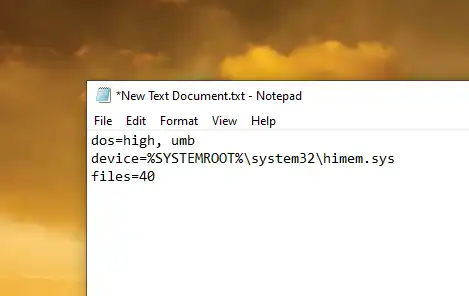
Step 2: Select File > Save As from the File menu.
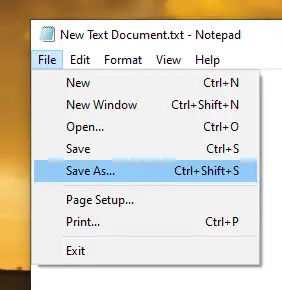
Step 3: Type config.nt in the File Name box.

Step 4: Select All Files as the Save As type and save the file to the C:\Windows\System32 directory.
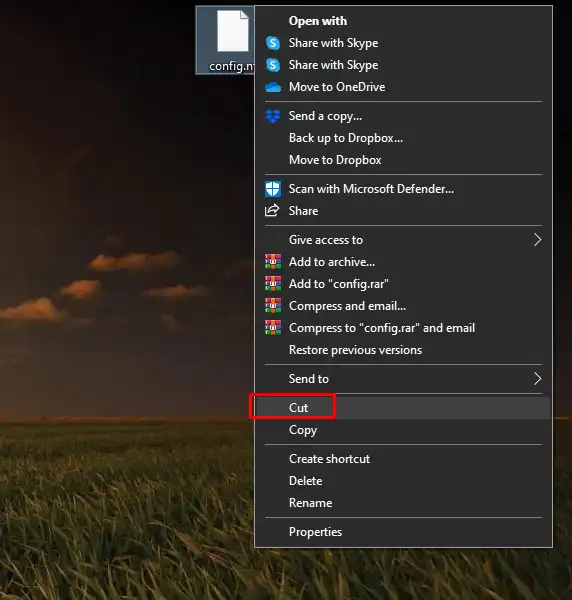
B. To Make the autoexec.nt File, Follow These Steps:
Step 1: In Notepad, copy and paste the following text:
@echo off
lh %SYSTEMROOT%\system32\mscdexnt.exe
lh %SYSTEMROOT%\system32\redir
lh %SYSTEMROOT%\system32\dosx
SET BLASTER=A220 I5 D1 P330 T3
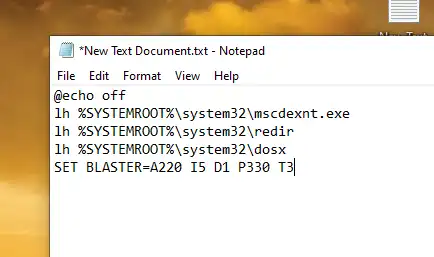
Step 2: Select File > Save As
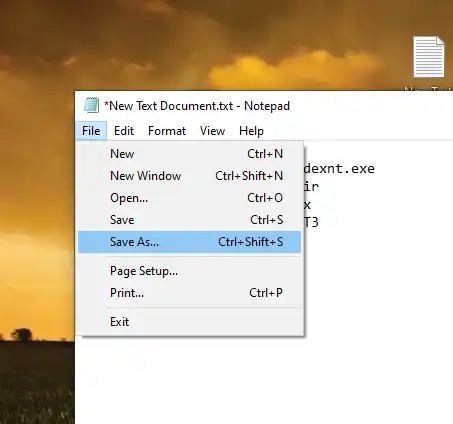
Step 3: Type Autoexec.nt in the File Name field.
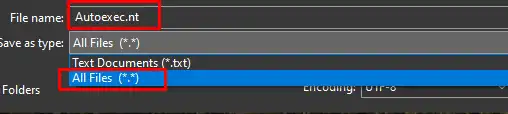
Step 4: Select All Files as the Save As type and save the file to the C:\Windows\System32 directory.

Step 5: Then restart your PC (Personal Computer).
Frequently Asked Questions
What Is 16-Bit Dos Subsystem Error?
The 16-Bit Dos Subsystem Error means one or more of your Windows System Configuration files are missing or corrupted.
Is MS-DOS 16-Bit an Operating System?
Yes, MS-DOS is a 16-bit, single-user operating system that doesn’t support multi-tasking. It has a command-line interface and analogs to many common Unix commands.
Is DOS 16-Bit or 32 Bit?
All the operating systems from MS-DOS to Windows 3.0 were completely 16-bit code. The possibility of using a 32-bit operating system was introduced by Windows 3.11.
Conclusion
This article might give you an idea about the 16-bit ms subsystem error and if you face this problem further in your life then this will help you to fix this. If you face a problem then first you just have to keep your calm and then slowly follow the steps described above.
Subscribe to our newsletter
& plug into
the world of PC Hardwares