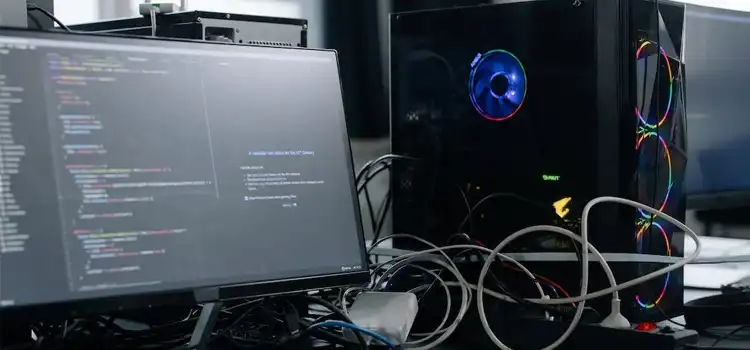The System has Been Posted in Safe Mode | Why PC Is Posting and How to Fix the Problem?
This can indicate that a startup attempt failed. Verify that you have entered the ram’s rated speed accurately and that the voltage the ram manufacturer recommends is more than the standard voltage. This should also be configurable in the bios. In this article, we will discuss briefly this phenomenon.
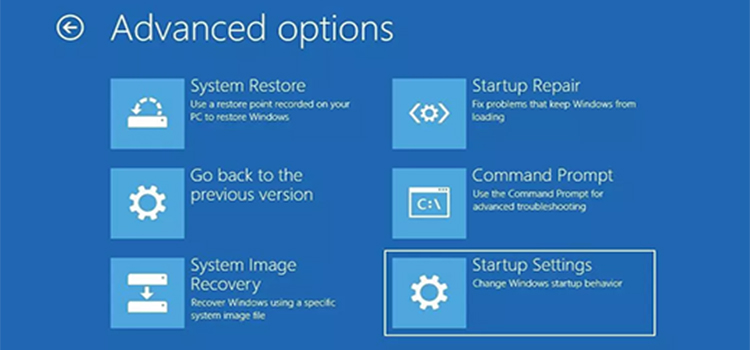
How Does a Computer Enter Safe Mode?
When a system-critical issue prevents Windows from operating normally, a special mode called “Safe Mode” is used to load Windows. Safe Mode is designed to help you debug Windows and try to figure out what is forcing it to malfunction.
Whenever Your PC Only Boots in Safe Mode, What Should You Do?
To access Windows System Configuration,
Step 1: Enter “Windows + R”.
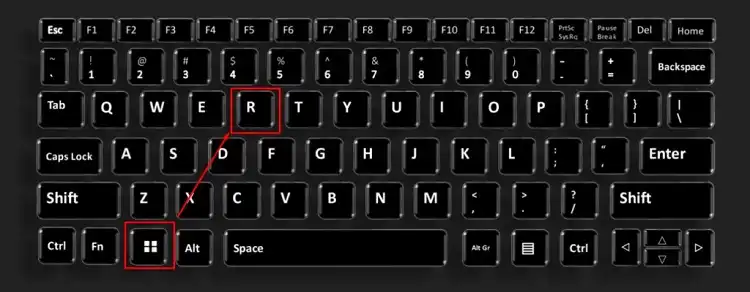
Step 2: Type “MSConfig” (without the quotes) in the box, and then hit Enter.
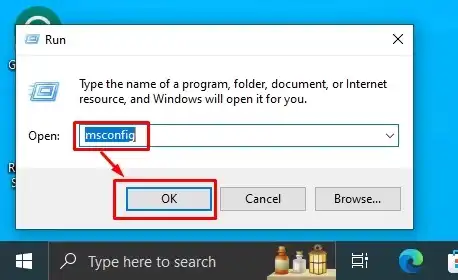
Step 3: Verify that the Safe Boot checkbox is not selected under the Boot option. If it has been checked, uncheck it and make the necessary changes to determine if Windows 7 will boot normally.
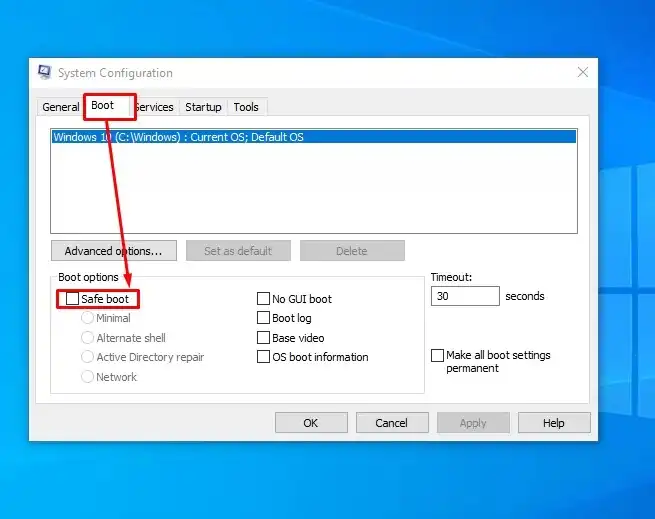
How to Fix ‘The System has Been Posted in Safe Mode’ Issue Using the F1 Button?
First, you need to disable the F1 key issue at Windows startup. To do that you can follow the following methods:
- Turn on the default settings in your BIOS.
- Toggle the Floppy Mode option in BIOS if you don’t have a floppy drive.
- Find the “Halt On” option and adjust it to “No Error.”
- Exit the BIOS after saving the settings.
Some Tips and Information
Proceed with the troubleshooting procedures on this page, which will be a little bit simpler to finish because you have access to Safe Mode if Windows will launch in one of the Safe Mode settings, but that’s it.
When Windows begins after activating Last Known Good Configuration, this means that a modification made after your computer last started up properly caused a problem. If the same changes are made, the error may recur. There is nothing left to do, everything should be alright, as long as you can prevent creating the same issue again.
Your computer’s video card is likely problematic if Windows begins with low-resolution video enabled. Resolve low-resolution video issues with these high-performance video cards.
Frequently Asked Questions:
What does F1 Represent on Pc?
Programs use the F1 key to open the Help menu. Windows uses the F2 key to rename files and directories. Many manufacturers also employ this method, which, when activated immediately after turning on your computer, enables you to access the BIOS settings. Use the F3 key to search for documents and content in a variety of programs.
How Can I Stop Getting F1 Errors?
Click System BIOS on the System Setup Main Menu screen. Choose Miscellaneous Settings from the System BIOS screen. F1/F2 Prompt on Error should now have the recommended status. Restart the server after leaving the System Settings.
Why Do I Need to Hit F1 to Launch My Computer?
If your computer recently had new hardware installed, you can see the message “Press F1 or F2 to enter setup.” If you get this message, you must check your new hardware’s setup with the BIOS. Verify or modify your hardware settings in the CMOS setup, save your configuration, and then quit.
How Can I Get F1 Out of BIOS?
You should hit a key on the boot screen that will let you into the BIOS settings; depending on the sort of motherboard you have, this key might be the Del key. Once inside, go to the Boot tab and select Boot Settings Configuration; you’ll notice an option that says Wait for F1.
How Is F1 Boot HP Disabled?
Go to System Configuration > Hardware > Hardware Settings > Review or edit
F1 startup prompt is an advanced feature that may be accessed by clicking View or Edit Details.
Conclusion
This is a commonly occurring phenomenon about which you don’t need to worry. After reading this article, you can find the solutions to this problem by yourself. Hopefully, this article was helpful to you.
Subscribe to our newsletter
& plug into
the world of PC Hardwares

![[7 Fixes] No Signal on Monitor With New PC Build](https://www.hardwarecentric.com/wp-content/uploads/2023/02/No-Signal-on-Monitor-With-New-PC-Build-1.webp)

![[Fix] VGA Card Not Supported by UEFI Driver (100% Working)](https://www.hardwarecentric.com/wp-content/uploads/2022/07/VGA-Card-Not-Supported-by-UEFI-Driver.jpg)