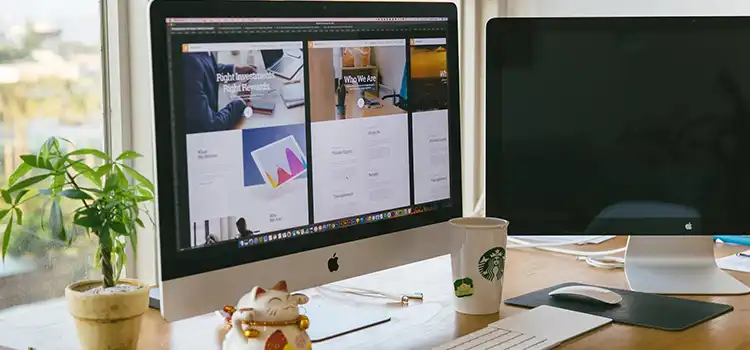No Video Output From Motherboard? – Here’s How to Diagnose and Fix the Issue
You start the computer; everything is going well but there is no display. If you are facing this issue then you have come to the right place. The motherboard is one of the main reasons for the no video output issue. There can be several reasons but most of the time users have faced this issue due to a motherboard.
A faulty motherboard or inappropriate hardware connections in the motherboard can create the no video output error. Don’t be worried, we have provided the working solution in this article. Follow them and solve the error.

Why is Your Motherboard Not Sending a Signal to Your Monitor?
There are several reasons that cause the no video issue. Since we are discussing the causes of no video issue due to a motherboard, let’s see what causes it.
- Improper cable and hardware connection in Motherboard.
- CMOS battery.
- Faulty RAM and Video card or faulty PCI.
- Power cable is not connected to the right port properly.
- BIOS issue.
They are the reasons why your PC doesn’t get video output due to the motherboard. Be with us till the end, and allow us to assist you in solving the problem.
How to Get Your Motherboard Talking to Your Monitor Again?
In the previous section, we have mentioned the causes of no video output. Now, let’s see the steps to get back video on your computer.
Step 1: Check with the Hardware Connection in the Motherboard
The first and initial work is, to check the hardware and cable connection in the motherboard. If any of the hardware has a loose connection then there will be no video output. Check with the other cables which are connected to the board. Reinstall them and again start your computer. If the issue doesn’t solve then go to the next steps.
Step 2: Check Processor Condition
If the processor isn’t installed in the right way, then there will be no video output error. Also, if carbon accumulates on the CPU, then you will not get any video output. For this, open the processor and clean it. After cleaning, reinstall it.
Start your computer and see whether the monitor is getting video output or not.
Step 3: Check with RAM Condition
Faulty RAM is a reason for no video output. Also, if carbon accumulates on the RAM sticks, then it will stop working and you will not get any video output. First, take out the RAM and clean it. Start your computer without RAM and see what happens next.
Now, connect the RAM and start the computer again. If your monitor keeps not working, set the RAM to a different slot and try again. Test with another RAM to see if your RAM is OK. If it is providing the same result your RAM is ok.
Step 4: Check with Power Supply
If the motherboard is not getting enough energy, then it will not work properly. For this, do check with the power supply. If you do have a spare power supply (workable) then replace that with the previous one and check whether the video issue is solved or not.
Step 5: Clear CMOS/Reset BIOS
If all the previous steps failed then one last thing you need to do is reset the BIOS. But first, check with the CMOS battery. Sometimes, when the battery becomes unusable the motherboard doesn’t get enough power.
To reset the BIOS, use a CMOS jumper or a dedicated jumper on the motherboard. You will find it near the CMOS (Complementary metal–oxide–semiconductor) battery. Generally, two positions are seen for CMOS jumper, 1-2 and 2-3. Take a screwdriver and remove the position from 1-2 to 2-3. Take 10 seconds to complete the process and your BIOS will reset.
Now turn on your computer and check if you are getting the same result as the previous then your motherboard is faulty. You need to contact a technician or replace the motherboard with a new one.
Frequently Asked Questions (FAQs)
Can the motherboard cause no display?
Yes, a faulty motherboard can cause no display. Also, if the hardware like RAM, CPU, power supply, etc. are not connected properly to the motherboard then it also caused no display. So, if you are having no display issue check with the hardware first.
Why is the display not coming even after everything is fine?
If you have GPU in your computer then most probably you have connected your VGA/HDMI cable to the motherboard video output port. You need to connect it to the GPU video output port. Try this solution and solve the no display issue.
Conclusion
Computer issue like no display is so annoying and frustrating. It can hamper your both mental and financial condition. After facing this no display issue, don’t take any action quickly. Take time, find out your main problem and solve it accordingly.
Most of the time, this issue is solved by following step 3. And if you couldn’t find any problem with the hardware components then follow step 6. If you failed in these steps then contact a technician. Gracias!
Subscribe to our newsletter
& plug into
the world of PC Hardwares



![[7 Easy Fixes] Aura Sync Not Detecting Motherboard](https://www.hardwarecentric.com/wp-content/uploads/2023/09/Aura-Sync-Not-Detecting-Motherboard.webp)