GPU Fans Spin Then Stop | What to Do?
The main purpose of GPU fans is to protect GPU from overheating. It brings air into the hot fins which carry away the heat generated by the graphics card. Some users have reported that the GPU fans repeatedly spin for a certain period and then stop.
You may also have noticed the same issue and your GPU fans may not spin and stop regularly. So, is this a problem with the GPU fans or there is something else?
Normally, it happens if –
- the CMOS battery needs replacing.
- the RAM is not placed correctly.
Whatever the reason is, we’ll identify it and provide effective solutions to GPU fans spin then stop.

Are GPU Fans Always Supposed to Spin?
You may have thought that the sudden stop from spinning GPU fans is a bad sign. But are GPU fans always supposed to spin continuously? Well, the most accurate answer is – “It depends on the brand and quality of the graphics card”.
Generally, mid to high-end GPU fans do not spin all the time. They only start spinning when the temperature of the GPU reaches a certain level (usually 60 degrees) and stop when the temperature is reduced.
However, low-end GPU fans always spin slowly and they start spinning faster when the temperature of the GPU rises. So, if you are using mid-end or high-end GPU fans and they keep spinning and stopping randomly, then it isn’t an issue.
But if you are using low-end GPU fans and they are spinning and stopping frequently, then keep reading this article till the end to fix this problem.
Why Does GPU Fan Keep Spinning and Stop Spinning?
For a high-end GPU fan, it is completely normal to keep spinning and stop spinning automatically but for a low-end GPU fan, it isn’t. If you are facing this issue, then there could be these possible reasons that are affecting your GPU fans:
- The technology of the Graphics Card: High-end graphics cards feature a technology that automatically starts the GPU fan spinning when the GPU temperature rises. Once the temperature is reduced, it automatically stops the fan. The technology prevents it from running all the time to reduce power consumption and noise generated by GPU fans.
- Loose Power Cable: If the external power cable of the GPU has a loose connection, then your GPU fan might stop continuously.
- Weak Power Supply Unit (PSU): If the PSU of your PC is too weak to provide the required power to the GPU, then your GPU fan will stop randomly.
- Loos RAM or CMOS battery: If the RAM or CMOS battery isn’t connected firmly to the port, then you can face these types of issues with your GPU fans.
- Too much Dust: Your GPU fan might not work if thick dust covers the near outlet of it.
How To Fix the GPU Fans Spin Then Stop Issue
If your GPU fans stop spinning, then you can apply these 5 methods to fix this issue –
- Customize the Fan Curve
- Plug the Power Cable correctly
- Check PSU
- Check RAM and CMOS Battery
- Clean Dust
Method 1: Customize the Fan Curve
To customize the fan curve, follow the steps below –
Step 1: Open the MSI Afterburner app and click on the Settings icon on the left side.
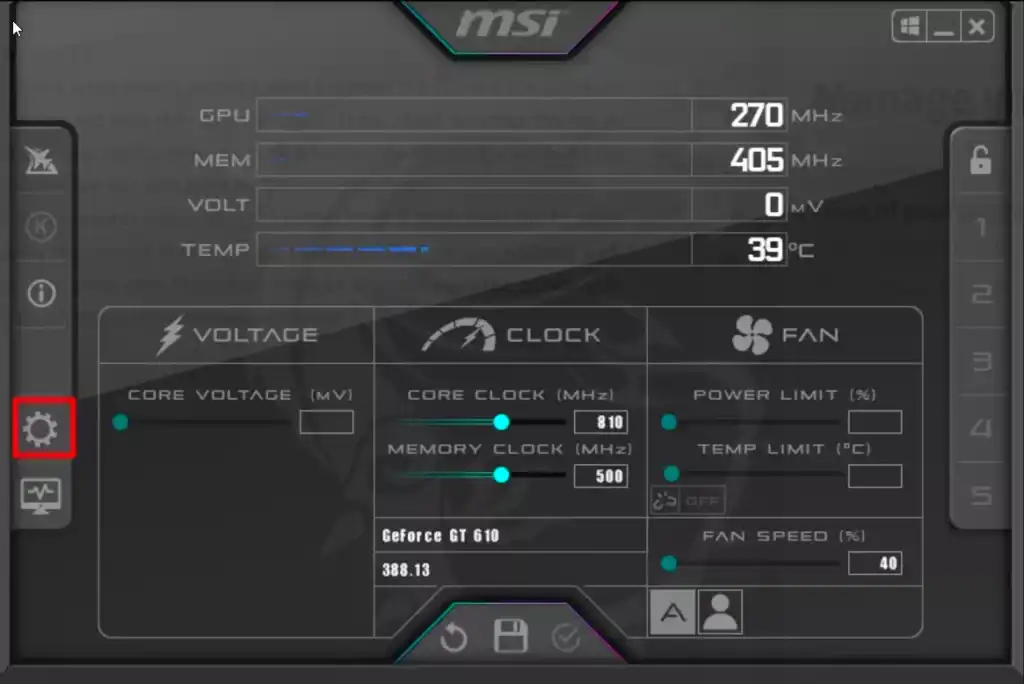
Step 2: Go to the Fan tab and check Enable user-defined software automatic fan control.
Step 3: In the fan speed curve section select Custom.
Step 4: Now, customize the temperature at which the fan will start working by adding points on the curve and controlling the fan speeds.
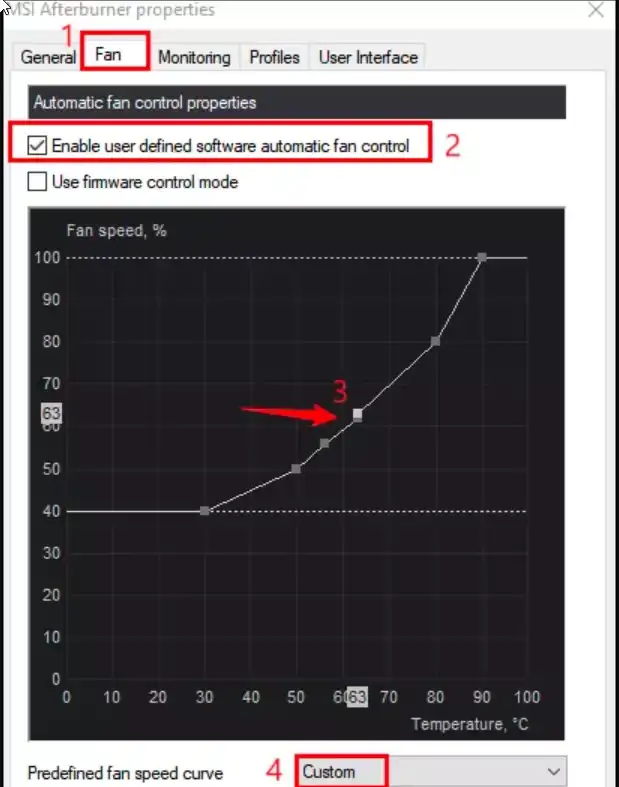
Step 5: Finally, click Apply and OK to save the changes.
Method 2: Check the External Power Cable
You also need to plug the external power cable of the GPU firmly. To do that –
Step 1: Firstly, unplug and plug the power cables in again. Make sure to the power pins between the fans and GPU are connected firmly.
Step 2: Try other PCIe lanes to check if it makes any difference or not.
Step 3: Twist the screws of the fans and make sure the fan is fixed firmly.
Step 4: Finally, make sure the blades of the fans are not disturbed or obstructed by any external wires or other things.
Method 3: Check the PSU
Check how much power is required for your GPU by checking the GPU’s model. And also ensure that your power supply unit is able to provide the necessary power to your GPU. If you have a weaker PSU, then change it to fix the GPU fan randomly stop and spin issue.
Method 4: Reinstall The CMOS Battery And the RAM Modules
Check your RAM, unplug and plug them firmly into the socket. Also, ensure the CMOS battery isn’t dead on your PC. If the CMOS battery is dead, then replace the battery and place it tightly into its socket.
Method 5: Clean up the Dust
Follow the steps below to clean dust from the GPU fans –
Step 1: Turn off the computer and unplug the power source.
Step 2: Then open the PC case and unplug the GPU fans.
Step 3: Now, clean the blades of those fans using a soft brush and make sure there is no dust on the blades.
Step 4: After that, sweep the dust on the heatsink and swab the small gaps carefully.
FAQs (Frequently Asked Questions and Answers)
Do GPU Fans Turn On And Off?
Yes, GPU fans can turn on and off automatically. It is a feature of mid to high-end ranged GPUs. However, low-end fans always spin.
Why Do My GPU Fans Start Spinning and Then Stops Every 3 Seconds?
If your GPU fans start spinning and then stop every 3 seconds, then don’t worry, it’s completely normal for high-end GPUs. It happens because when you power up your PC the GPU turns on as well as the GPU fans start spinning. But as the GPU isn’t being used, the temperature is low and there is no need to spin the GPU fans to reduce the temperature. So, the technology of the GPU turns the fan off to avoid unnecessary noise.
Conclusion
GPU fan spin then stop is a common issue that is reported by many users. Though it is completely normal for mid or high-end GPUs, low-end GPUs spins continuously until the PC is turned off. All the possible methods to fix this issue is provided in this article and we hope you can fix your low-end GPU continuously stopping issue. Thanks for reading.
Subscribe to our newsletter
& plug into
the world of PC Hardwares






