Gaming Processor AMD Athlon X4 860k Overclock (How to Overclock)
AMD Athlon X4 860k is one of the budget-friendly gaming processors in the CPU market. Initially, it provides a decent performance but overclocking the CPU can increase the performance of the CPU as well.
Not only the x4 860k processor but also every CPU are able to provide maximum performance by overclocking it. So, if you are willing to overclock your AMD Athlon X4 860k CPU but confused enough about the process then this article can be of help.
Compared to other CPUs, the overclocking process for AMD Athlon X4 860k is easier. You won’t need to do a lot of customization and can complete the process in a couple of minutes. So, fasten your seat belt, and let’s find out how to overclock the Athlon x4 860k processor.

How to Overclock AMD Athlon X4 860k Gaming Processor Permanently
As aforementioned that the overclocking process of AMD Athlon x4 860 is quite easy and simple. Basically, this CPU has an unlocked CPU multiplier. You will just need to increase the multiplier and the overclocking will be done. Now, let’s find out the steps now.
- Step 1: First navigate to BIOS and go inside the OC option. This may vary from different motherboards. In the MSI motherboard, you will get the Over Clocking option, and on Gigabyte, you will find it in the Advanced tab.
- Step 2: Inside the OC, you will get the Current CPU frequency that will show you the current frequency of AMD Athlon X4 860k Overclock. Now, look for Adjust CPU Ratio there. If you want 4Ghz then set the value to 40 and if you want 4.2GHz then set the value to 42.
- Step 3: After that, you will need to increase the value of Adjust Turbo Core Ratio.
- Optional: If you want, you can change the RAM speed and set it to maximum.
Now, save the settings and restart your PC. The overclocking process is done and you have boosted your CPU efficiency successfully.
How to Overclock AMD Athlon X4 860k Temporary
The previous steps are for when you are willing to overclock your CPU permanently. But you can overclock the CPU temporarily as well. And you can do it without the help of BIOS. The CPU will be overclocked until you are restarting the PC. By using AMD Overdrive you can enjoy overclocking without navigating to the BIOS. Here are the steps –
- Download and install AMD Overdrive software.
- Now, launch AMD Overdrive and go inside Clock/ Voltage.
- From there, click on Turbo Core Control and uncheck the box beside Enable Turbo Core. By doing so, Enable Turbo core will be disabled.
- Now increase the value of CPU Core 0 Multiplier to 40/41/42.
- After that increase the voltage value of CPU VID and NB VID according to your need.
- Lastly, click on Apply and then OK.
You have successfully overclocked your AMD Athlon X4 860k. You can use the overclocking form of the CPU until you are restarting the PC.
Frequently Asked Questions and Answers (FAQs)
What is the safest overclocking speed for AMD Athlon X4 860k?
It will depend on your cooling system. If you have a decent cooling system installed inside of your setup then 4.2 GHz will be the safest choice. With this clock speed, you won’t face instability and no overheating issue.
What is the highest overclocking speed for AMD Athlon X4 860k?
You can push your AMD Athlon X4 860k to 4.5 GHz. But you will need to maintain the voltage as well as you will need a powerful cooling unit in your PC. Otherwise, the CPU gets physical damage due to overheating.
What are the important things that should be maintained while overclocking AMD Athlon X4 860k?
Not only for AMD Athlon X4 860k but also for other CPUs, you must have a cooling system installed to eliminate the overheating issue. Then you will need to keep the voltage as much low as you can. Most importantly, for AMD Athlon X4 860k, you will need to disable the Turbo speed for stable performance.
Conclusion
To sum up, the overclocking process of AMD Athlon X4 860k is very easy and simple. It will take a couple of minutes to complete the full process. Also, you can temporarily enjoy the overclocking experience. With AMD Override, you can find out the exact voltage which can help you when you are going to overclock it from the BIOS for long-term use.
Subscribe to our newsletter
& plug into
the world of PC Hardwares
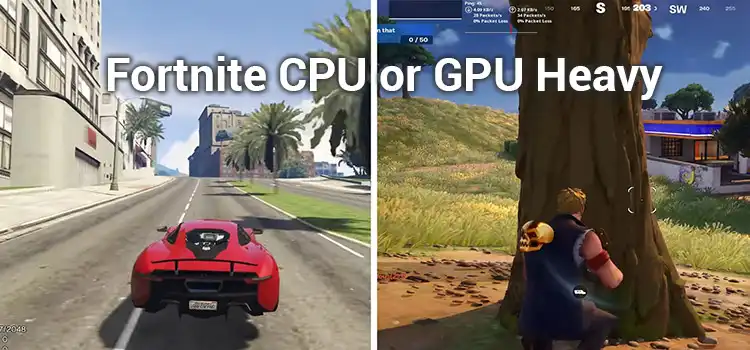
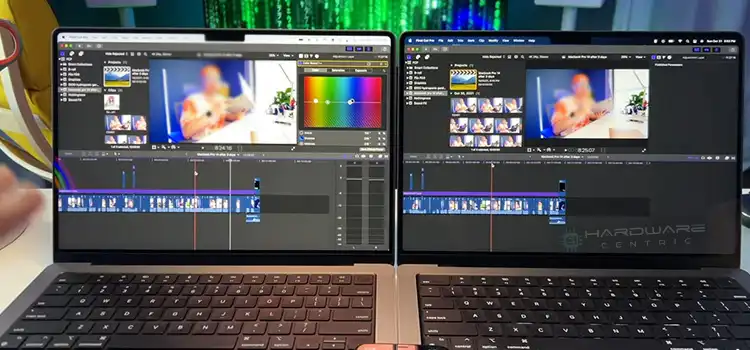



![[Fix] CPU Fan Spins Then Stops (100% Working)](https://www.hardwarecentric.com/wp-content/uploads/2022/09/CPU-Fan-Spins-Then-Stops.jpg)
