2 Pin Temperature Sensor Motherboard | How to Connect?
Connecting a 2-pin temperature sensor to the motherboard is a hassle-free experience for the most part. However, your motherboard has to have one of those standard 2-pin temp sensor headers for that statement to be true. In other words, you can plug in the sensor directly given the appropriate header.
But things can get confusing, especially when you cannot find the dedicated 2-pin header. In that case, you can look for alternative ways, such as using the built-in fan controller to display the reading.
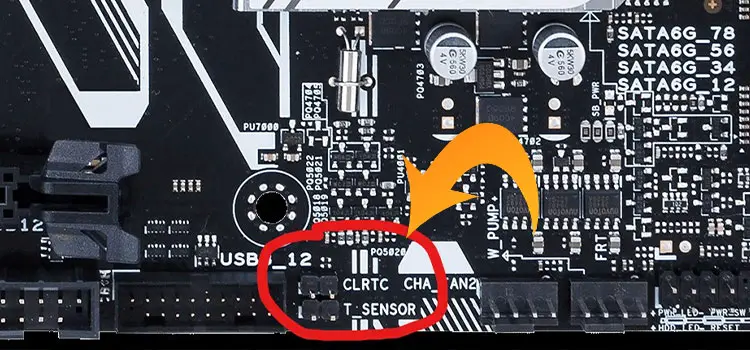
Thermal Sensor Connector Motherboard
Motherboards, regardless of their manufacturer, come with built-in temperature sensors. Usually, that is how they get the temperature reading through an outlet. Even if the sensor itself is missing, there will still be dedicated 2-pin connectors that you can use to install a temperature sensor.

But as usual, there will be exceptions where you won’t find any connectors whatsoever.
2 Pin Temperature Sensor Motherboard
In this section, we shall try to clear out the doubts regarding where to put the temp sensor alongside how to connect it.
Where Do You Put the Temperature Sensor on a Motherboard
As mentioned earlier, motherboards do feature dedicated 2-pin connectors for temperature sensors. Yet, most people get confused by the fan headers on the motherboard, which have nothing to do with taking thermal readings. So, for now, a built-in 2-pin temp sensor header is what you have to search for. And go for the fan controller instead only if there are no such headers.
Add Temperature Sensor to Motherboard
Now that we are over with the confusion, here’s how to add the temperature sensor to your motherboard.
The Standard 2 Pin Temp Connector
As you can already guess, the sensor is meant to plug straight into one of those headers while the other end goes into the loop. However, some motherboards like the Gigabyte Aorus Master might even have two built-in 2-pin connectors. In that case, connect it to one of the outlets of the last radiator on the way back to the water pump.
Also, you can stick the temperature sensor on the inner top surface of the computer case. That way, you can reduce the impact of environmental temperature as much as possible.
Unfortunately, not all motherboards have built-in temp sensor headers, such as the AsusP8Z68-V pro. Still, you can use a temperature sensor using the following method.
A 5.25-Inch or 3.5-Inch Bay Device
The bay device that we are referring to is a fan controller with the ability to display the temperature reading from a sensor. It has this temp sensor header (see image) with proper 2-pin connectors that you can use with the sensor.

Frequently Asked Questions
How Does a 2 Pin Temp Sensor Work?
A 2 pins temp sensor has two wires that are connected to the different points on the computer case and collect temperature data. Then it sends signal to sensor and thus it detects if the components of motherboard are overheated.
What Is a 2 Wire Temperature Sensor?
2 wire temperature sensor is one kind of thermometer that uses two wires to measure temperature. This type of temperature is only used where high accuracy isn’t required. It can’t provide the accurate temperature due to consisting resistors connected to its wires.
What Is the Difference Between 2 Wire and 3-Wire Temperature Sensor?
2-wire and 3-wire temperature sensors are both same types of temperature detector. 2-wire temperature sensor uses 2 wires to detect temperature whereas a 3-wire temperature sensor has 3 wires to detect the temperature. The accuracy of the 3-wire temperature sensor is better than the 2-wire sensor. However, the 4-wire sensor provides the best accuracy in measuring temperature.
The difference is measurement accuracy. Using 2-wire resistance temperature detector (RTD) sensing provides good accuracy (maybe), the accuracy of 3-wire sensing is better, and 4-wire sensing provides the best accuracy.
Bottom Line
So, that’s how you can connect a 2-pin temperature sensor to your motherboard. But if none of the above tips work for you, using a stand-alone temp display might be a good solution. Generally, they come with a pretty inexpensive price tag yet get the job done for the most part.
Subscribe to our newsletter
& plug into
the world of PC Hardwares





![[Answered] Do All Motherboards Have Bluetooth?](https://www.hardwarecentric.com/wp-content/uploads/2023/08/Do-All-Motherboards-Have-Bluetooth.webp)
