How To Unlock HP Bios For Overclocking? | A Step-By-Step Guide
If you want to overclock your CPU using an HP computer, then you can easily do it from the “Advanced tab” in BIOS. However, the Advanced tab is usually hidden in HP laptops by default and you have to unlock HP BIOS to get the Advanced tab for overclocking.
In the BIOS, press Fn+Tab 3 times to unlock HP BIOS for overclocking. However, the process to unlock HP BIOS can be different for different versions of BISO and specific models of HP computers. So, if it doesn’t work, follow the other alternative methods to unlock BIOS on your HP computer.
In this article, we are going to show you all possible methods to unlock HP BIOS and if you follow this guide carefully, no matter what model or BIOS version you are using, hopefully you will be able to unlock BIOS.
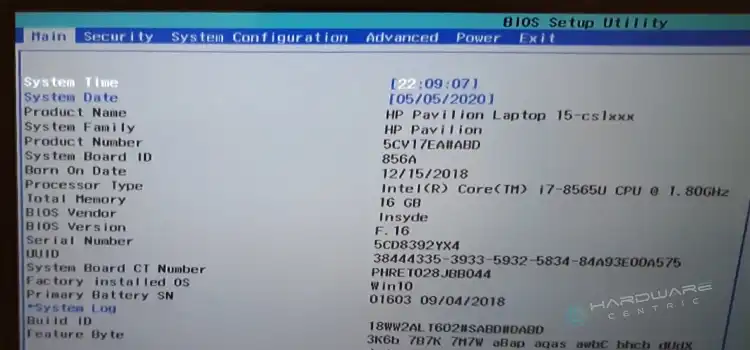
When You Need to Unlock Hp Bios For Overclocking
You can overclock your CPU and other components from the Advanced tab in BIOS. But after entering the BISO, many HP users can’t find the Advanced tab. It is because the Advanced tab is hidden in their BIOS by default.
Here is how you can check whether you need to unlock your BIOS or not:
Step 1: Restart your computer.
Step 2: Press the ESC key repeatedly until the ‘Startup’ menu appears.
Step 3: Press F10 to explore the ‘BIOS Setup Utility’.
Step 4: If you find any ‘Advanced tab’, then you don’t need to unlock your BIOS. But if there is no ‘Advanced’ tab, then follow the methods below to unlock it.
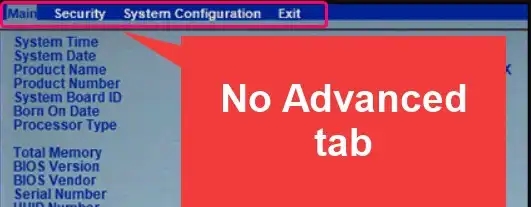
Methods To Unlock Advanced Tab In HP BIOS For Overclocking
There are different methods to unlock BIOS for different HP models and different BIOS versions. However here are the 4 common methods you can try:
Method 1: Unlock Advanced TAB from HP BIOS Settings
You can unlock or unhide the ‘Advanced’ tab in the BIOS settings on your HP laptop by accessing the BIOS menu during Startup. However, the options in BIOS aren’t the same for all HP models. But you can at least check whether it works for your laptop or not.
Step 1: Start or restart your computer and press the F10 key repeatedly to enter the BIOS menu.
Step 2: Check if there is any option named “Advanced” or “Advanced BIOS Features”.
Step 3: If there is no Advanced option, look for a setting called “BIOS Lock” or “System Configuration”.
Step 4: If you found the “BIOS Lock” or “System Configuration” settings, disable it and restart your computer to get into the BIOS menu again.
This time, you’ll find the Advanced settings in your BIOS. But if this method doesn’t work for you, then try the other methods below.
Method 2: Unlock the Advanced Tab on HP ProBook
If you are an HP ProBook user, then follow the steps below to unlock BIOS for overclocking or unhide the Advanced tab in BIOS:
Step 1: Restart your computer and when the computer starts, press the F9 key to enter the Boot Manager.
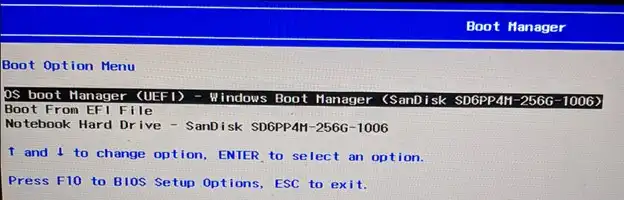
Step 2: Once the Boot Manager appeared on the screen, Press Ctrl and F1 simultaneously, and after that, press the F10 key.
Step 3: Wait a second or two and you’ll be taken to the BIOS Setup Utility. You will find the Advanced tab there.
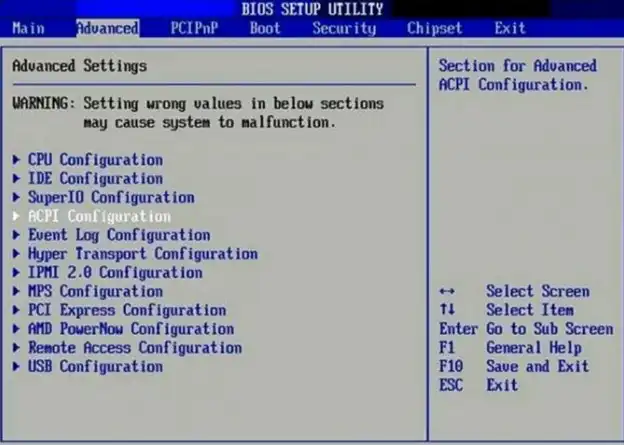
Method 3: Unlock the Advanced Tab on HP Pavilion
To unlock the Advanced tab in BIOS on your HP Pavilion, follow the steps below carefully:
Step 1: Turn off your computer and wait at least 5 seconds before pressing the Power button.
Step 2: When the laptop starts to boot up, tap the Esc key repeatedly until you see the Startup Menu on the screen.
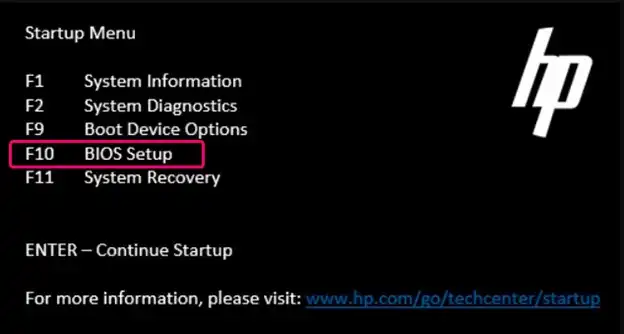
Step 3: Press F10 to select BIOS Setup, and as soon as the screen goes black, hit the A key (for “Advanced“).
After this, your BIOS will be unlocked and you’ll find the Advanced tab in your BIOS. You can customize and overclock from there.
Method 4: Unlocking Advanced Tab for Other HP Models
If none of the above methods work for you, you can try these steps below to unlock BIOS in your HP computer:
Step 1: Boot into BIOS by pressing the F8, F9, F10, or Del key (Whatever is your BIOS key).
Step 2: Press Fn and Tab keys simultaneously 3 times.
Step 3: Reboot the BIOS.
If this also doesn’t work, then, press CTRL+F10 and then CTRL+F11 when you see the startup logo screen while rebooting.
Once you’ll have unlocked BIOS on your HP computer, you can follow the video below to overclock from the BIOS:
Note: If none of the 4 methods works, it means the Advanced settings are locked on your computer by your manufacturer and unfortunately there is no way to unlock it.
Frequently Asked Questions and Answers (FAQs)
Can You Overclock The HP Laptop?
Yes, overclocking an HP laptop is possible theoretically, but it’s always advised not to do it. Because it can damage the components of the laptop permanently.
How Do I Unlock Advanced BIOS Settings?
To unlock advanced BIOS settings, reboot the computer and press Fn+Tab three times. If this doesn’t work then reboot the laptop again and this time, press and hold the Fn+Tab keys while starting the computer.
What is the BIOS key for HP?
HP laptops generally use F10 as the BIOS key. However, it can be different for different models of HP. If you don’t know the BIOS key, simply press the Esc key while starting your computer, and from the Startup Menu, you can identify the BIOS key for your computer.
Conclusion
As different HP models follow a different method to unlock the Advanced tab in their BIOS, you have to try all the methods that are given in this article until you successfully unlocked the BIOS. However, keep in mind that all HP BIOS versions and models don’t offer overclocking options. So, if you don’t find any relevant settings in the BIOS, it’s likely that your computer’s BIOS does not support overclocking. In that case, you can try third-party tools for overclocking at your own risk.
Subscribe to our newsletter
& plug into
the world of PC Hardwares

![[3 Easy Fixes] 512 Chassis Fan Not Detected Solution](https://www.hardwarecentric.com/wp-content/uploads/2023/09/512-Chassis-Fan-Not-Detected-Solution.webp)



![[3 Simple Fixes] 2 Beeps on Startup No Display](https://www.hardwarecentric.com/wp-content/uploads/2022/02/2-Beeps-on-Startup-No-Display-How-to-Fix-It.jpg)
